A Deep Dive into the Features of Zoho Trident
Unleash the Full Potential of Zoho Trident: A Comprehensive Exploration of Its Dynamic Features.
Published on March 1, 2024
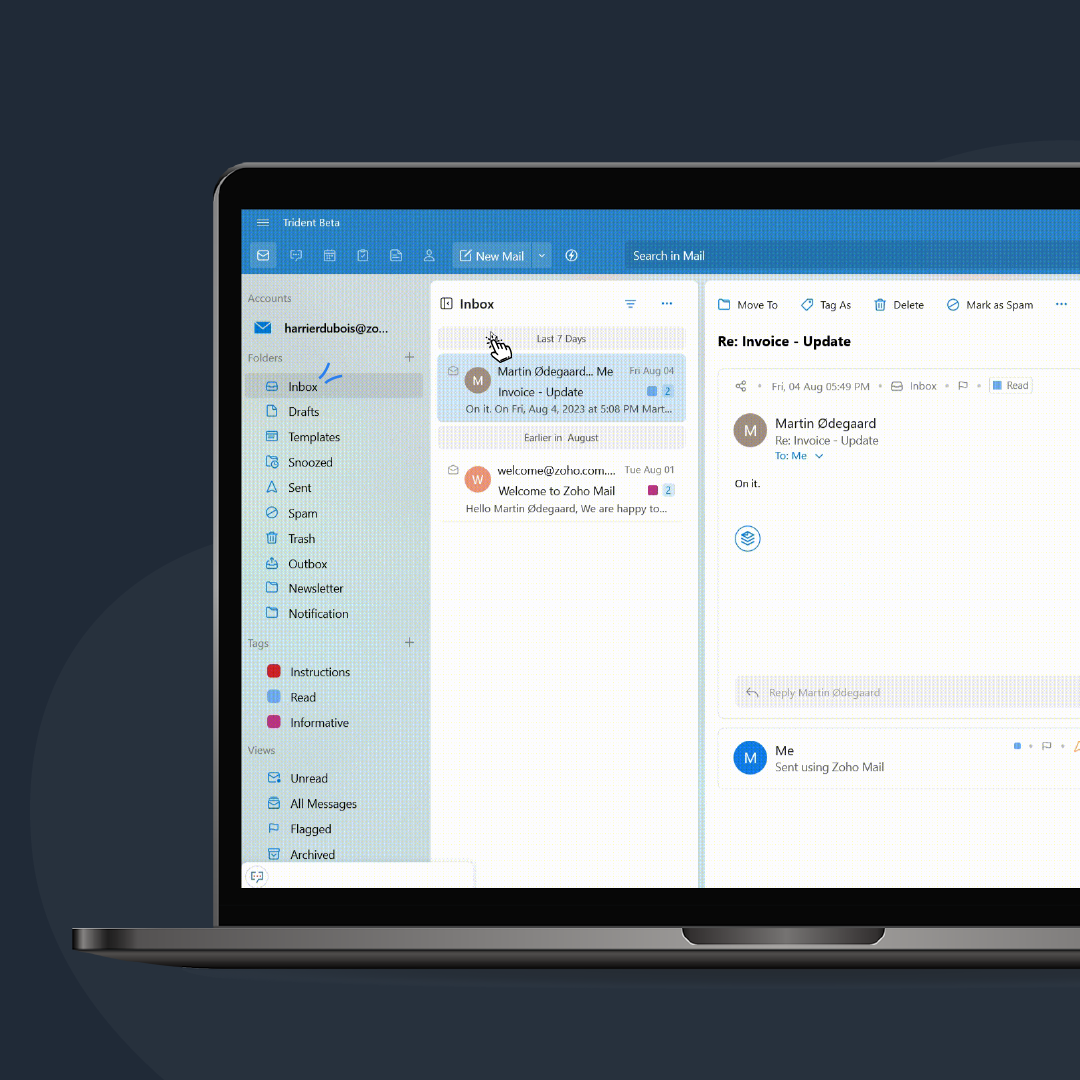
Who is this feature for?
- Sales and Customer Support Teams
- Marketing Teams and Individual Users
- Team Leaders and Project Manager
What progress will you accomplish?
- Gain a comprehensive understanding of Trident’s feature set.
- Learn to leverage Trident’s capabilities to enhance communication and collaboration.
- Customize and tailor Trident to your specific needs.
Introduction
In this guide, we delve into the core features that shape this unified work experience platform. From seamless communication streams to advanced task management tools, unlock the potential of Zoho Trident to revolutionize your collaborative workflows and amplify productivity in the contemporary workspace.
Uncover advanced communication tools, efficient task management, and streamlined collaboration features in this in-depth guide. Elevate your workflow and harness the true potential of Trident’s capabilities for enhanced productivity in the modern workspace.
Zoho Mail: Seamless Communication Hub
Zoho Mail offers a range of features designed to enhance your email management and productivity. Navigating your email inbox is extremely easy in Trident.
After launching Trident, your Zoho Mail inbox will serve as the initial location. Utilize the Search Bar located at the top to locate particular emails using keywords, sender information, subject, or additional filters.
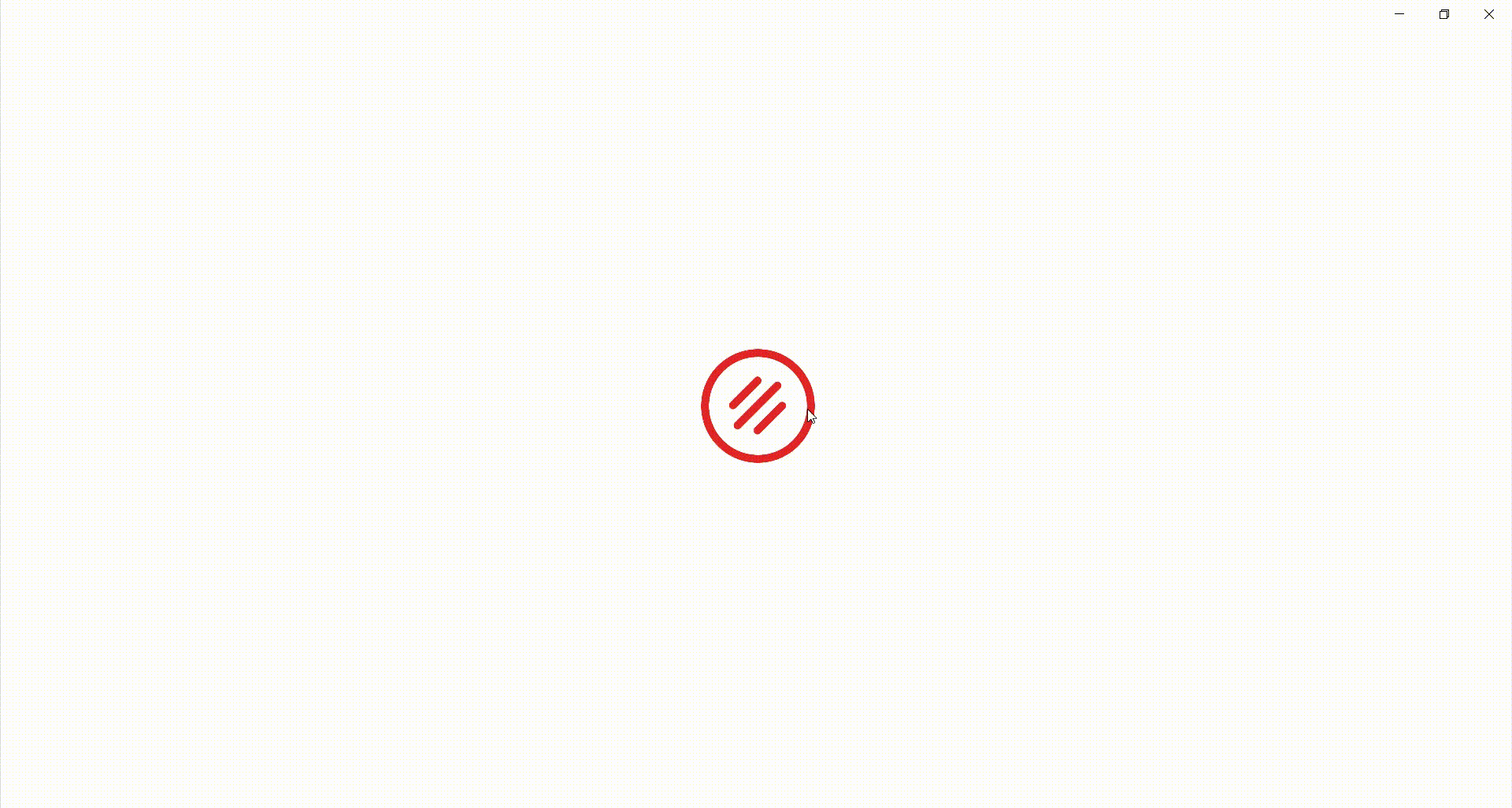
Trident’s Search in Mail feature is highly functional and advanced, enabling you to choose senders to List Emails From and Narrow Your Search down through various options.
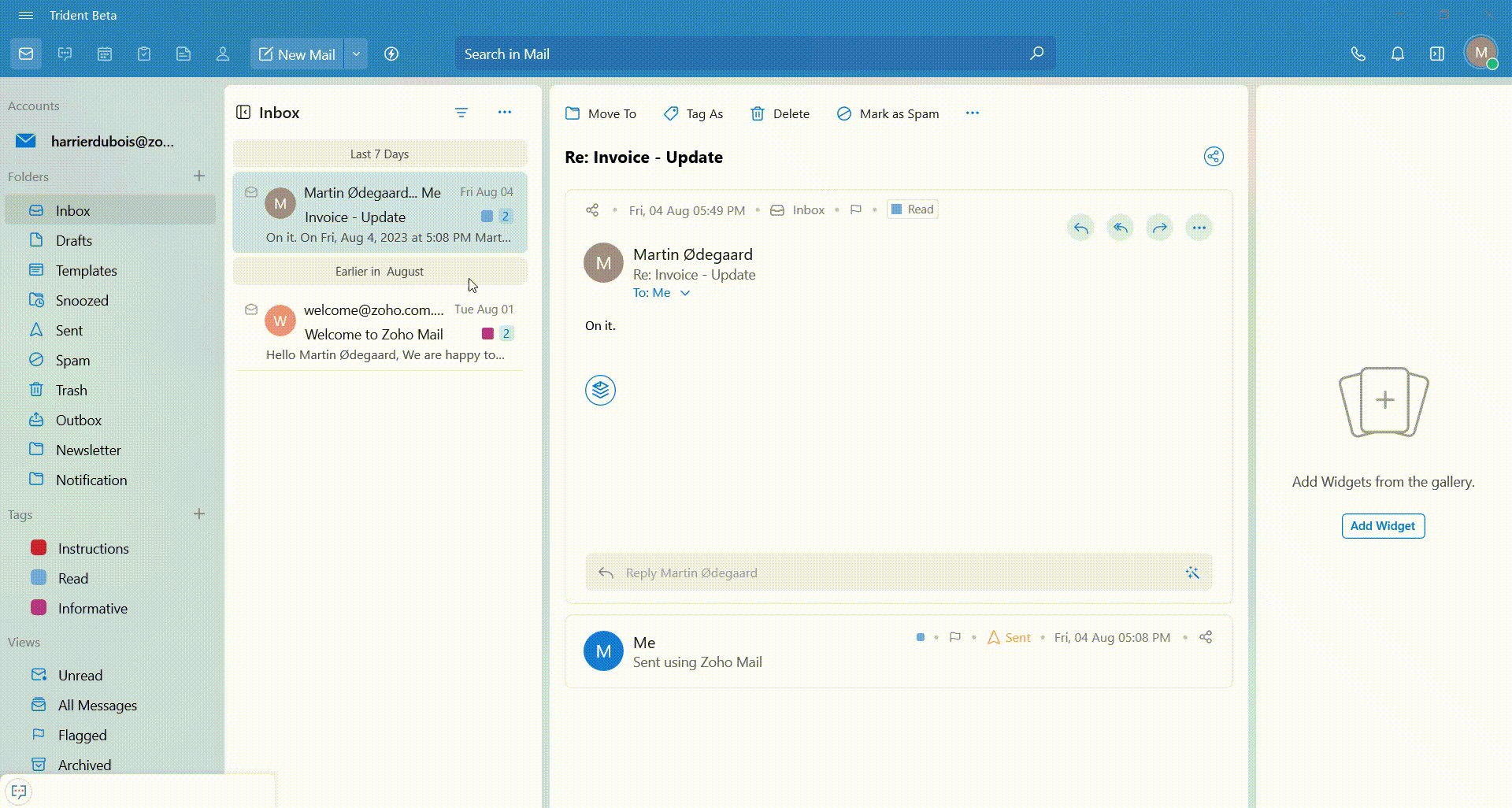
This approach enables you to significantly narrow down your search. Additionally, you can effortlessly arrange emails by date, sender, subject, and more.
Filters offer the convenience of swiftly accessing unread emails, starred emails, emails with attachments, flagged emails, tagged emails, or archived emails with a single click.
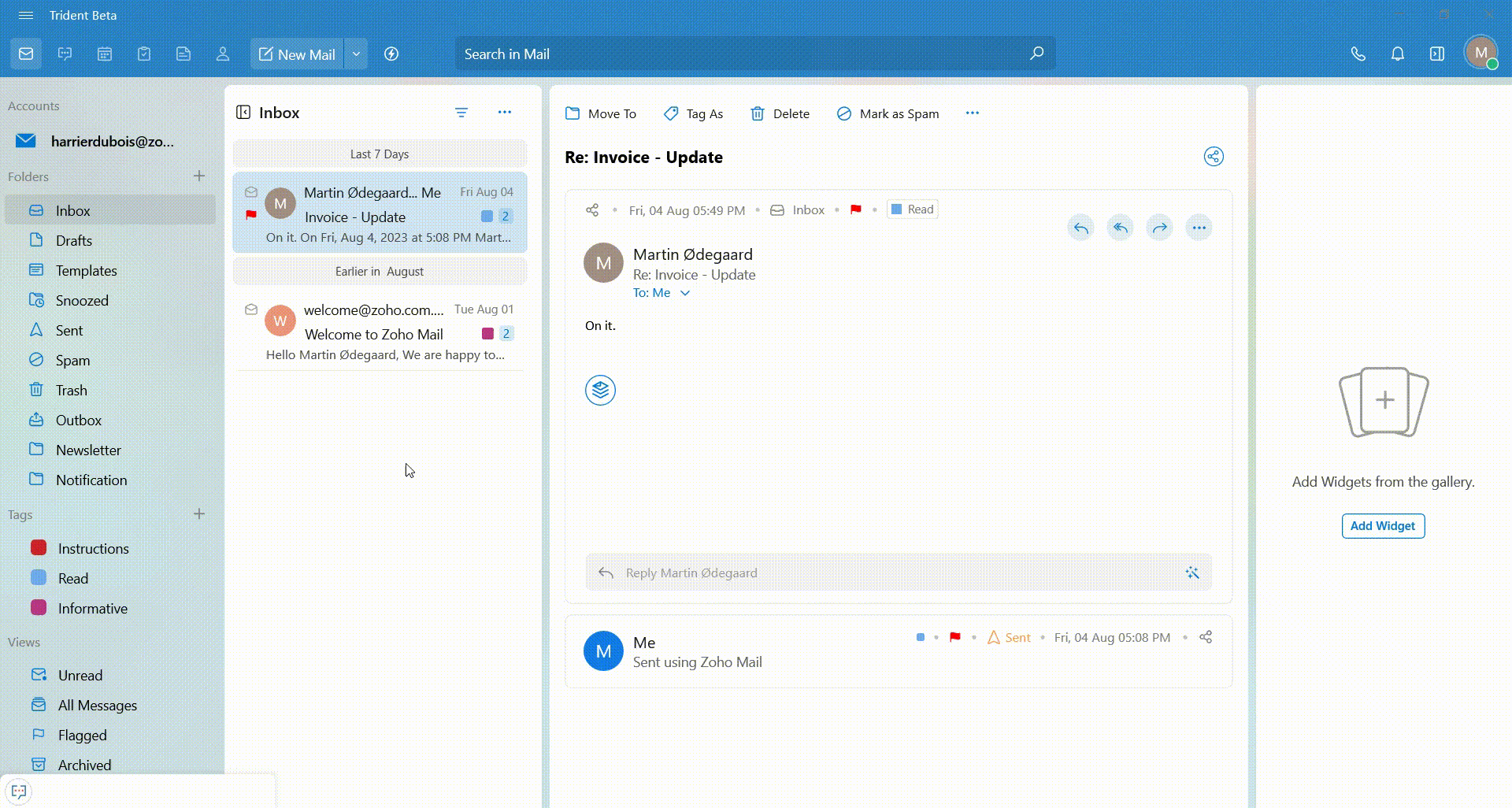
To compose an email, click on New Mail. From this point, you can leverage various features such as Send Later, Secure Mail, template selection, and setting mail priority.
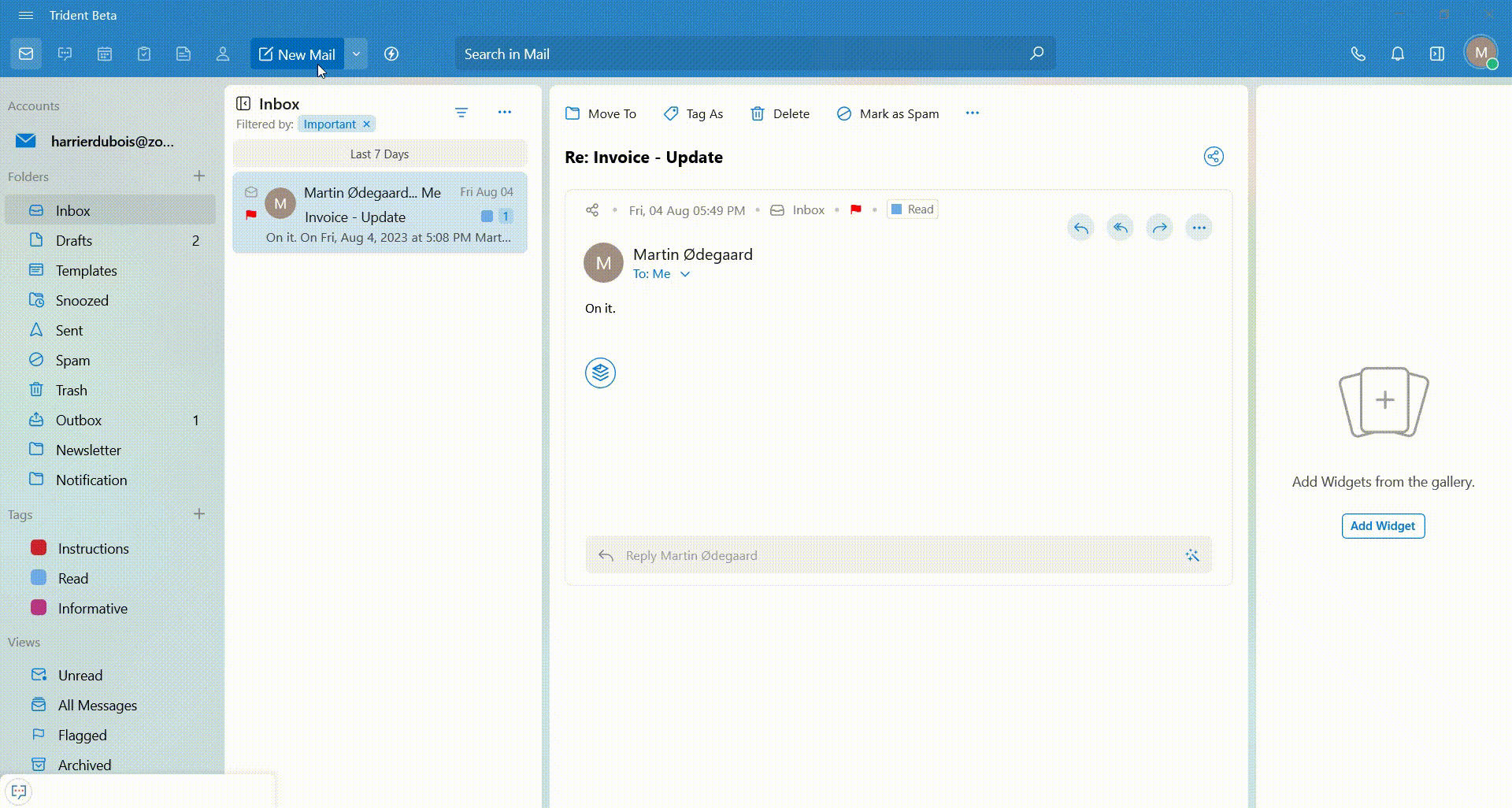
Easily add signatures or attach documents to your mail. The rich environment of New Mail empowers you to modify your email’s content in countless ways.
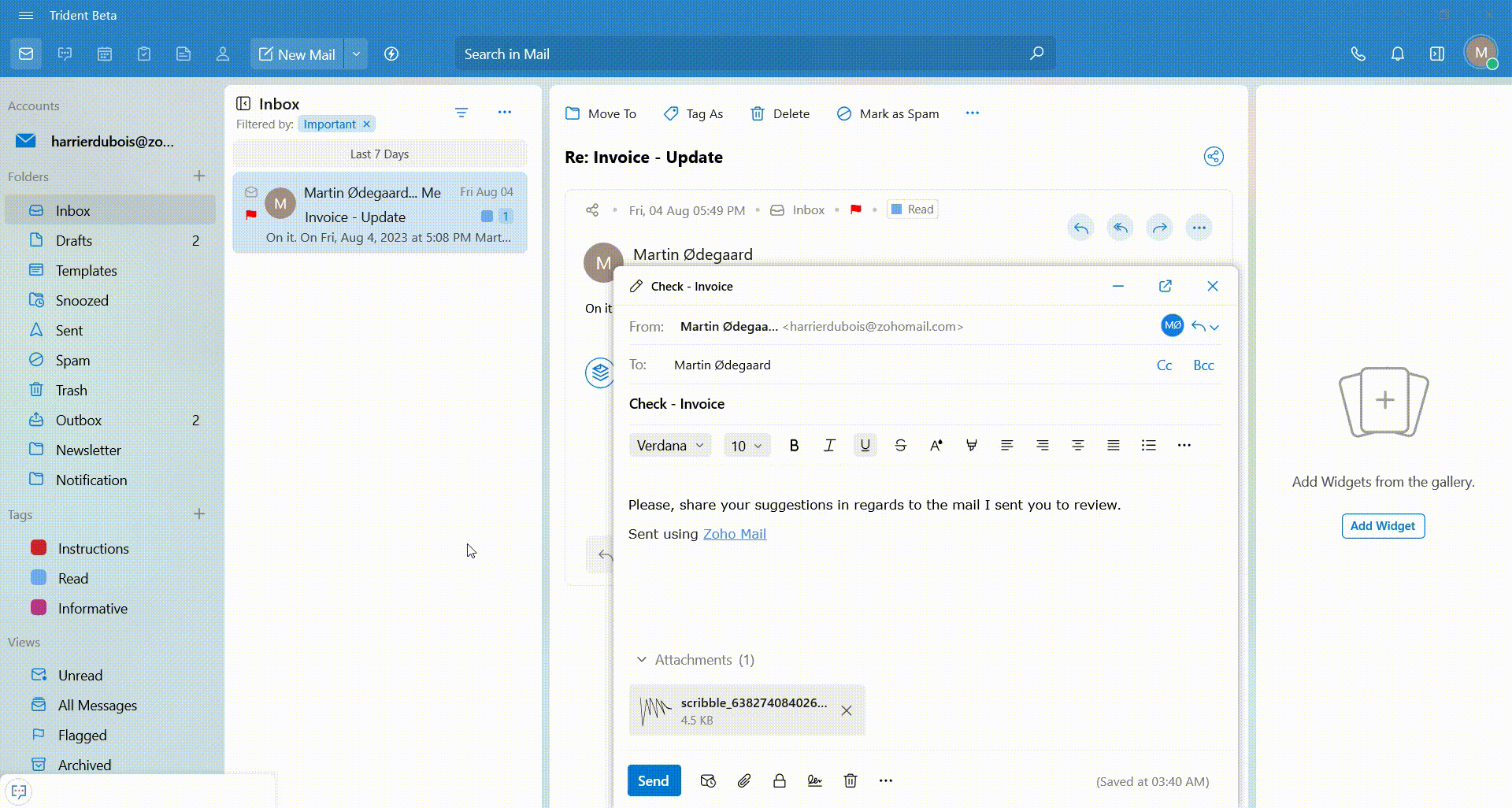
Efficiently organize your emails by utilizing labels and folders. Create labels such as “Work” or “Urgent” to facilitate seamless organization. Additionally, employ Flags to highlight emails that demand your attention.
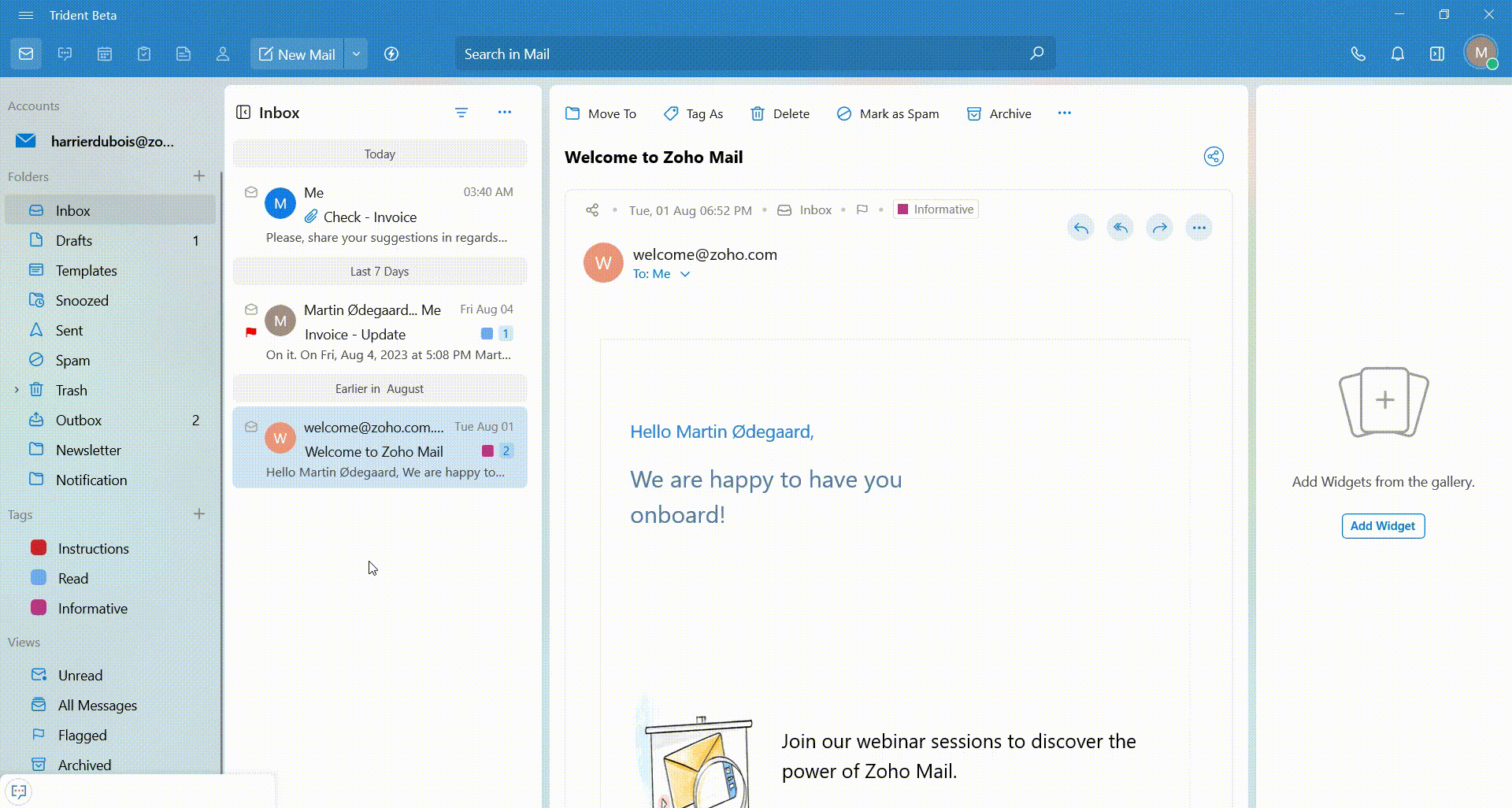
For an enhanced experience, Trident introduces the option to customize your workspace through view configurations. You can choose between a Vertical or Horizontal Split for your mail view and opt for either a Compact or Comfort view for your inbox emails.
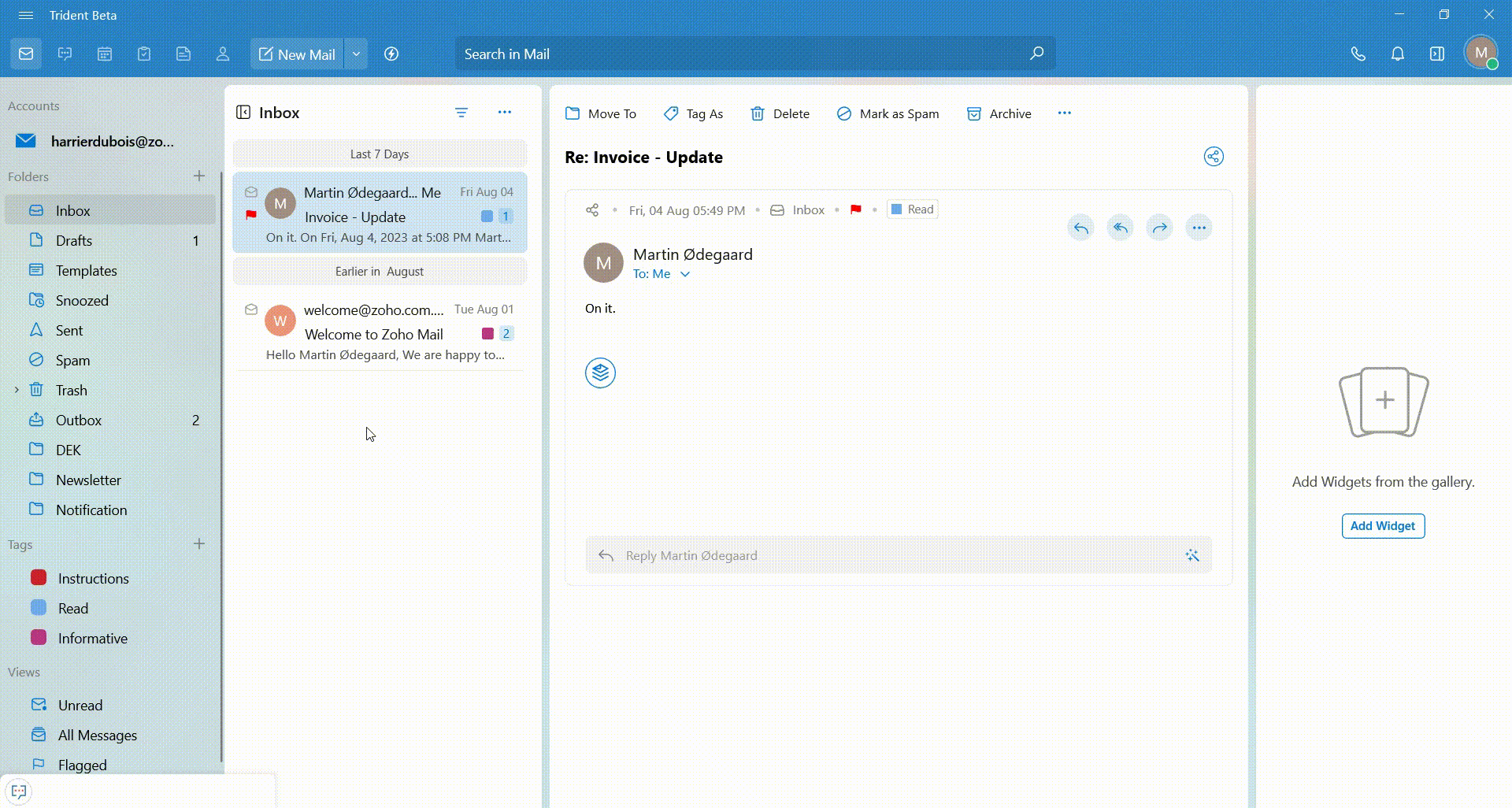
Trident’s mail module offers a wide array of features tailored to different email management needs. By mastering the art of navigating and organizing your emails, you can transform your email experience into a seamless and productive workflow.
Zoho Cliq: Real-time Chat and Collaboration
Zoho Cliq is the next module at your disposal in Trident. It’s a versatile team communication and collaboration module that offers various features to enhance real-time interaction and teamwork.
Its real-time communication capabilities include instant messaging and presence status. You can easily see the availability status of your team members to ensure timely communication.

Cliq offers a real-time chat interface, enabling you to send instant messages to colleagues for swift and effective communication.
In the left panel, access Recent Chats and choose a chat to engage. Here, you can send messages, record audio/videos, share files, and perform various other activities.
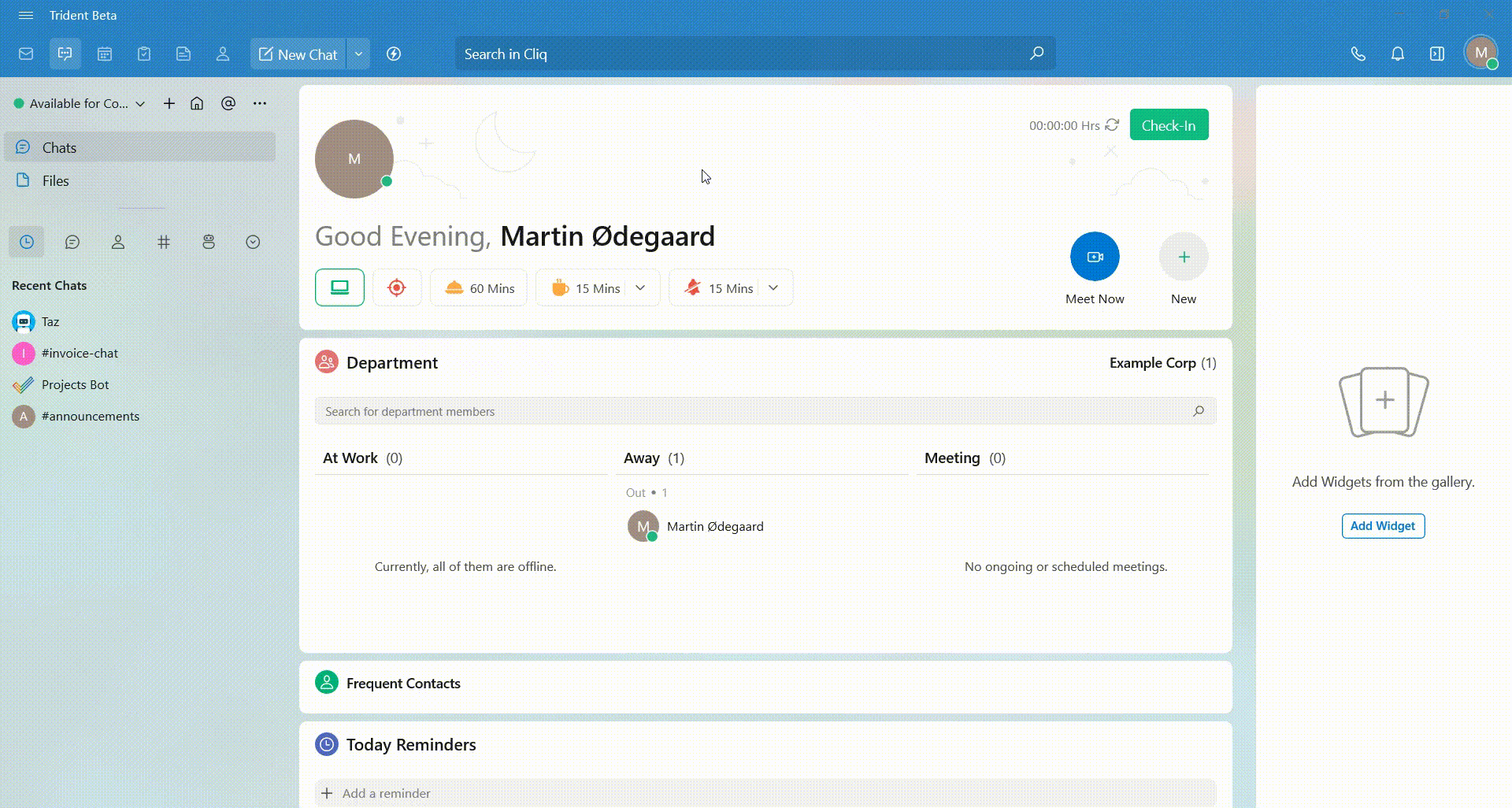
Initiate audio and video calls using its integrated audio call and video call functionality, supporting both individual and group video calls. For video and audio messages within chats, simply click the Microphone icon next to chat.
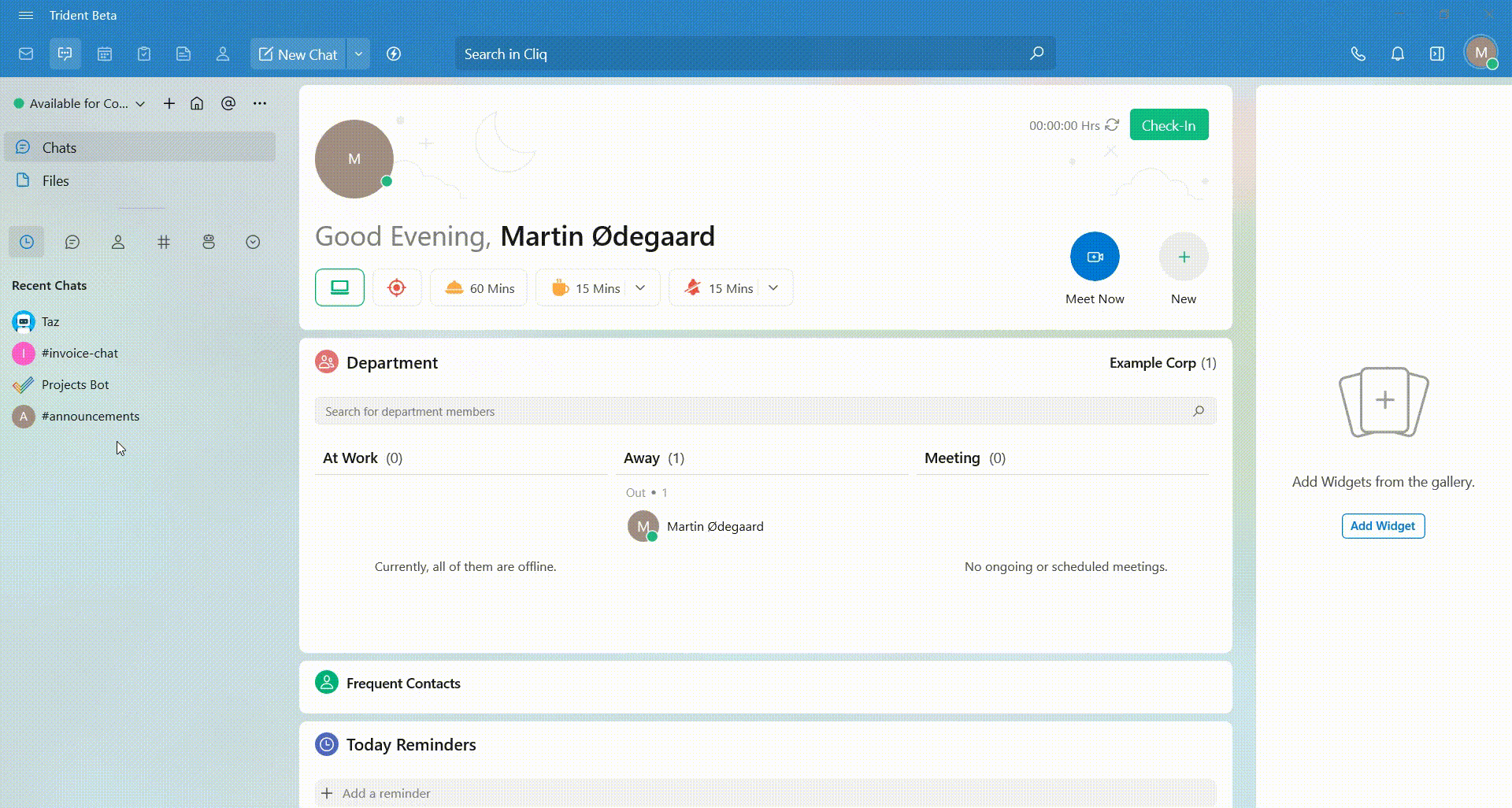
Form channels dedicated to specific teams, projects, or subjects, providing a centralized platform for team members to collaborate and discuss matters. Access Channels to pick a channel and initiate communication with your team.
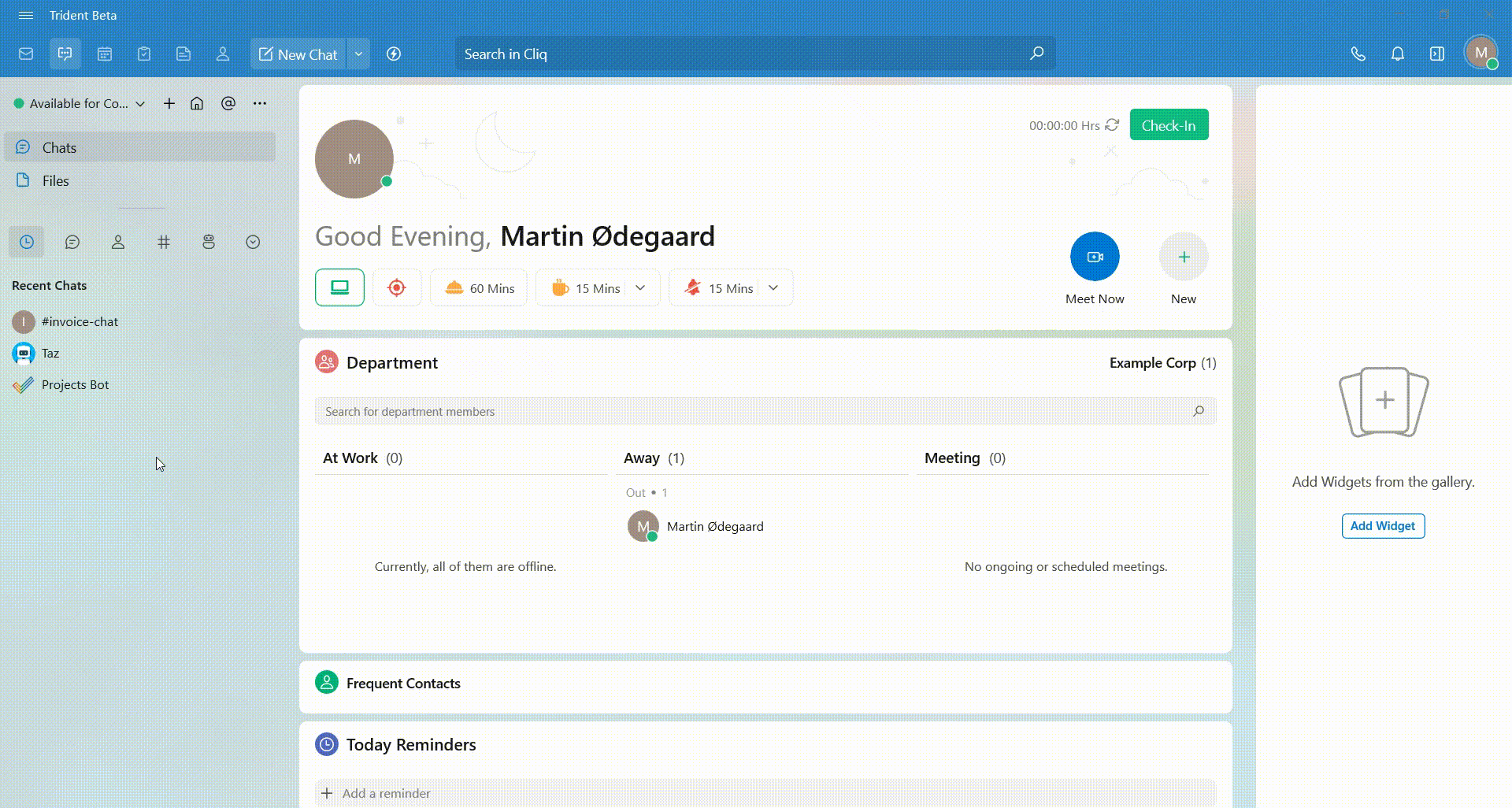
Engage in one-on-one conversations with team members through private chats, ensuring confidentiality and targeted discussions.
Manage your availability, set reminders, and conveniently access recent chats, unread chats, contacts, channels, and more from the left panel within Trident’s Cliq module.
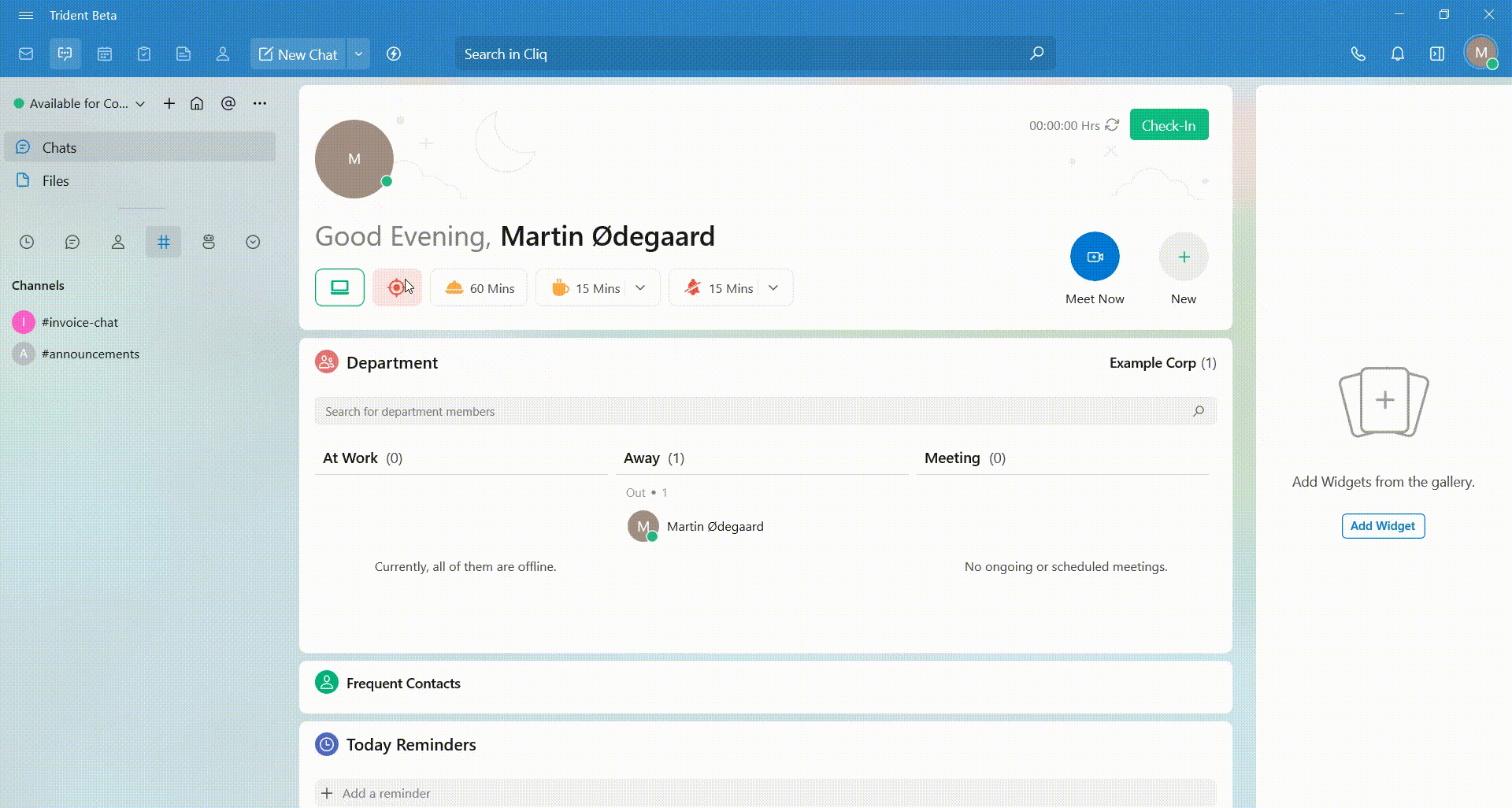
Select New to initiate a group chat or establish a channel. Trident’s upcoming Meet Now feature is under development and will augment the efficiency of your meetings and video conference calls.
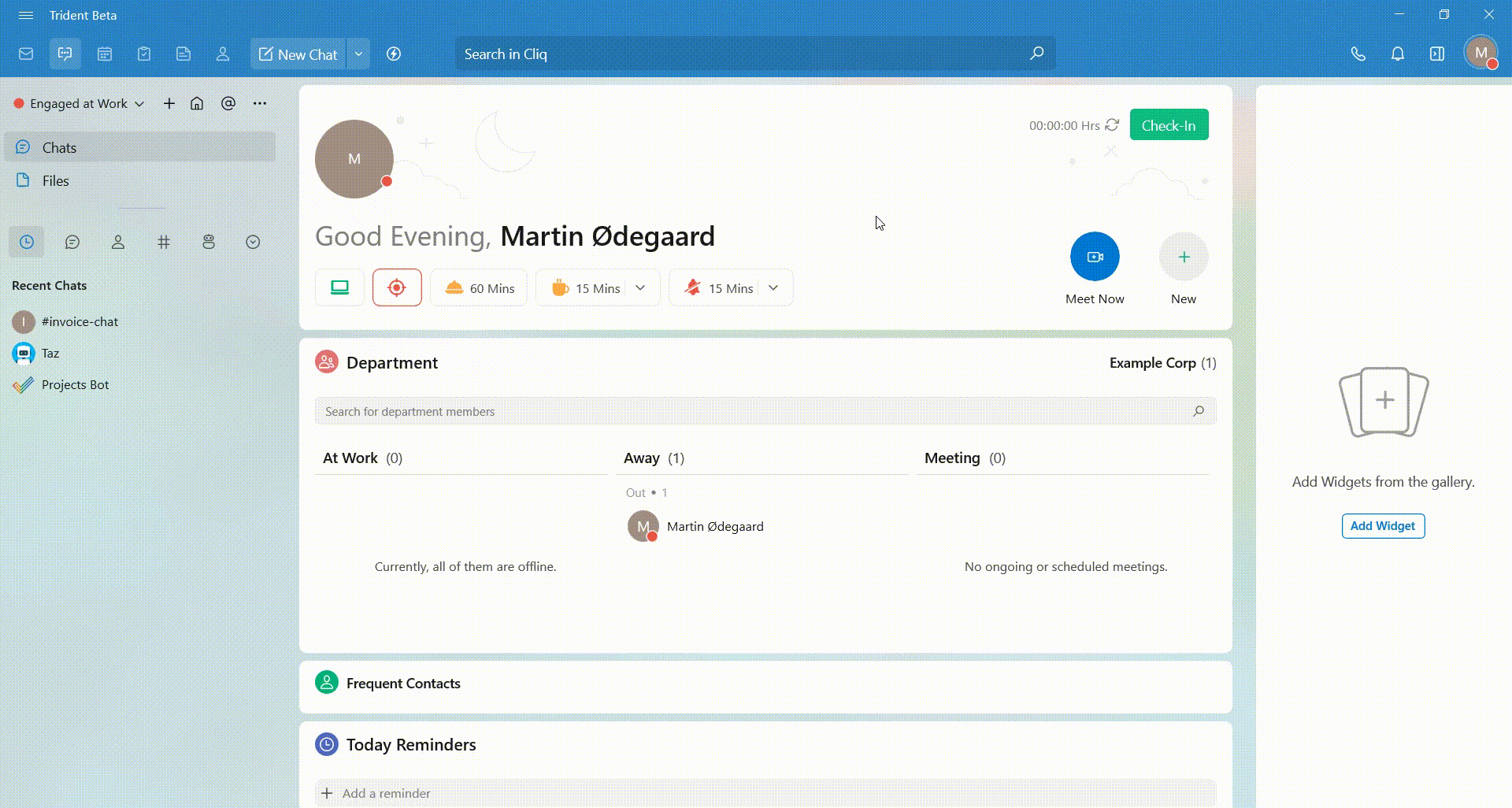
Cliq comprises Chats and Files functionalities. In Files, you can distribute files and attachments, while also leveraging Cliq’s file storage capabilities to create a repository of shared files, ensuring streamlined access and organization.
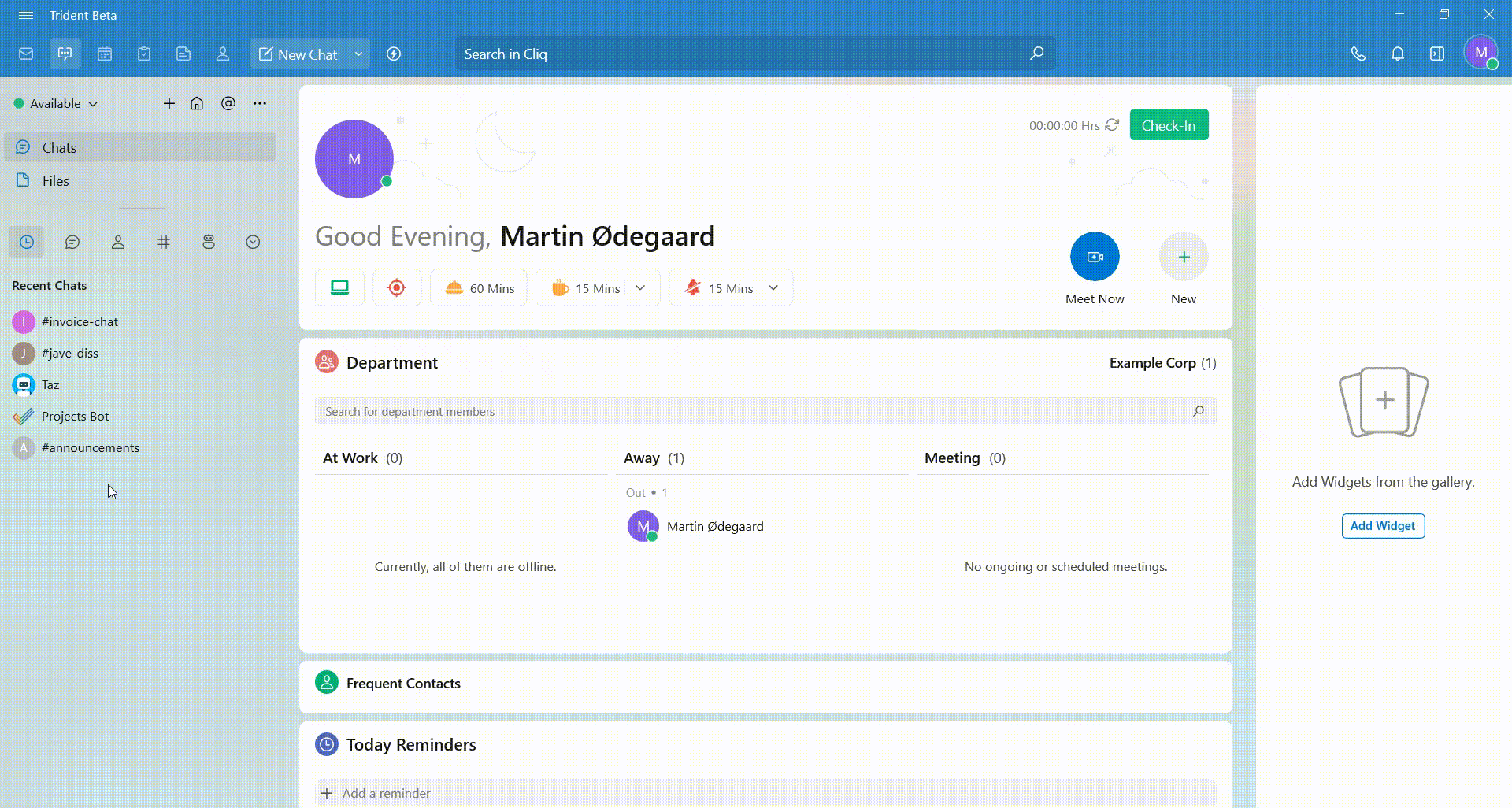
Customize Cliq’s appearance for enhanced comfort and a better experience on Trident. Access Options (…) from the top left corner of the Cliq module and click on Appearance. From here, choose your preferred chat icons and tab view settings.
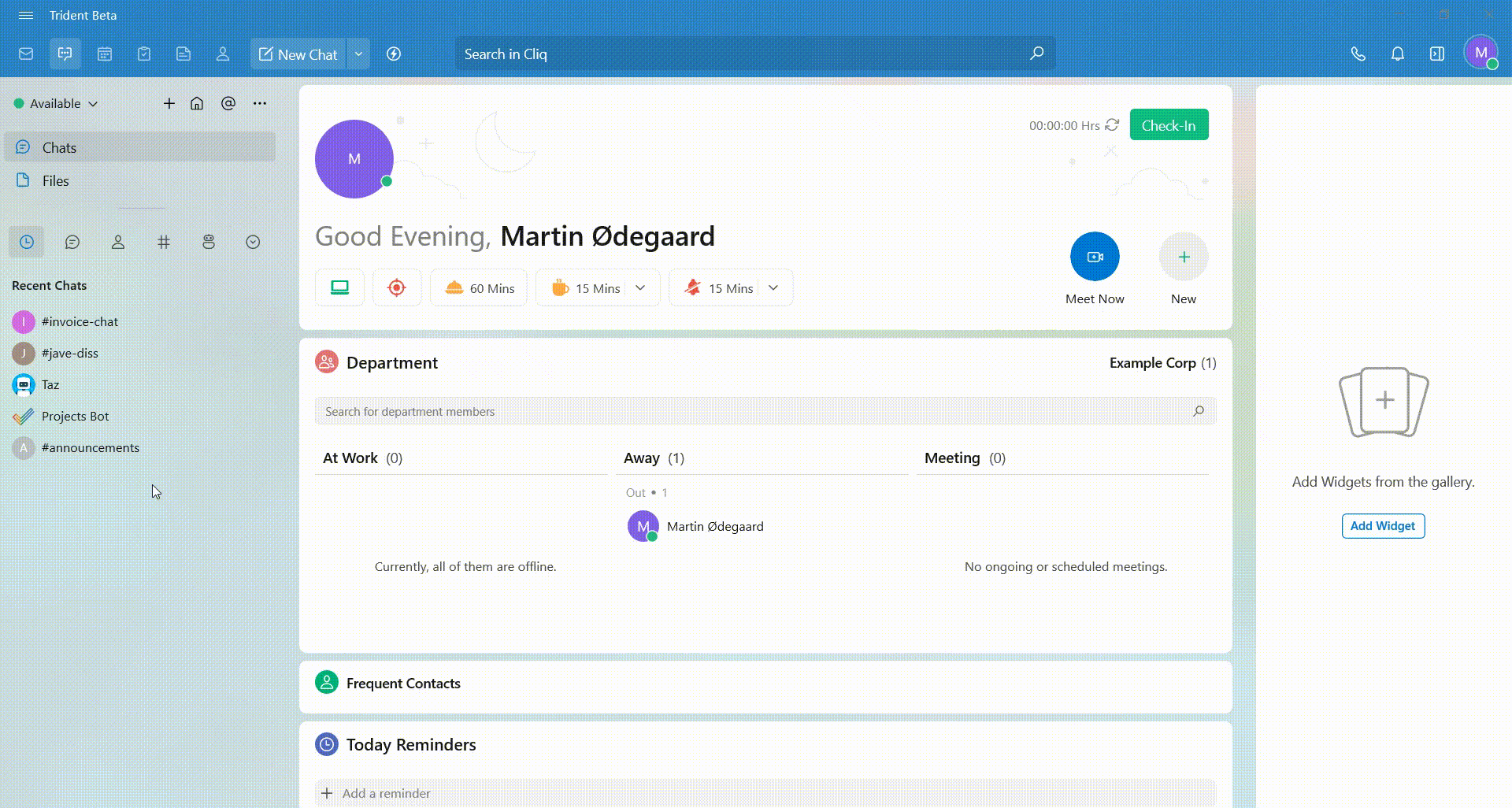
By harnessing the real-time communication capabilities of Cliq, Trident crafts a more connected and productive workspace experience for you.
Calendar: Streamlined Event Management
Trident’s calendar module is a versatile tool that helps you manage your time, appointments, and events more efficiently. It makes creating and managing events easy.
Access the Calendar module by pressing Ctrl + 3 or clicking its icon from the module menu. Click on New Event to effortlessly create events, providing details like title, date, time, location, and description.
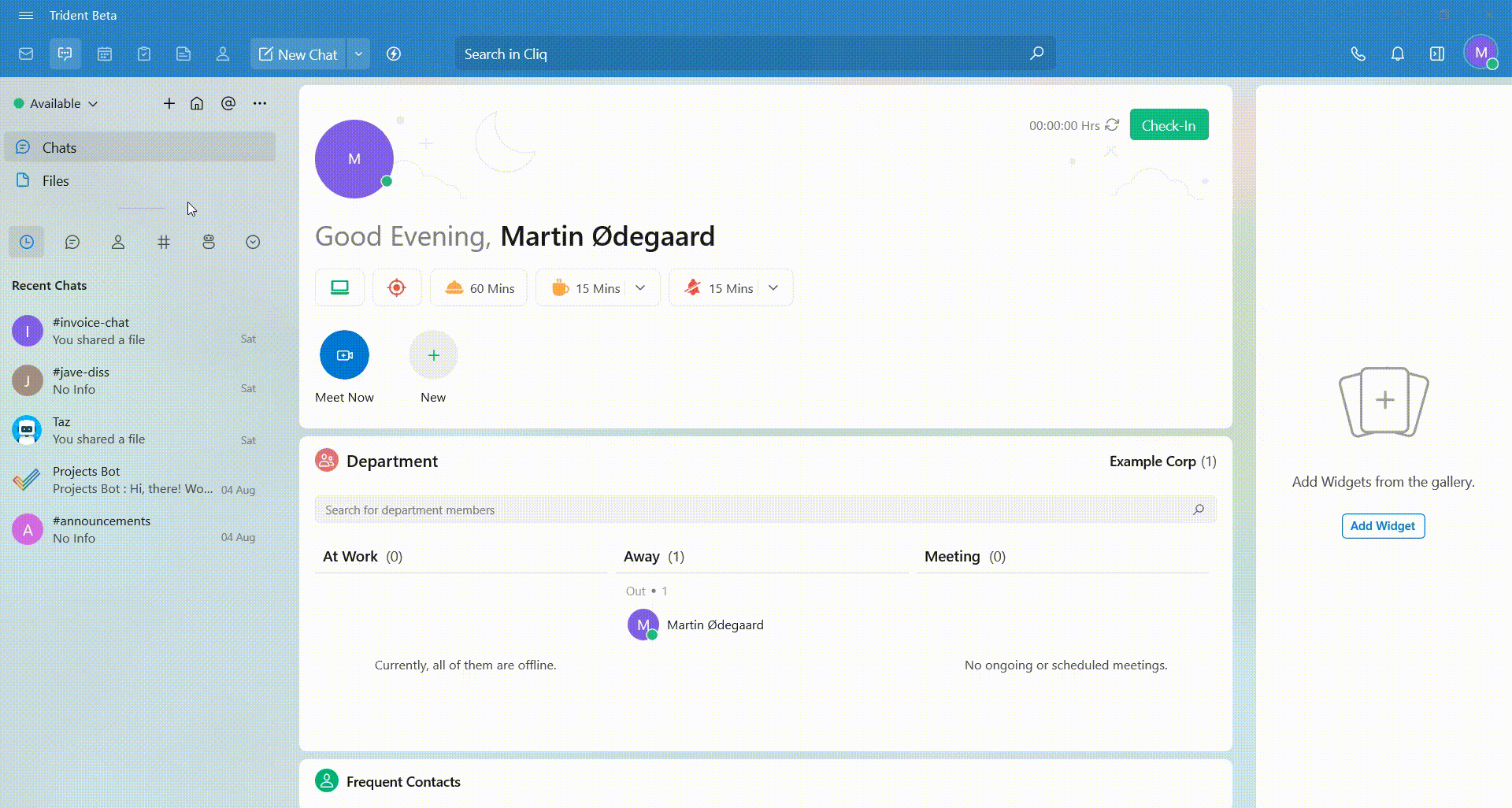
For events that occur regularly, establish recurring patterns such as daily, weekly, or custom intervals. Additionally, configure reminders to receive alerts before events commence, ensuring you’re always informed about important engagements.
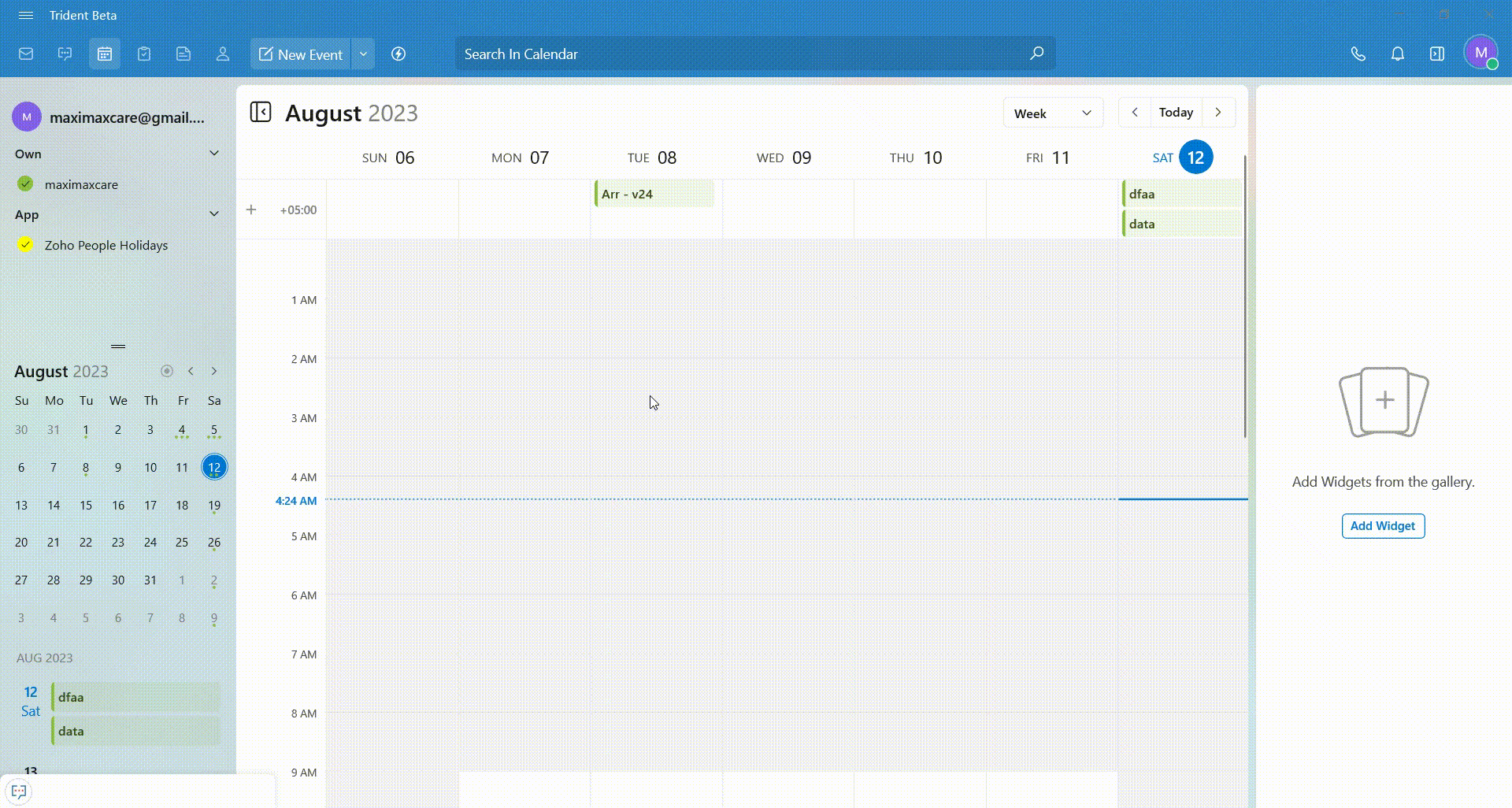
Efficiently schedule appointments, send meeting invitations, and handle time zones within a single module. Include Attendees to generate Zoho Meetings within Events.
Utilize the Conference feature and select Add Event to seamlessly create an event while sending invitations to your contacts.
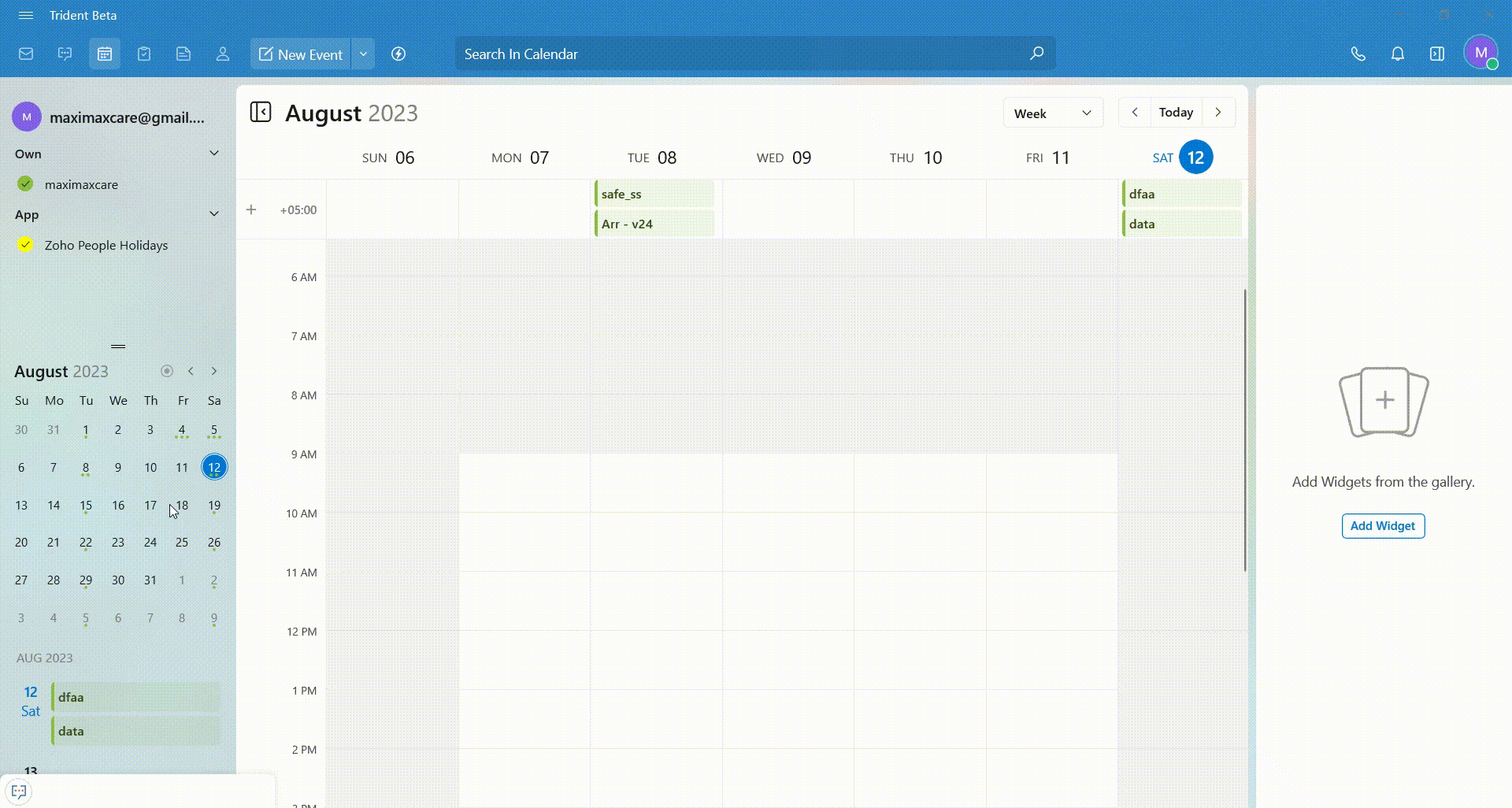
You can easily sync your calendar with other popular calendar services like Google Calendar, Apple Calendar, and Outlook, ensuring all your appointments are in one place.
Now with two-way sync, changes made in the Zoho Calendar module can be reflected in other synched calendars, and vice versa, maintaining consistency across platforms.
Tasks: Advanced Task Tracking and Delegation
The tasks module of Trident helps you and your team stay organized, prioritize tasks, and track progress effectively.
Access the Tasks module and create tasks effortlessly by clicking on New Task. Provide a title, description, due date, and priority level for the task.
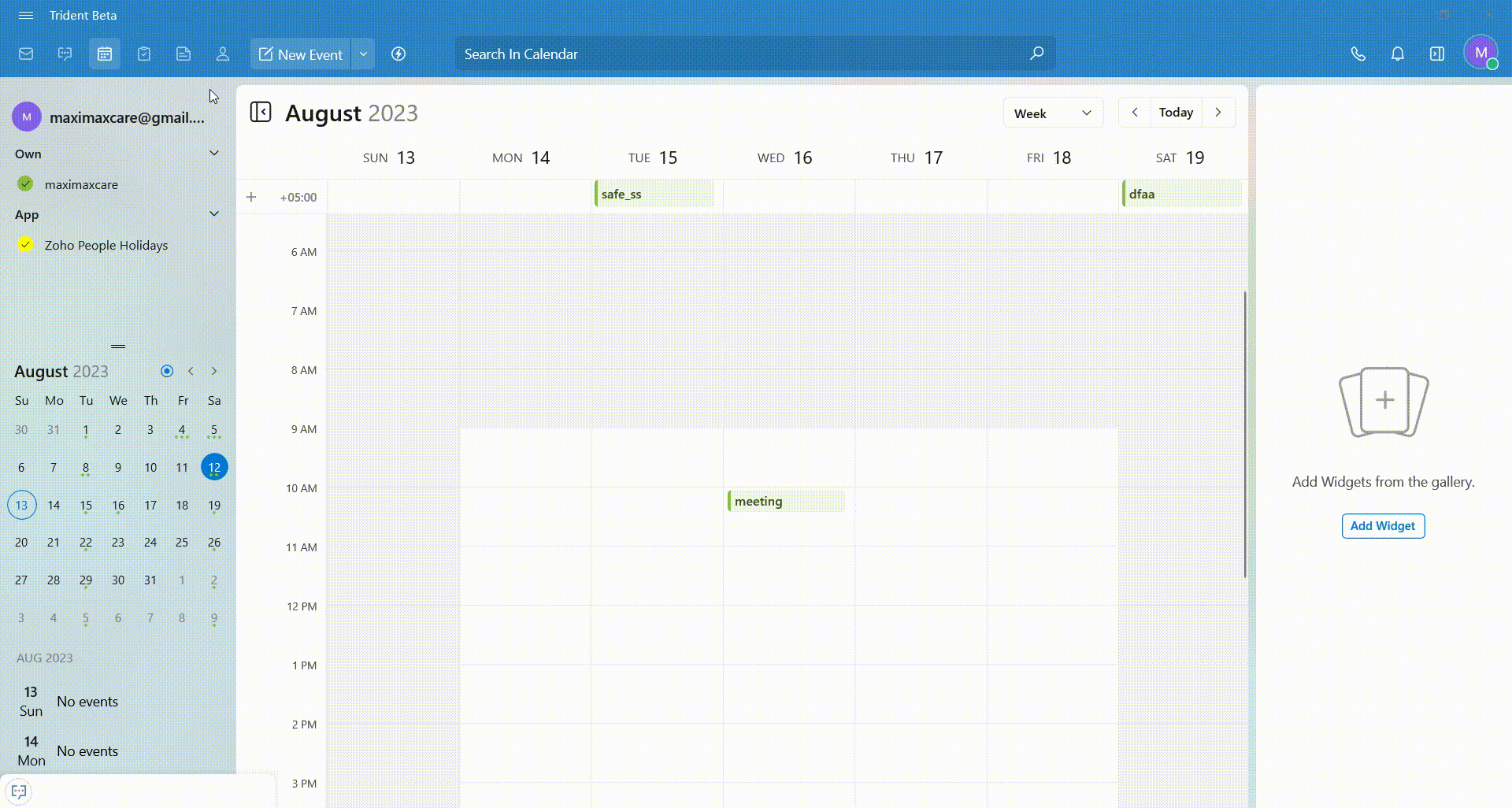
You can also include subtasks within an individual task, assigning them priority and specifying the assignee. Attach files to your tasks and include invitees.

In the Agenda view, click on the + icon to include tasks under a specific category. Allocate priority levels or labels to tasks, aiding you in concentrating on tasks that require immediate attention.
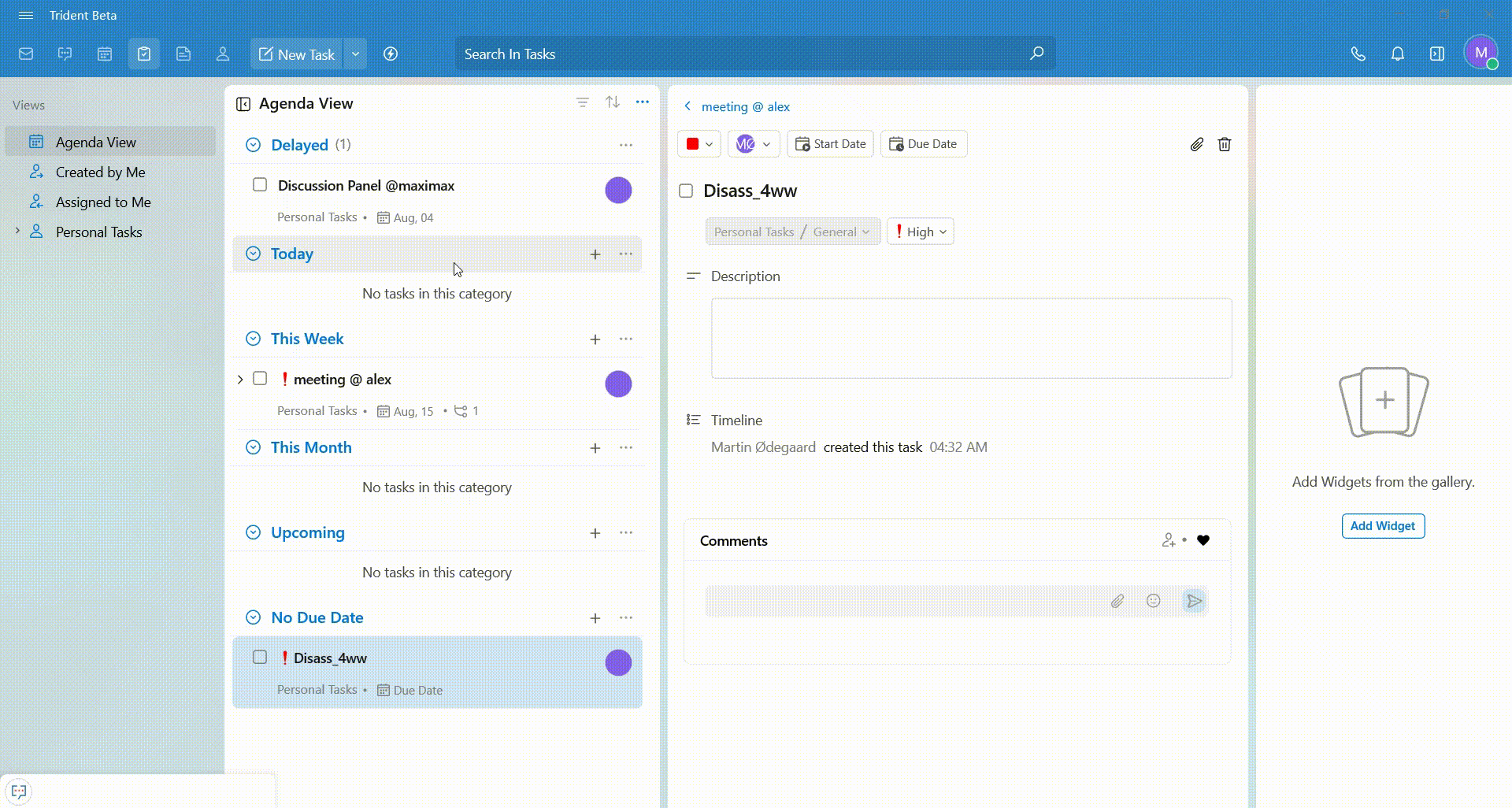
Tasks provide a comprehensive module to manage tasks, projects, and to-do lists and by understanding how to create, manage, and customize tasks, you can streamline your task management process and improve your overall productivity.
Notes: Versatile Note-taking and Organization
You can easily capture and organize information, ideas, and thoughts on the Zoho Notes module of Trident. Start by accessing the Notes module and creating New Notes by giving them titles and adding content.
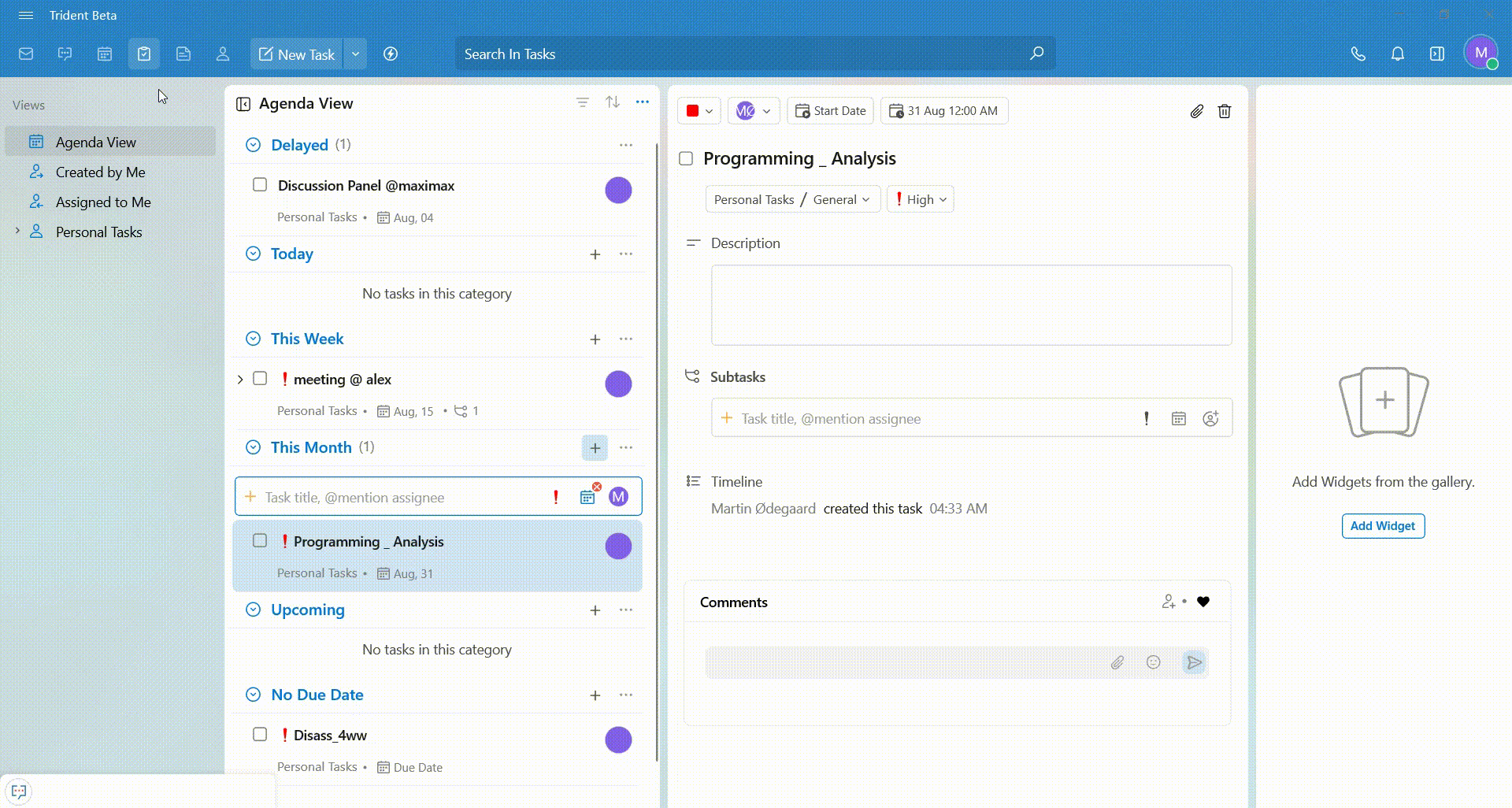
Choose various views to align with your preference and employ tags to facilitate easy searching and retrieval of specific notes. You can opt for either List View or Grid View by selecting the Options icon near All My Notes.
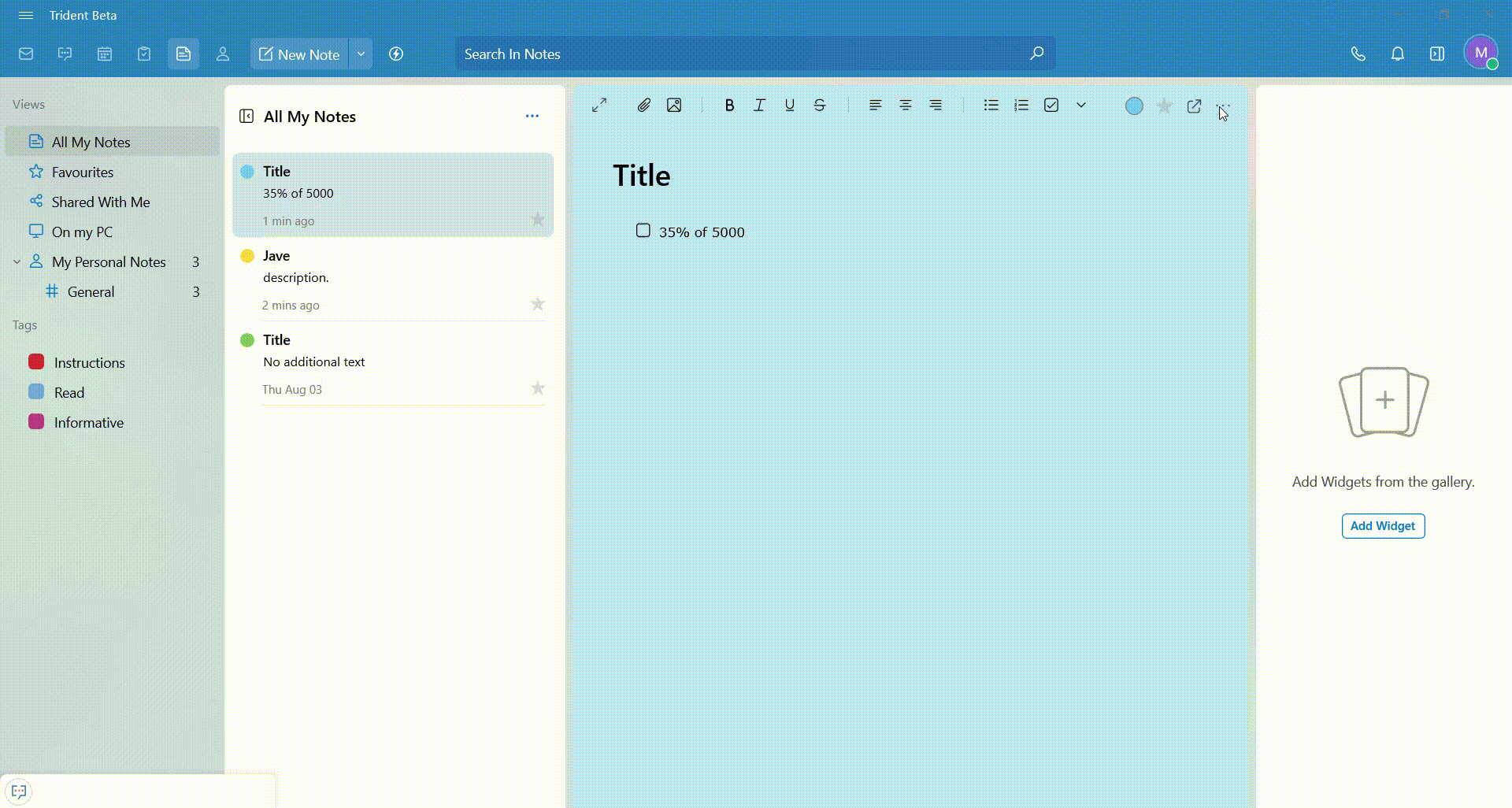
Use rich text features to emphasize important points in your notes. Embed images directly to your notes to enhance visual understanding and provide context to your ideas.
Attach files like documents, spreadsheets, or presentations to your notes for quick access to relevant information.
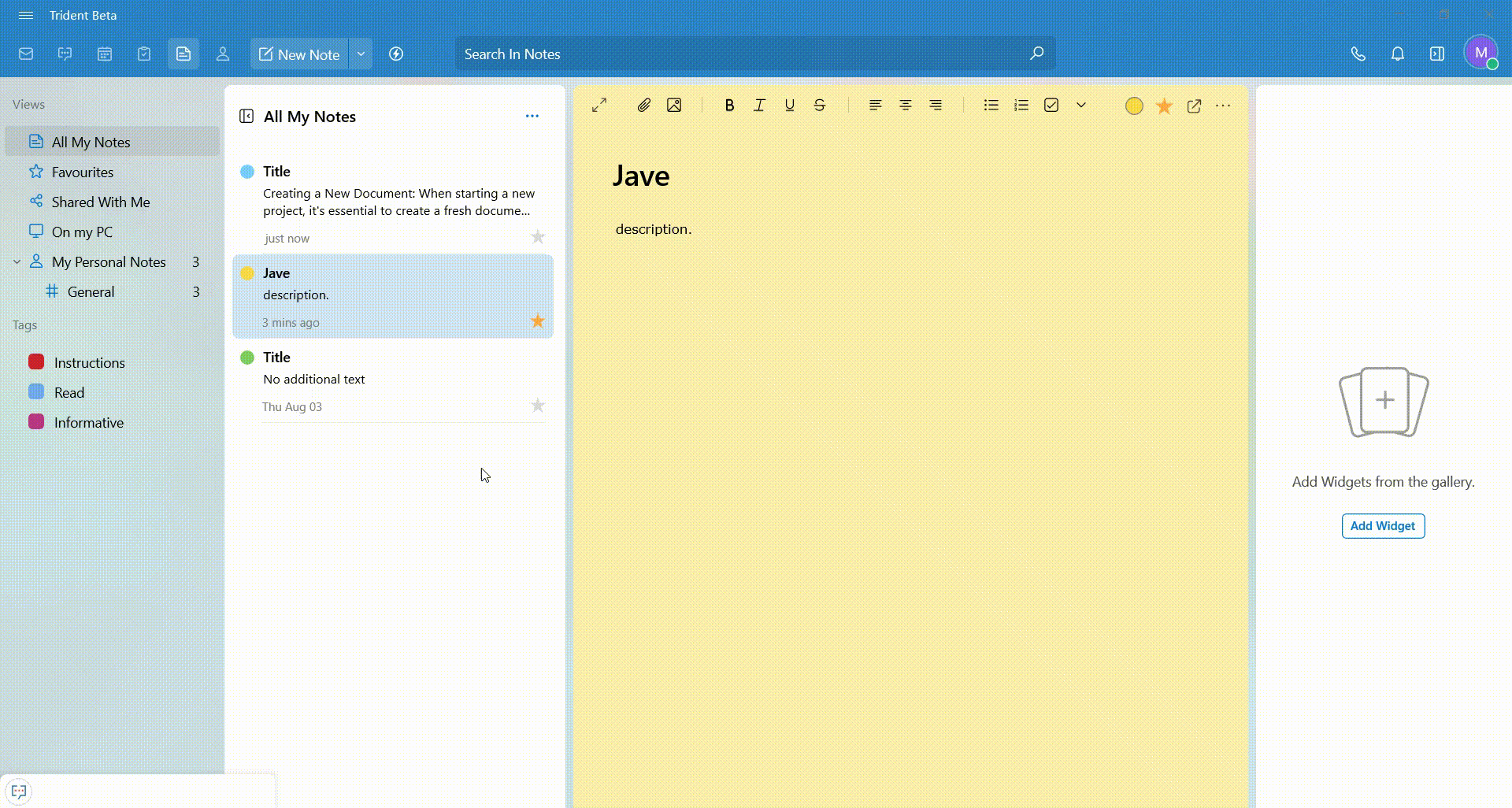
Tasks is a versatile module to organize your thoughts, tasks, and projects efficiently. By understanding different features of Tasks, you can optimize your note-taking process and improve your overall productivity.
Contacts: Efficient Contact Management
Trident’s Contacts module enables you to maintain, organize, and streamline your contact information. Contacts integrate seamlessly with Zoho Cliq.
Initiate chats directly from contact profiles for quick and convenient communication. Navigate to Contacts in your Trident interface, then choose a contact to access all prior emails or conversations involving that specific contact.
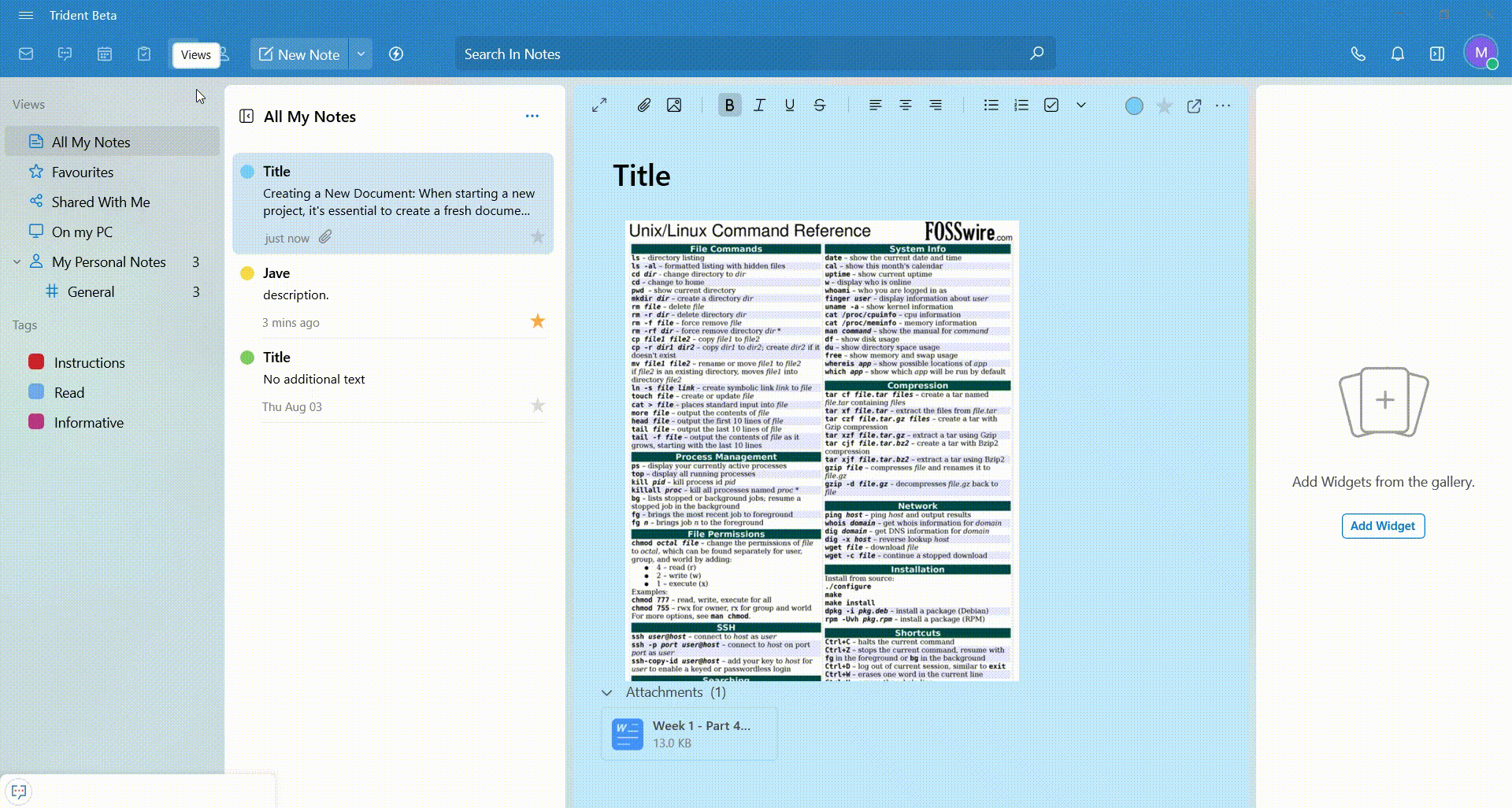
Gain insights into your email history with contacts, helping you maintain context and a record of previous communications. Hover over your contacts and click on the Letter icon to instantly Send Mail.
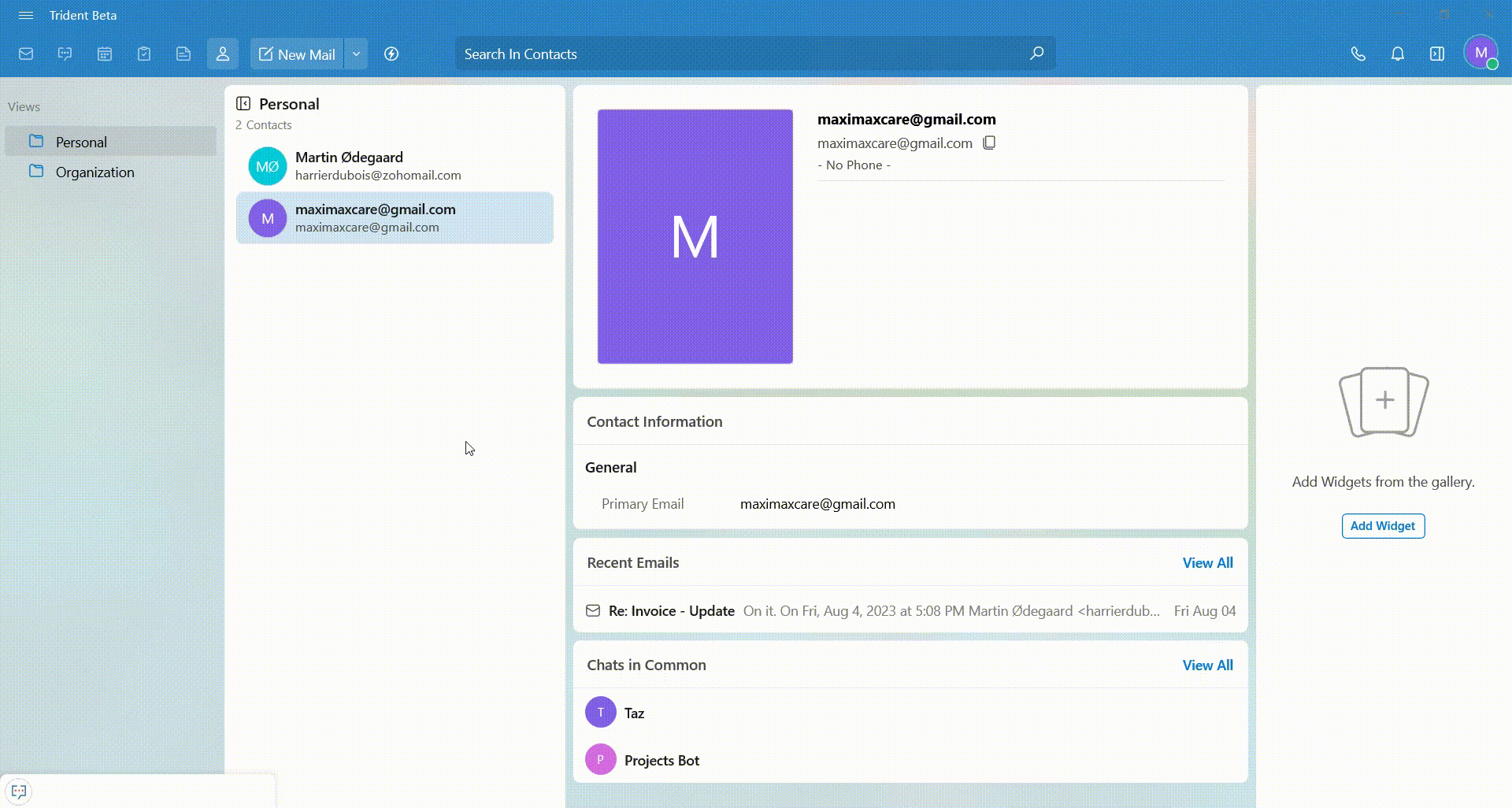
Through Contacts, you can optimize your contact management process and improve your overall networking and communication.
Smart Assistant: AI-powered Productivity Enhancement
The Smart Assistant in Trident brings enhanced productivity by automating tasks and providing quick ways to perform actions.
It simplifies the process of generating notes, tasks, and events through simple typing. For instance, input “Meet Kazmi at 7 PM tomorrow,” and it will automatically create a meeting event.
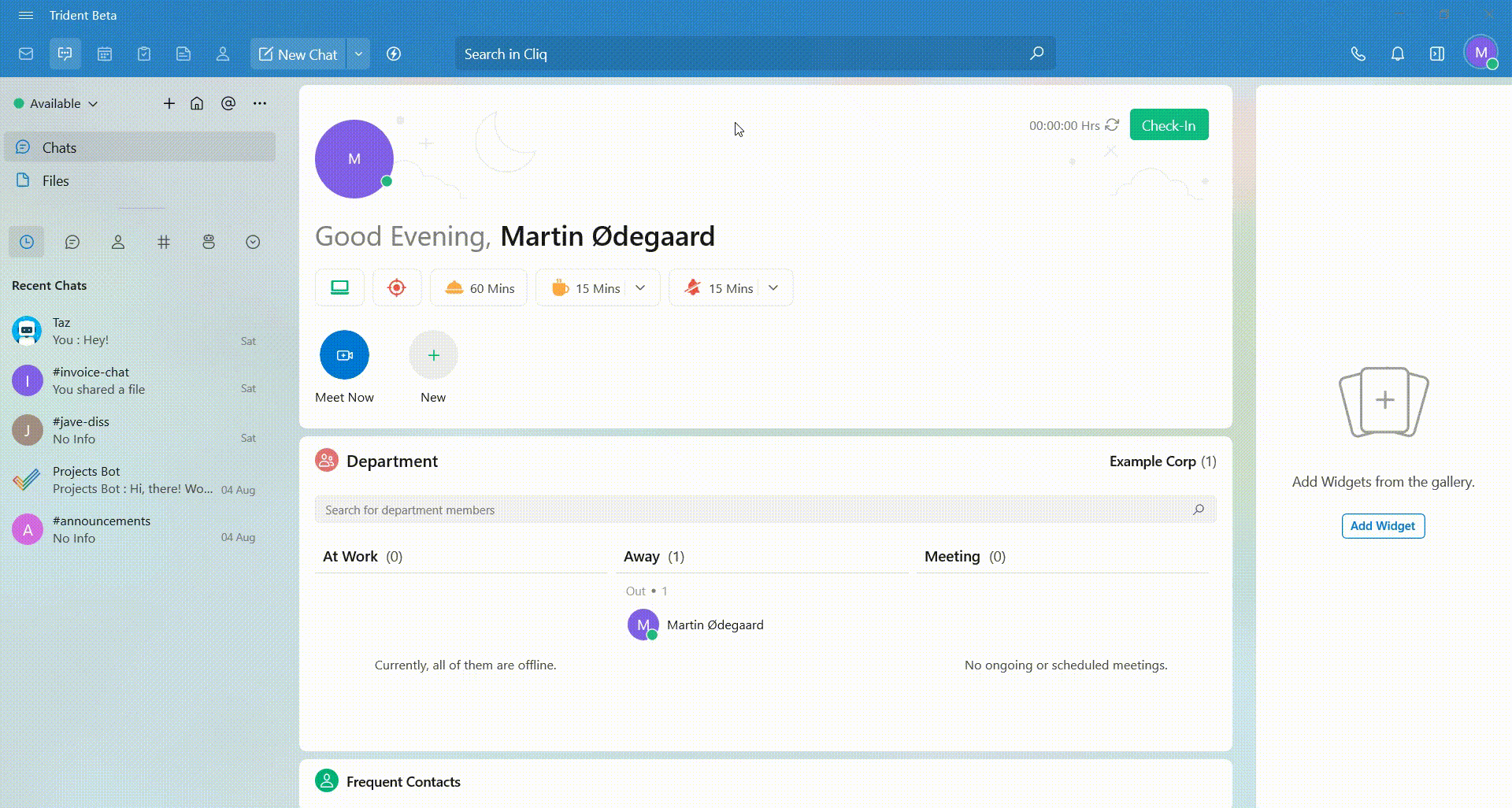
Use the ‘@’ symbol to mention individuals in your notes, tasks, or events using Smart Assistant. Type Ctrl + Space to open Smart Assistant and create a Task, mentioning one of your contacts.
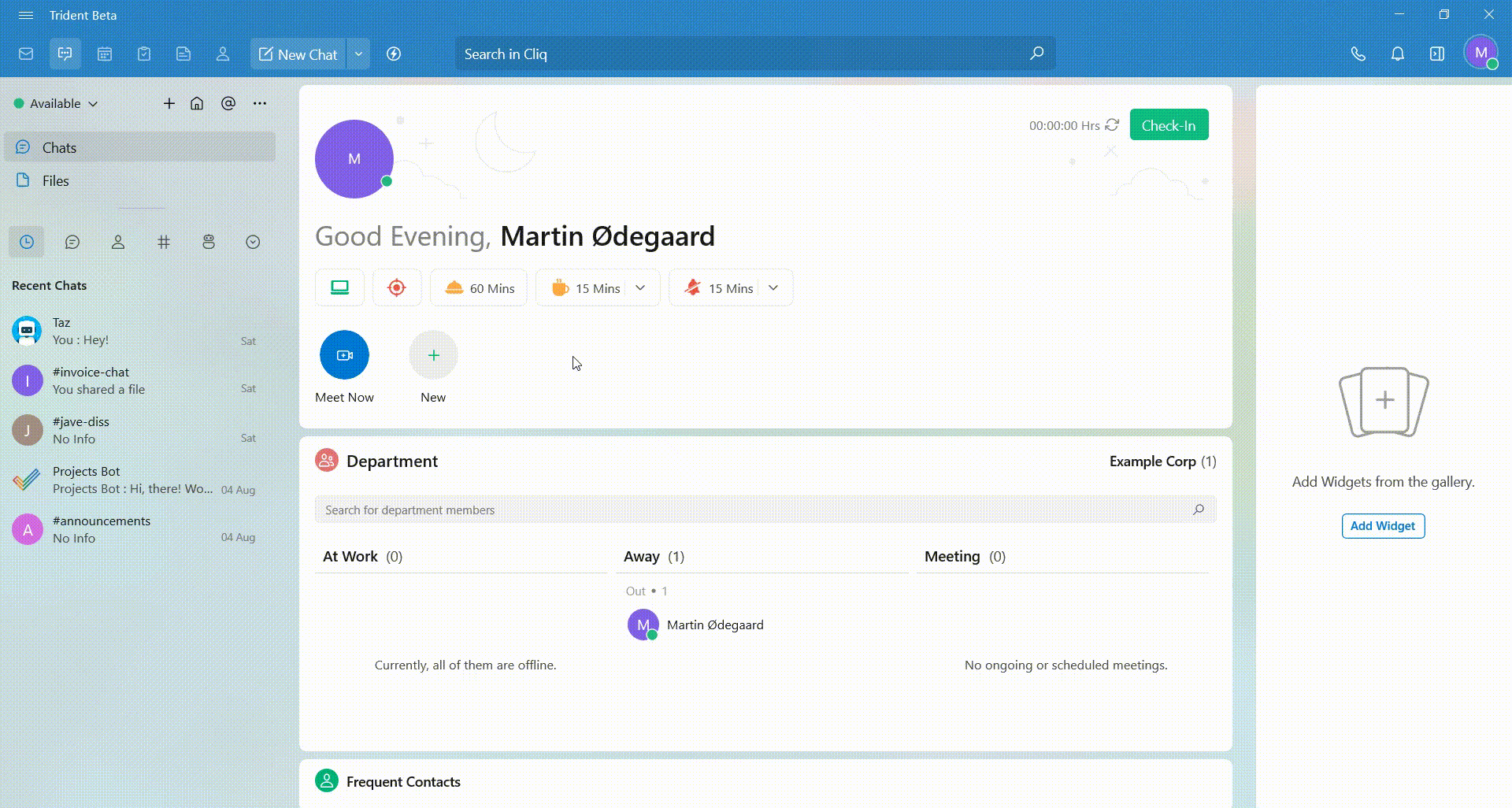
Furthermore, you can use the ‘&’ symbol to directly attach files, the ‘/’ symbol to assign actions, and the ‘:’ symbol to access options or actions you can perform using Smart Assistant.
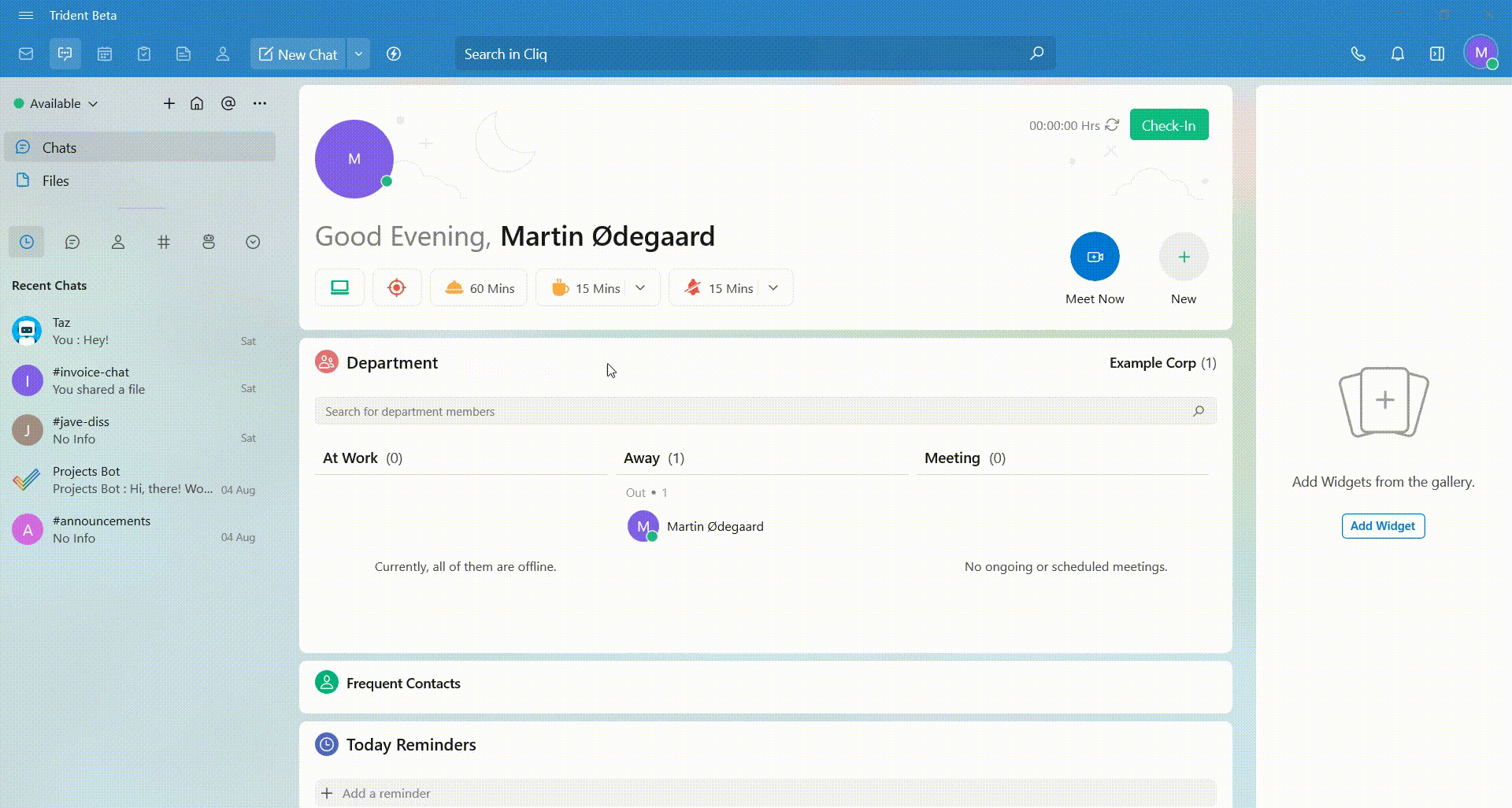
It helps you schedule meetings, setting reminders, and by leveraging these various use cases, you can streamline your work processes, automate routine tasks, and make the most of the powerful Smart Assistant feature of Zoho Trident.
Integrations: Seamlessly Connected Workflows
You can apply integrations using Widgets in Trident. Widgets are useful integrations that help you boost your productivity. Access the Integrations via Settings and activate the Widget Panel.
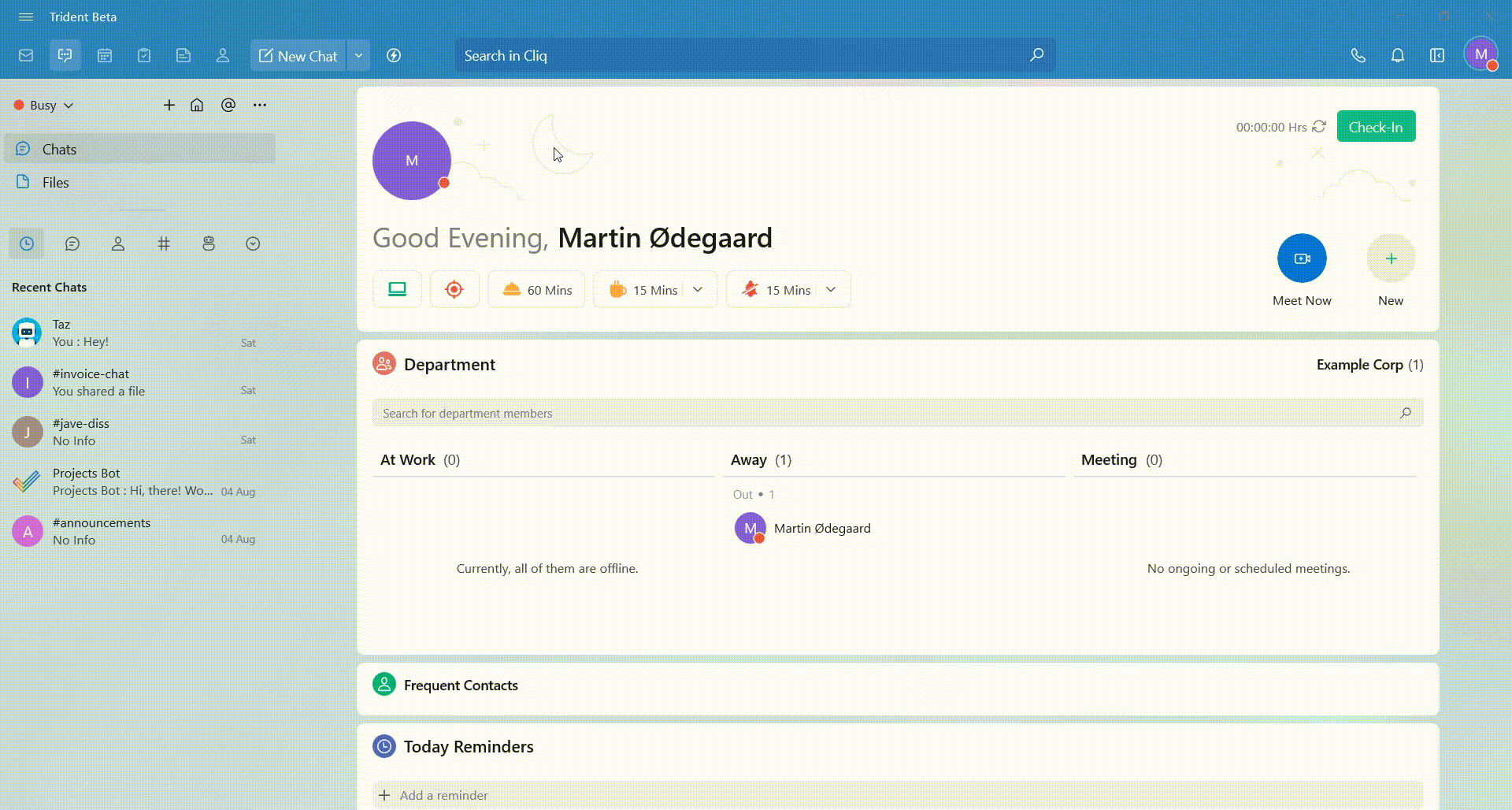
You can activate app widgets here to enable various integrations. Zoho Trident also seamlessly integrates with the complete suite of applications in Zoho One, creating a comprehensive working environment.
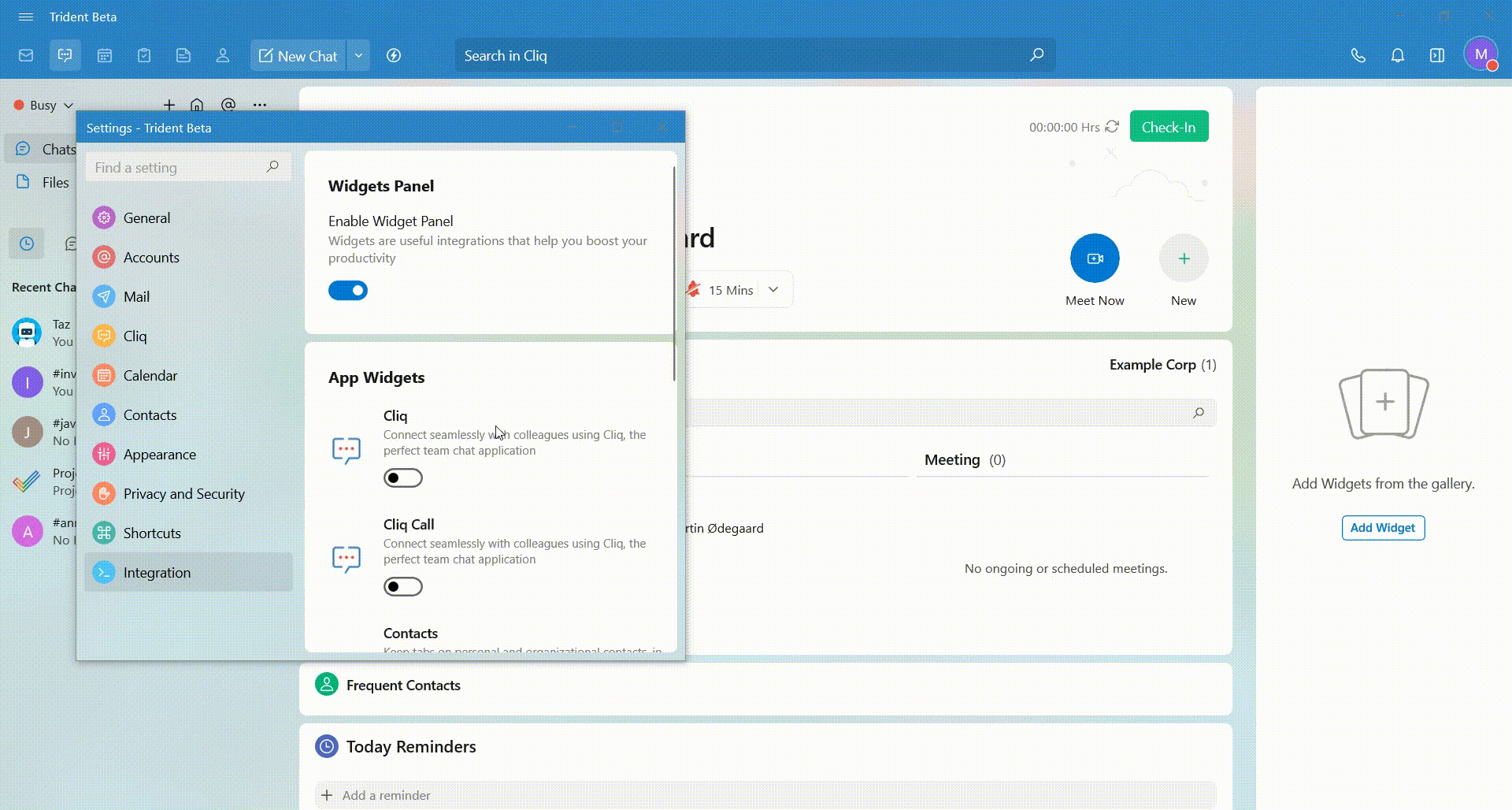
For sales and customer-focused teams, the integration with Zoho CRM is invaluable. Furthermore, and most importantly, Zoho Trident is designed to connect with a wide range of third-party applications. Integrations in Trident play a pivotal role in enhancing your work ecosystem.
Optimize Your Workflow with Zoho Trident’s Dynamic Features
With its dynamic features, Trident empowers teams to work smarter, not harder, by optimizing workflows and driving meaningful results.
Trident serves as a central hub that brings together multiple Zoho applications seamlessly. From Zoho CRM to Zoho Projects and beyond, Trident integrates these tools, enabling data to flow effortlessly across departments and processes.
Trident’s features, modules, and integrations offer a holistic solution to optimizing your organization’s workflow. By unifying business processes, automating tasks, customizing workflows, and facilitating real-time collaboration, Trident empowers teams to achieve more with less effort.
With data-driven insights and a focus on security and scalability, Trident is well-equipped to support businesses at every stage of growth.
What Pain Points Does It Solve?
The features of Zoho Trident are designed to address various pain points commonly encountered in daily work routines and collaboration efforts:
- Unified Workspace: Zoho Trident consolidates tools for smoother collaboration, reducing the need for application switching.
- Efficient Communication: Integration of Zoho Mail, Cliq, and Calendar enhances communication effectiveness.
- Task and Event Management: Trident’s Tasks and Calendar modules prevent task and event oversights.
- Enhanced Note-taking: Notes module ensures organized and accessible note-taking.
- Contact Management: Trident’s Contacts feature simplifies contact organization.
- Smart Assistance: AI-powered Smart Assistant automates tasks for increased efficiency.
- Integrations: Trident’s integrations minimize platform switching, fostering workflow continuity.
- Customization: Personalized workspace options enhance user comfort and efficiency.
- Real-time Collaboration: Cliq and integrated tools enable seamless real-time collaboration.
- Centralized Access: Trident provides a single access point for diverse features, reducing navigation complexity.
In essence, Zoho Trident’s features collectively alleviate the pain points associated with disjointed communication, scattered information, manual processes, and fragmented workflows.
Conclusion
Zoho Trident is an exceptional collaboration powerhouse, intertwining its features into a harmonious symphony of productivity. Trident ensures that every facet of your work is optimized.
Embrace the power of these integrated tools, for in Trident, you’ll discover a harmonious blend of convenience, productivity, and innovation that elevates your work to new heights.









