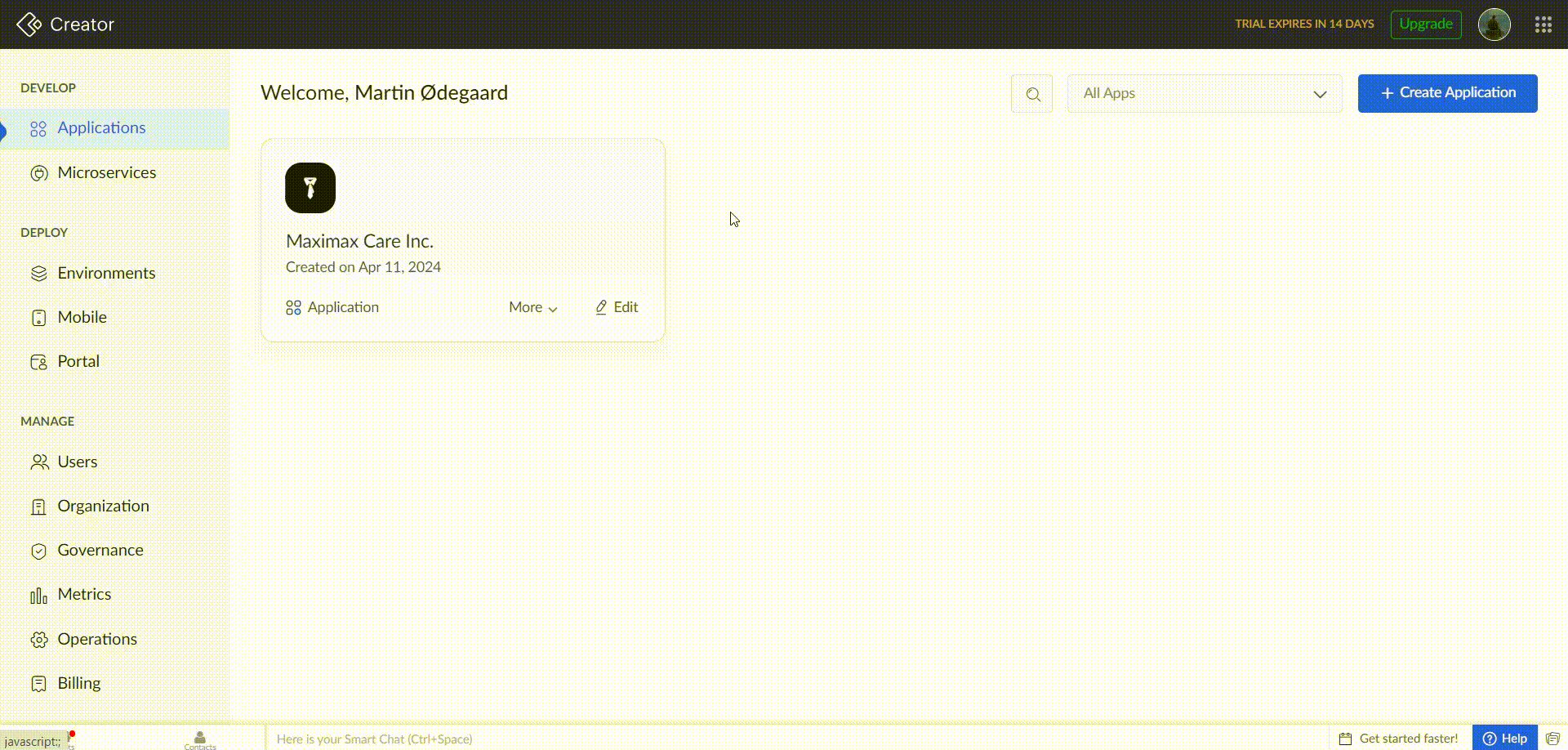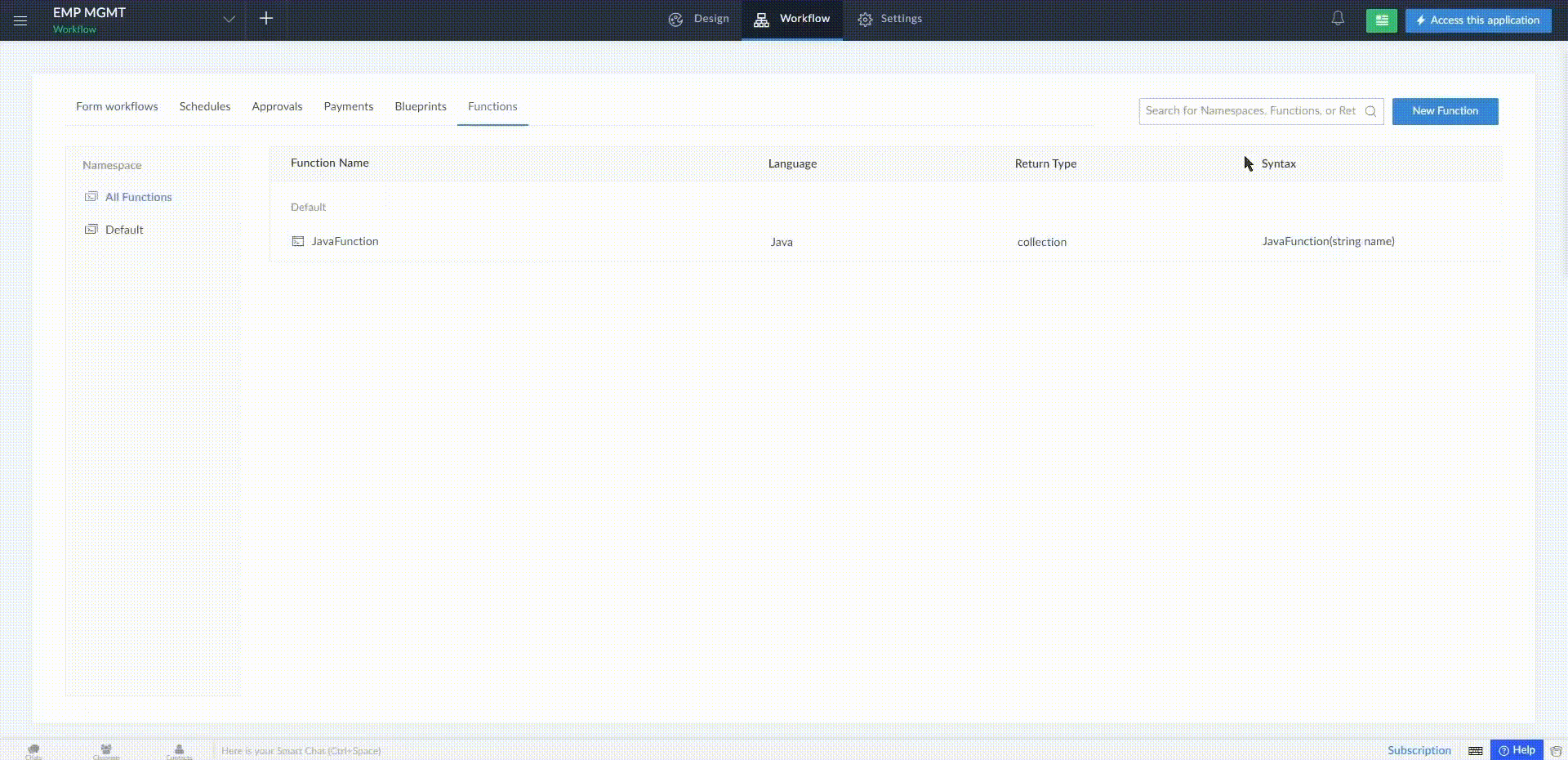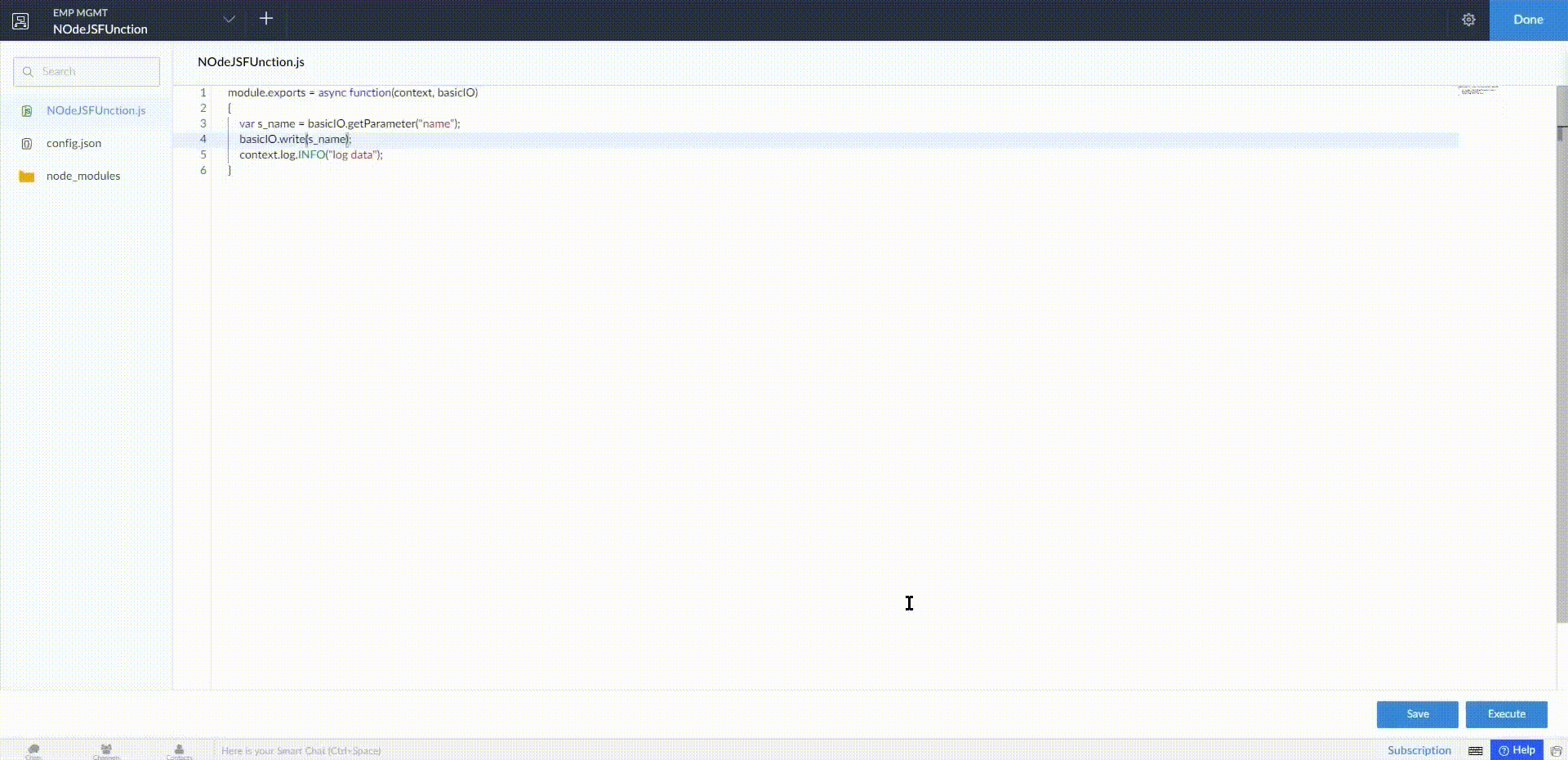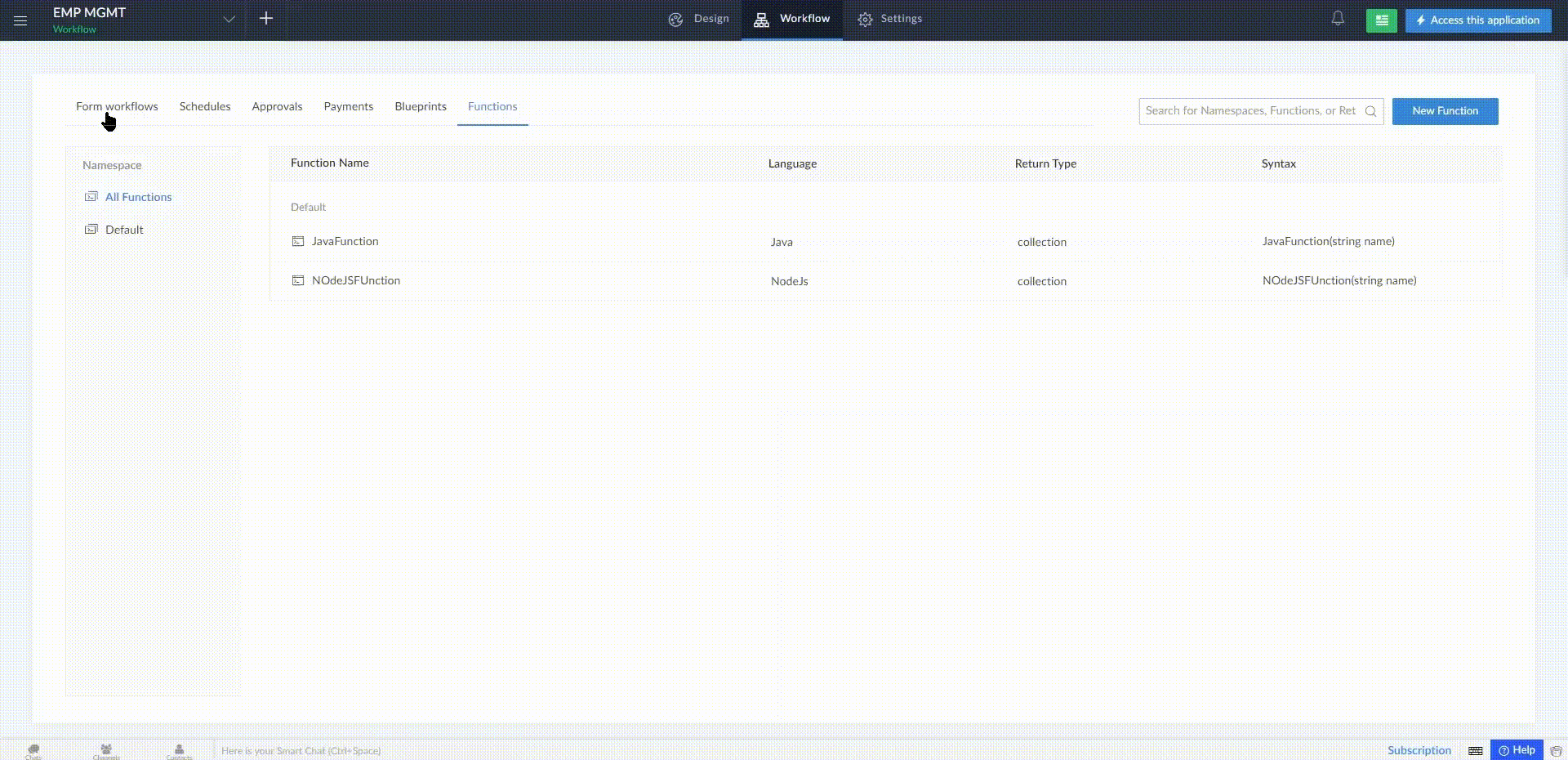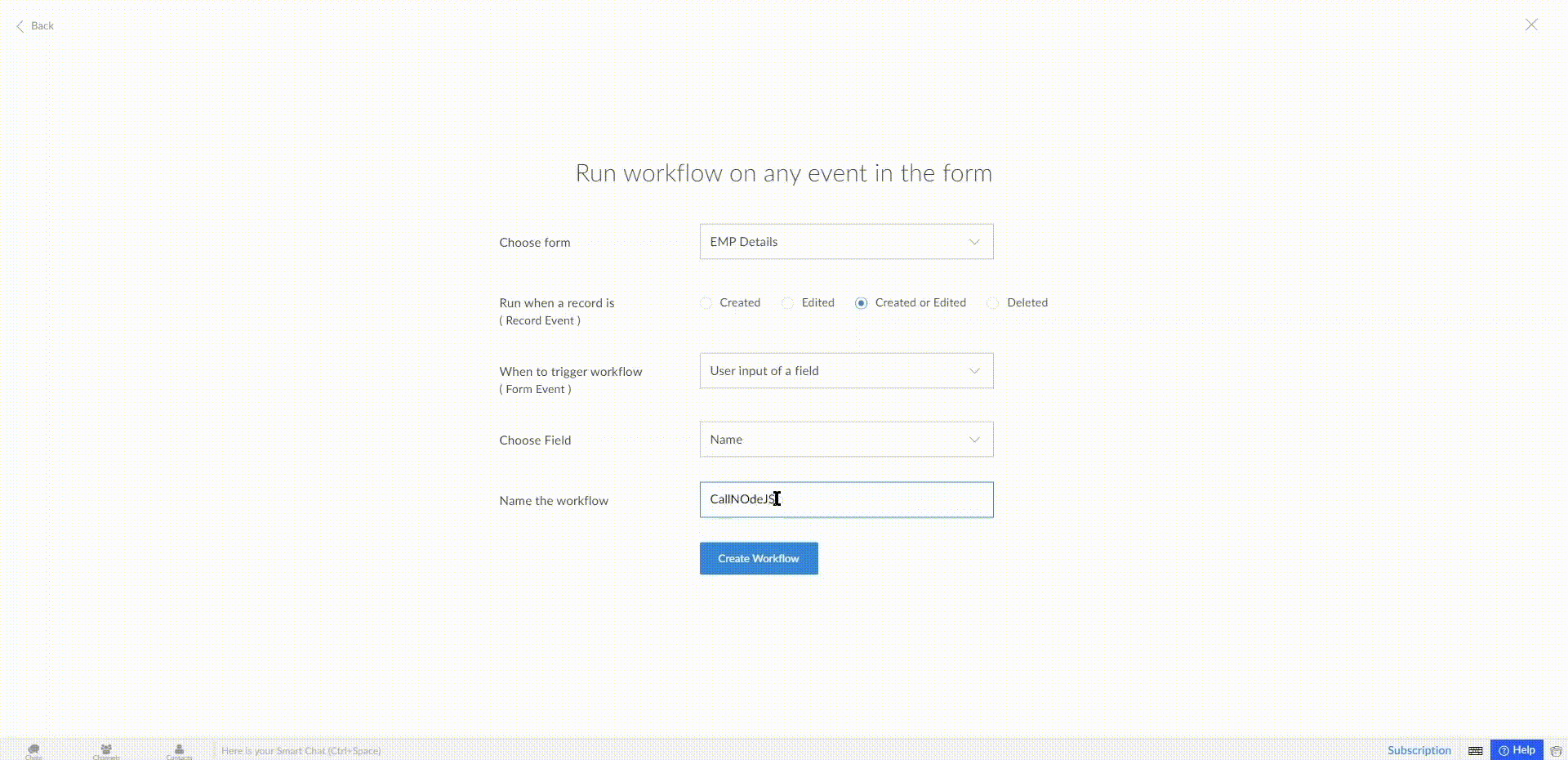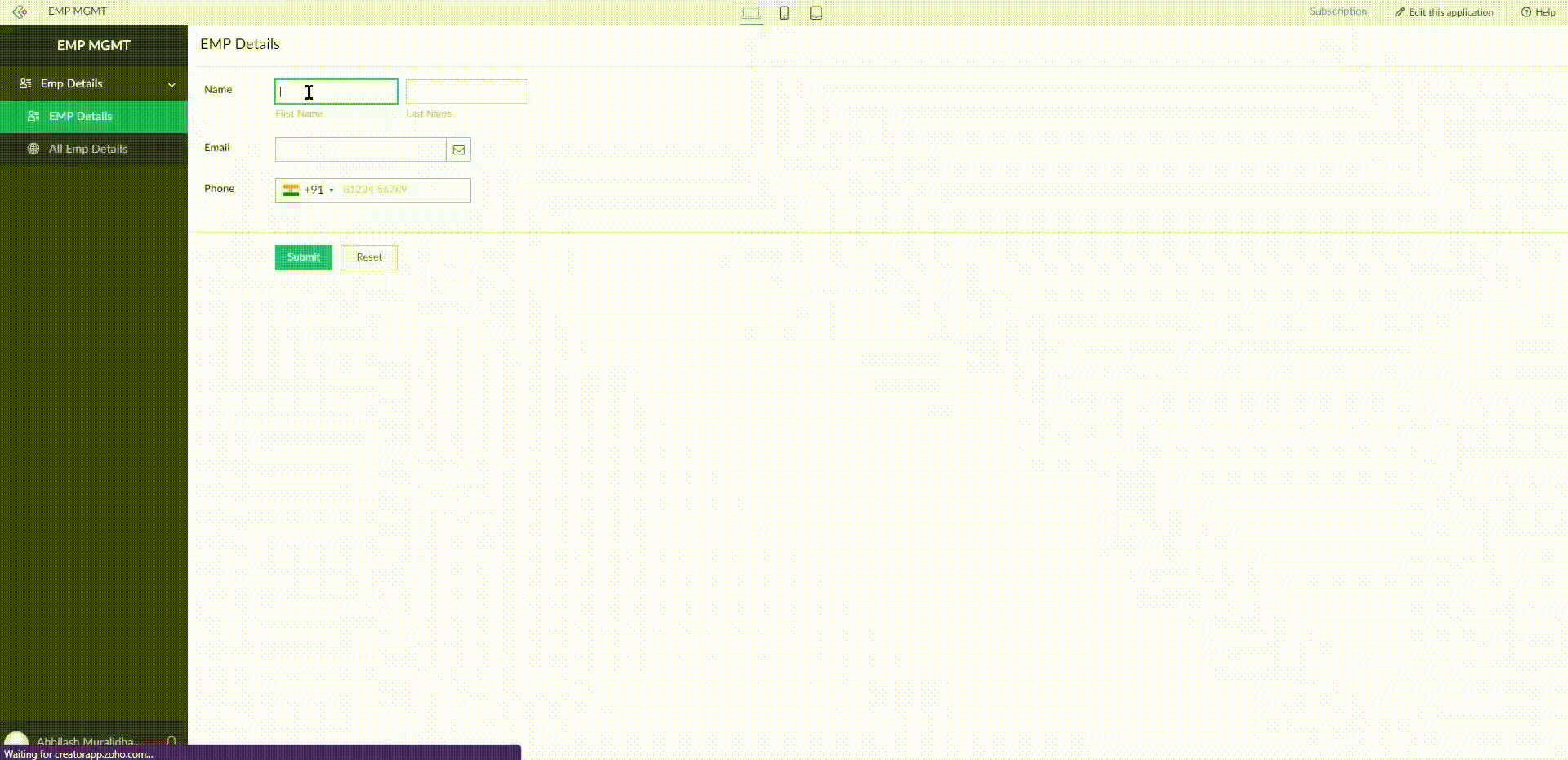Developer’s Guide to Zoho Creator Cloud Functions with Node.js
Introduction Zoho Creator empowers enterprises to develop custom applications without extensive coding knowledge. But for advanced automation and scripting, Zoho presents Cloud Functions - an advanced tool that lets developers add new functionality to their applications. It's a powerful tool that trains developers to expand their applications by arming them with additional functionality. This guide...
Published on June 19, 2024
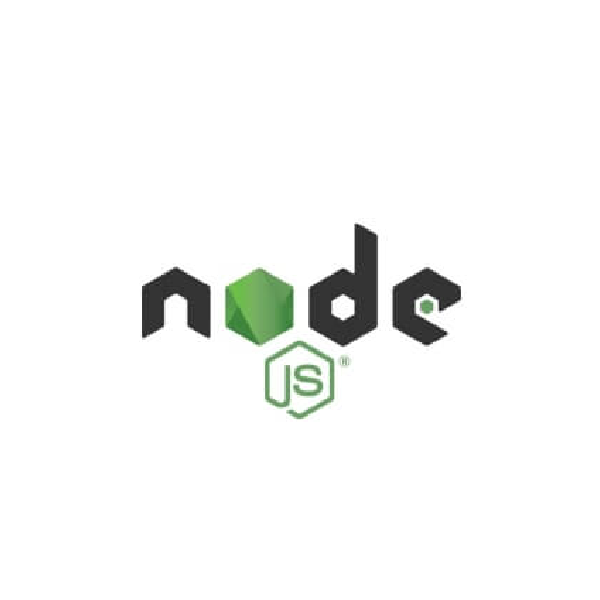
Introduction
Zoho Creator empowers enterprises to develop custom applications without extensive coding knowledge. But for advanced automation and scripting, Zoho presents Cloud Functions – an advanced tool that lets developers add new functionality to their applications.
It’s a powerful tool that trains developers to expand their applications by arming them with additional functionality. This guide explains how Node.js developers can use Zoho Cloud Functions to enhance their Zoho Creator applications’ functionality.
Introducing Zoho Cloud Functions
Zoho Cloud Functions provides developers with a serverless environment to execute custom scripts in response to events within Zoho Creator applications. This integration permits Zoho Creator data and services to interact seamlessly with custom JavaScript code.
Benefits of using Node.js cloud functions for server-side scripting
Node.js is a popular choice for server-side scripting due to its asynchronous, event-driven architecture, making it well-suited for handling I/O-heavy operations common in web applications. Some benefits of using Node.js for Zoho Cloud Functions include:
- js developers could easily write custom scripts for Zoho Creator applications using their familiarity and flexibility.
- js connects to the npm packages, a vast ecosystem of modules and libraries that easily allows developers to connect third-party libraries to their Cloud Functions and expand their capabilities.
- js gives developers access to modern JavaScript features, including arrow functions, Promises, and simplified async/await syntax, which ultimately help developers compose cleaner and more maintainable code in less time.
- js’s non-blocking I/O model allows for efficient handling of asynchronous tasks.
- These characteristics make Node.js an outstanding choice for handling concurrent requests in Zoho Creator applications where operations need to be carried out independently.
Why Zoho Cloud Functions?
Cloud Functions in Zoho Creator serve as a solution for tasks that may surpass the capabilities of Deluge scripting.
- Cloud Functions in Zoho Creator offer support for multiple programming languages, including Java and Node.js, providing developers with language diversity for their projects.
- Developers can conduct seamless testing and execution of Cloud Functions within the Zoho Creator environment, ensuring smooth performance before deployment.
- Cloud Functions support dependent file uploads, simplifying the integration of external resources and dependencies into Zoho Creator applications.
- With event-triggering capabilities, Cloud Functions empower developers to create responsive and dynamic applications that respond to specific user interactions and business requirements.
Getting Started with Zoho Cloud Functions
Integrating Cloud Functions into Zoho Creator is a straightforward process. Below is a step-by-step guide:
Log in to your Zoho Creator account. Go to Operations > System Integrations > Applications to integrate Zoho Cloud Functions with your Zoho Creator account, as it’s the initial process before writing custom functions for your Zoho Creator applications. Find Zoho Cloud Functions within applications and click on Enable to integrate it.
Navigate to the application for which you want to create Cloud Functions. In the app builder, find the Workflow section, and within it, locate Functions. Here, you will find the option to create a new function.
Specify the name of your function, choose Node.js as the programming language, and click on + Add Arguments to include any required parameters. Once specified, click on Create Function to finalize the setup.
Next, write your code in Node.js and save it. Then, click Execute to test your function. Finally, click Done to create a custom Cloud Function in Zoho Creator for your custom application.
To test your cloud function’s successful execution, navigate to Form Workflows, select New Workflow, specify the form and criteria, name your workflow, and then click on Create Workflow.
Once you’ve set up the workflow, select Add New Action to run the Cloud Function. In this case, the code “info thisapp.<functionname>(<string>);” will display the data retrieved by the Cloud Function in an info tab. Once you’ve written the Deluge script, click on Save.
Finally, navigate to the form where your custom function is set to run. Once there, whenever a field is edited, the function will automatically execute. In this scenario, entering a name will trigger the function to generate a log. Simply click on View Log Details to observe the flawless execution of our function.
This exemplifies the use of Cloud Functions in Zoho Creator to achieve functionalities previously unattainable through Deluge scripting.
Advantages of Using Cloud Functions in Zoho Creator
While Zoho Creator’s native scripting language, Deluge, is powerful, Cloud Functions offer several advantages:
- Development of Powerful Apps: Cloud Functions makes it possible to develop more sophisticated, complex applications, which is impossible with Deluge scripting only.
- Extensibility and Scalability: Cloud Functions offer an opportunity to build highly scalable and extensible solutions within Zoho Creator, allowing applications to quickly scale and change as needed.
- Zero Server Management: Cloud Functions removes the need to manage servers from developers’ shoulders and enables them to concentrate on developing apps.
- Easy Integrations: Cloud Functions allow easy and fast integration with external services and APIs, scaling the functionality of Zoho Creator applications.
- Code Reusability: Cloud Functions allow using the same code across multiple functions and applications, thus streamlining developing processes and improving their maintainability.
Key Differences between Deluge Scripting and Node.js Zoho Cloud Functions in Zoho Creator
When tackling intricate data structures and external APIs within Zoho Creator, Deluge relies on its native functions tailored for Zoho services, while Node.js capitalizes on its expansive library ecosystem, offering versatility in handling external APIs and data structures.
- Syntax and programming paradigms: Although Deluge goes more procedural style, Node.js has a modern, asynchronous event-driven approach.
- Handling complex data structures and external APIs: Deluge has built-in functions for easy working with Zoho services, Node.js has a rich variety of libraries and modules to work with external APIs and manipulate complex data structures.
- Performance and scalability considerations: Node.js’s non-blocking I/O model allows for more efficient resource utilization and better scalability compared to Deluge’s synchronous execution model.
Node.js Cloud Functions Use Cases in Zoho Creator
Node.js Cloud Functions excels in various use cases within Zoho Creator applications:
- Integrating external APIs:js enables you to quickly integrate with a third-party public API. Zoho Creator applications use this capability to stretch their functionality far beyond the constraints of their native environment.
- Handling asynchronous tasks:js’s “asynchronous” behavior is well-suited to tasks like sending emails or uploading files that must be executed in the background while other more important processing continues undisturbed on whatever runs fastest, rather than waiting for background work to finish.
- Processing large datasets:js’s ability to efficiently handle I/O operations makes it suitable for processing large datasets or performing data-intensive tasks within Zoho Creator applications.
Best Practices for Using Node.js in Zoho Cloud Functions
When using Node.js in Cloud Functions, by following best practices, not only can you ensure that your applications operate at the utmost peak of efficiency and ease of maintenance but they will be even more scalable as well. You can refer to these key guidelines:
- Design considerations: Modularize your code; separate issues, and make clean – maintainable functions.
- Error handling and debugging: Use appropriate error handling to give a better user experience when something goes wrong implement it robustly and use a logging or monitoring tool to check for bugs. This makes the process go much more smoothly and efficiently.
- Optimization strategies: Optimize your code to get the most performance from your resources, bearing in mind aspects like memory consumption, execution time, and scalability requirements.
Verdict
Node.js provides Zoho Creator developers with a powerful toolset for extending the functionality of their applications through Cloud Functions.
By leveraging Node.js’s flexibility, asynchronous nature, and vast ecosystem of libraries, developers can create sophisticated custom scripts to meet their specific business needs. Cloud Functions is a massive resource for robust automation in Zoho Creator applications.