Zoho CRM Storage Explained: Limits, Upgrades & Optimization Tips
Zoho CRM is designed to be your team’s trusty sidekick in customer relations management, but what happens when your data has more to say than it can store or your files start to pack on the pounds? Data is the gold standard in the digital age, and managing it is crucial to stay informed and...
Published on May 7, 2024
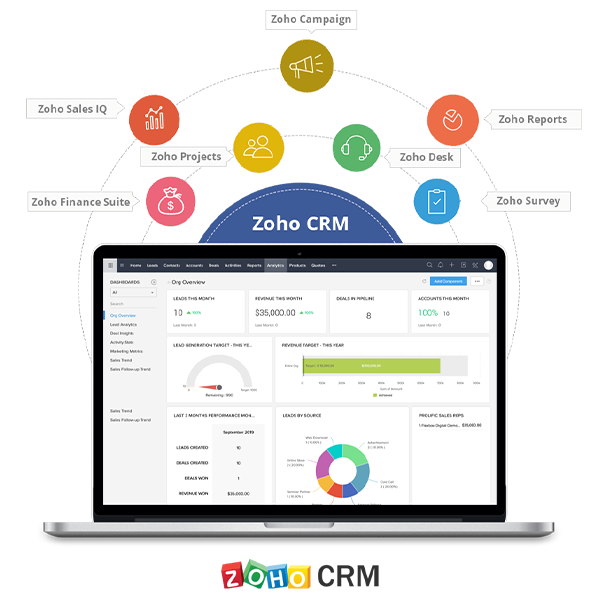
Zoho CRM is designed to be your team’s trusty sidekick in customer relations management, but what happens when your data has more to say than it can store or your files start to pack on the pounds?
Data is the gold standard in the digital age, and managing it is crucial to stay informed and ensure you’re not leaving money on the table by hitting your storage ceiling.
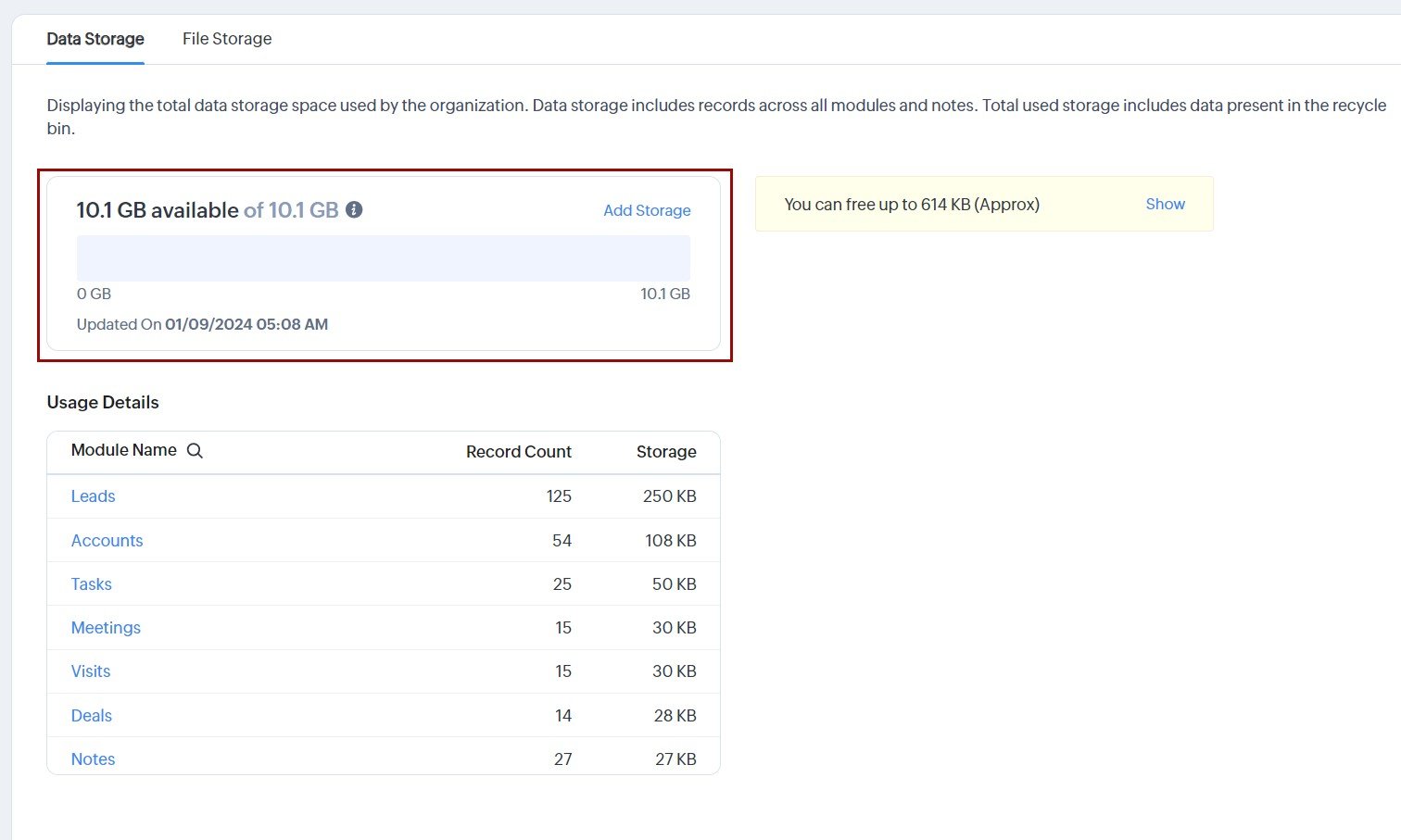
With Zoho CRM storage limits, you set the guardrails to manage and grow your customer database over time. But understanding these limits and planning around them isn’t just about playing within the lines—it’s a strategic advantage.
Important questions were raised: Is there a storage limit in Zoho CRM?
Yes, Zoho CRM provides different storage limits based on your chosen subscription plan. The specific storage limit and pricing details can vary depending on the plan and any add-ons you may have.
How Your Storage Limit is Determined
Your Zoho CRM storage limit is primarily determined by the following:
- The edition of Zoho CRM you are using.
- The plan – how many users are on the platform and at which tier?
- The type of data being stored.
Each edition and user tier has different Zoho CRM storage limitations. Free editions may offer a basic storage level, while the higher-end plans cater to larger, more mature operations.
Navigating Zoho CRM’s Storage Limits
To break it down:
- Free Edition: Ideal for small businesses, offers basic storage.
- Standard Edition: A step up with more features and storage.
- Professional Edition: Mid-range storage for growing teams.
- Enterprise Edition: Extensive storage tailored for larger organizations.
Choosing the Right Storage Plan for Your Business
Consider how storage restrictions in Zoho CRM might affect your CRM strategy. Are you likely to need all historical data on hand, or can you afford a more ‘elastic’ approach to storage management? As a part of your overall CRM strategy, the decision on storage plans should consider the CRM’s role in your business’s broader digital ecosystem.
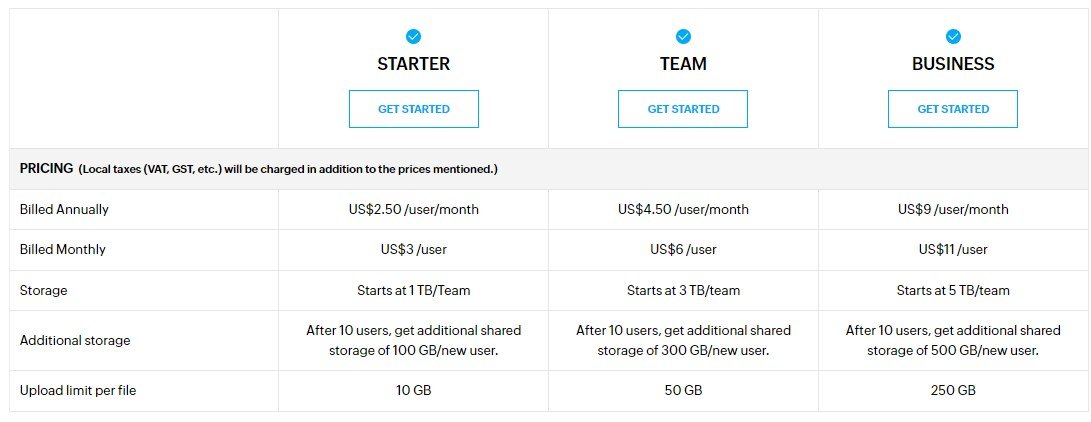
The Free Plan
The free plan offers a generous introduction for businesses dipping their toes into CRM or taking their first steps with Zoho.
It’s an excellent way to familiarize oneself with the platform’s functionalities, and it includes many key features that can support initial customer data management.
However, for all its benefits, the free plan comes with inherent limitations in storage, often referred to as ‘caps’ or restrictions.
The free storage plan typically limits the total data you can store within CRM storage.
While a capped storage plan doesn’t immediately limit core CRM functionalities, it does necessitate more frequent data purging, which can disrupt workflows if managed appropriately.
The Paid Plan
Unlimited storage allows you to keep all historical data, conduct deep analytics without fear of ‘hitting the cap,’ and integrate seamlessly with other data-heavy business applications.
Beyond the storage, paid plans often unlock advanced features that leverage data in new and powerful ways.
From custom reporting tools to automatic data enrichments, these features become accessible with the extra storage headroom, promising a data repository and a data-driven operation.
Process and Costs for Upgrading Zoho CRM Storage
Every Zoho CRM edition comes with a predefined storage capacity that fits the needs of most businesses. The free edition, for instance, includes a generous 1GB of data storage, which can accommodate a substantial amount of data, mainly when used efficiently.
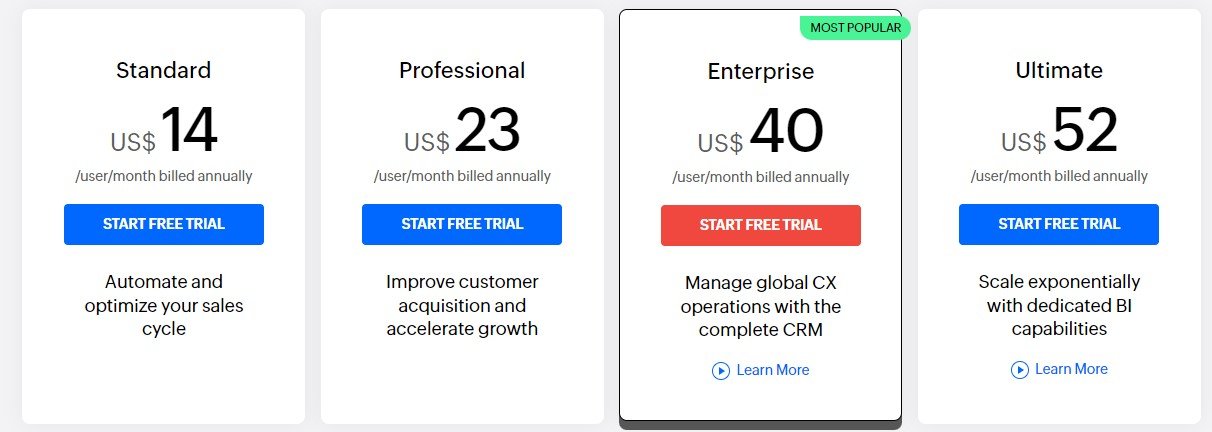
As you store more data, you might notice a message indicating that you have exceeded your storage limit, prompting the need to take action.
Process For Upgrading
Now that you understand your usage and are ready to expand, here’s a step-by-step guide to upgrading your Zoho CRM storage.
1. Select the Plan that Suits Your Needs: Zoho CRM has several plans with varying storage options. Assess your current usage, and consider how it’s likely to grow over time.
2. Contact Zoho Support or Your Authorized Reseller: If you need help with upgrading, customer support or authorized resellers can walk you through the process. They can help you select the right plan and process the upgrade efficiently.
3. Navigating Upgrade Options: When you contact support or your reseller, be prepared to discuss the most cost-effective solution that aligns with your current and projected storage needs.
4. Execute the Upgrade: Once you’ve selected your new plan, the final step is to execute the upgrade. This could be as simple as clicking a few buttons, but it might involve a more complex approval and procurement process for larger organizations.
Costs and Considerations
The cost of upgrading your Zoho CRM maximum storage depends on your chosen plan and the additional storage space you require. Zoho CRM scales its upgrade costs reasonably, but it’s essential to consider how this will impact your current budget and future forecasts.
Comparing Storage Options
Zoho offers add-on storage in blocks, typically ranging from 5 GB to 250 GB, depending on the edition you’re upgrading.
They also offer reasonably priced plans with enhanced storage as part of the package, along with additional features that may be beneficial.
Calculating the Total Cost
It’s simple to calculate. Multiply the cost per GB of storage by the number of additional GBs, or if applicable, look at the tiered pricing for packages beyond the initial upgrade.
When upgrading through a Zoho partner, discounts or bundled deals may make the process even more cost-effective.
Zoho CRM data Compression Techniques
For instance, the free edition offers 1 GB of data storage policies in Zoho CRM, while enterprise-level plans present significantly more generous limits. Here’s an overview of the storage capacities of some popular Zoho CRM editions:
- Zoho CRM Free Edition: 1 GB
- Zoho CRM Standard Edition: 10 GB
- Zoho CRM Professional Edition: 10 GB, scalable to 1 TB
- Zoho CRM Enterprise Edition: 15 GB, scalable to 1 TB
File Compression Techniques
On a more technical level, files can significantly contribute to data sprawl. Here’s how to apply file compression techniques for a more streamlined operation:
Utilize Zoho’s Compression Module
Even if reducing file sizes may seem daunting, Zoho CRM often provides solutions. The built-in compression module for Zoho CRM focuses on PDFs and images, shrinking them without significant loss in quality.
Implement External Archiving
You may need to maintain record attachments at a specific density for historical or regulatory purposes. However, consider utilizing external archiving solutions for long-term attachments.
Moving older, infrequently accessed files off Zoho CRM’s primary storage allows you to maintain essential data availability while lightening the immediate data load.
Tips for Efficiently Storing Data in Zoho CRM
- Use Standard Fields When You Can: Before adding a custom field, check if you can repurpose a standard field. This helps maintain the structured nature of your database and prevent the proliferation of fields.
- Avoid Redundancy: Don’t create a custom field that duplicates information you already have elsewhere. It not only wastes storage but also can lead to data inconsistency.
- Clean Up Unnecessary Fields: Regularly audit your custom fields. If a field is no longer in use, remove it. The data in the records won’t be deleted so you won’t lose historical info, but it will free up storage.
- Be Selective with Attachments: Not every email must be saved as a record. Be selective about which files are essential to keep within Zoho CRM.
- Refine File Sizes: While Zoho CRM has generous file storage capacity, keep watch on the sizes of files you’re uploading. Large, non-essential files can consume space rapidly.
- Use the Recycle Bin: Move them to the recycle bin instead of deleting records outright. This allows you to restore them if needed and prevents accidental data loss.
- Leverage the Archive Feature: The archive feature is a great way to free up the primary storage for data you rarely need to access. You can still search and report on archived records, but they will keep your day-to-day CRM use manageable.
Storage Management Strategy
Data hygiene is not only about upkeep; it’s a strategic approach to managing data within Zoho CRM. Here’s how to optimize your CRM’s storage utilization effectively.
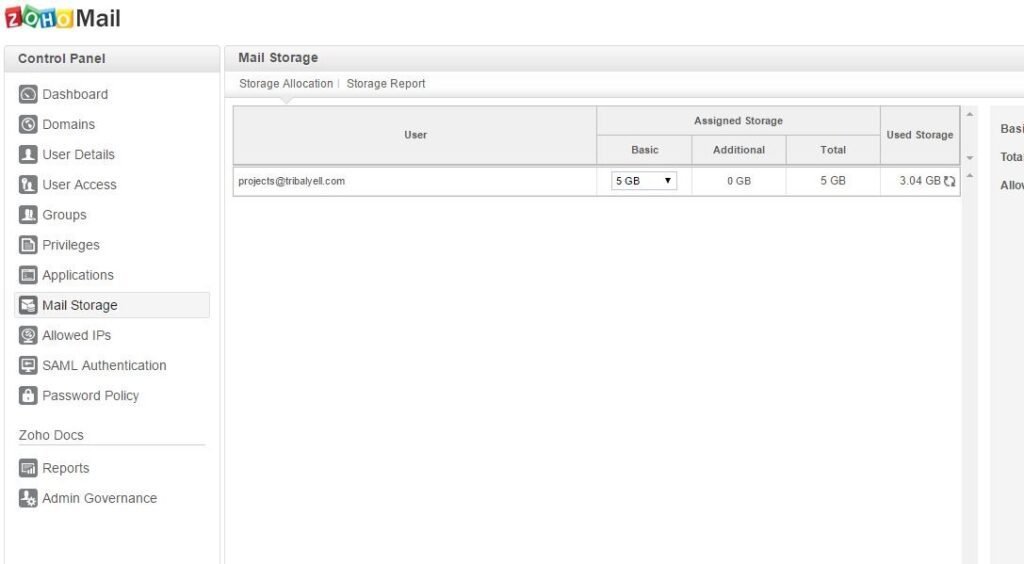
Regularly Audit and Purge Unnecessary Data
Running periodic audits on your data and files can unearth old or redundant information that’s taking up valuable storage. Are you still keeping records of leads from three years ago that have shown no recent activity? It might be time to archive or delete them.
Maximize Usage with Hierarchies, Templates, and Mass Actions
Implementing proper data hierarchies, using templates for consistent data input, and performing mass actions for updates can significantly reduce data inconsistencies and file clutter that can cause your storage to fill up faster than expected.
Utilize the Recycle Bin Wisely
While the recycle bin safeguards accidental deletions, it could also be a harbor for forgotten data. Make it a habit to review and clean out the recycle bin regularly to ensure nothing is languishing there, unwittingly eating away at your storage.
Conclusion
Managing your Zoho CRM storage effectively can make all the difference in your customer relations journey in a world where data is king. Whether you’re just starting with the free plan or expanding with a paid subscription, understanding your storage options and making strategic decisions can elevate your CRM game.
Remember, it’s not just about hitting limits or upgrading plans—it’s about crafting a storage management strategy that aligns with your business goals. From utilizing compression techniques to staying organized with efficient data storage practices, every step counts toward optimizing your CRM experience.
So, whether you’re cleaning up unnecessary fields, refining file sizes, or leveraging the power of the recycle bin, embracing these tips can help you confidently navigate the sea of data. With Zoho CRM as your trusty sidekick, there’s no limit to what you can achieve in building lasting customer relationships.
FAQs
1- Is there a storage limit in Zoho CRM?
Yes, Zoho CRM provides different storage limits based on your subscription plan.
2- What is the storage limit in Zoho CRM?
The storage limit depending on the plan, ranging from 1 GB for the Free Edition to scalable options up to 1 TB for higher tiers.
3- How can I check my current storage usage in Zoho CRM?
You can check your current storage usage within Zoho CRM by accessing the settings or admin dashboard.
4- What happens if I exceed the storage limit in Zoho CRM?
If you exceed the storage limit in Zoho CRM, you may need to upgrade your plan or delete old data to free up space.
5- Can I delete old data to free up storage space in Zoho CRM?
Yes, you can delete old data to free up storage space in Zoho CRM.
6- Does Zoho CRM offer unlimited storage options?
Yes, some paid plans offer unlimited storage options.
7- Are there any restrictions on the types of files I can store in Zoho CRM?
Zoho CRM supports various file types, but restrictions may vary depending on your plan.
8- Can additional storage space be purchased in Zoho CRM?
Yes, you can purchase additional storage space in Zoho CRM as add-on blocks or by upgrading your plan.
9- Can I export data from Zoho CRM to reduce storage usage?
Yes, you can export data from Zoho CRM to reduce storage usage.
10- Does Zoho CRM offer any tools to help manage storage usage efficiently?
Yes, Zoho CRM offers tools to help manage storage usage efficiently, such as compression modules and archive features.









