Enhancing Team Collaboration: Implementing Tasks in Zoho Books
With Zoho Books’ task management feature, teams can boost productivity by assigning tasks, tracking progress, and facilitating seamless collaboration, ultimately achieving higher levels of efficiency and teamwork.
Published on February 23, 2024
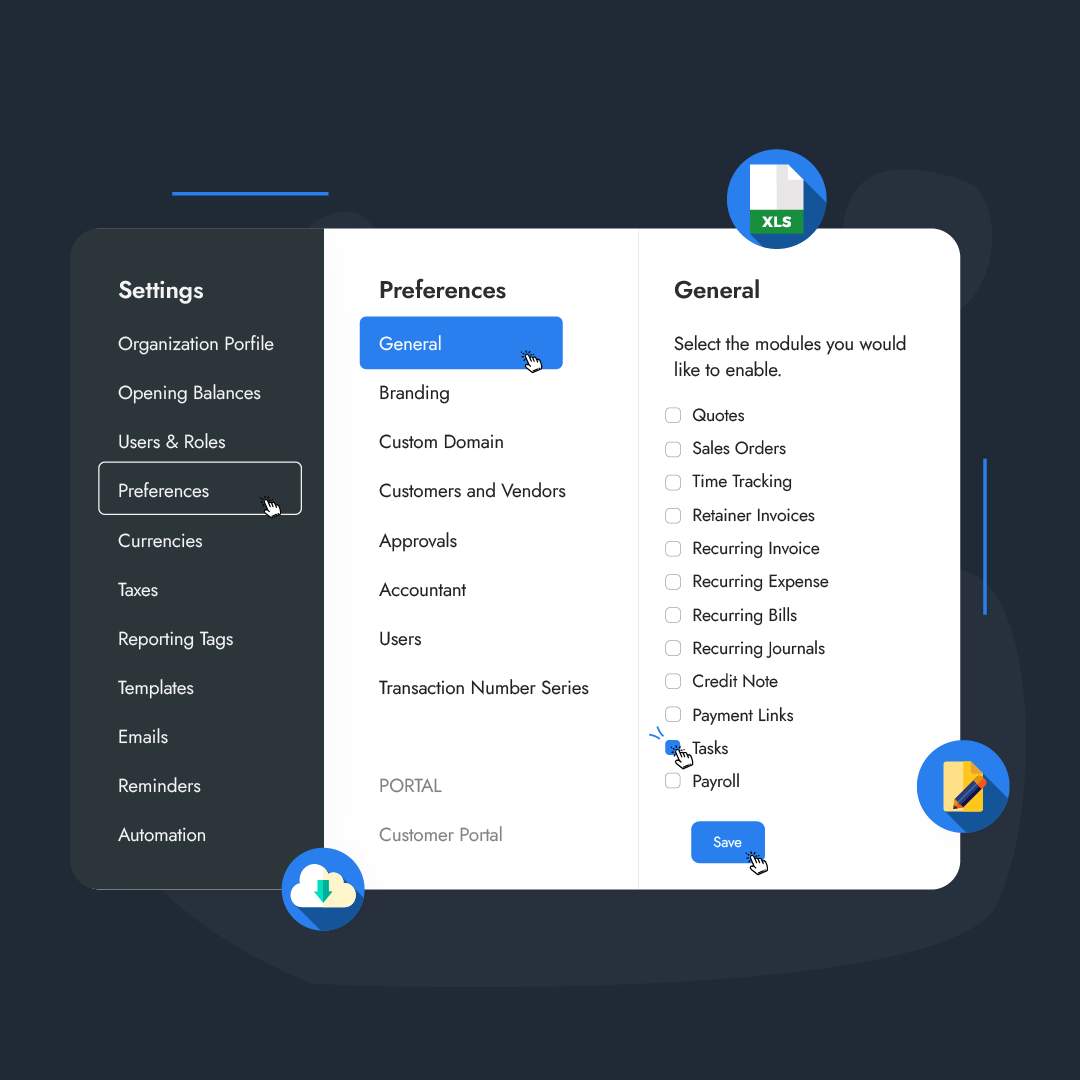
With Zoho Books’ task management feature, teams can boost productivity by assigning tasks, tracking progress, and facilitating seamless collaboration, ultimately achieving higher levels of efficiency and teamwork.
Who is this feature for?
-
Finance Managers & Accountants
-
Sales Teams
-
Project Managers
What progress will you accomplish?
-
Enhanced collaboration and improved task management
-
Increased accountability and better task prioritization
-
Efficient task tracking and improved communication with finance teams
Introduction
Effective team collaboration and streamlined workflows are crucial for driving success in today’s fast-paced business environment. With Zoho Books’ powerful task management feature, businesses can take their collaborative efforts to new heights, enhancing efficiency and productivity.
In this comprehensive guide, we will delve into the art of implementing tasks in Zoho Books, equipping you with the knowledge and strategies to optimize team collaboration, streamline financial workflows, and unlock the full potential of your organization.
Join us on this journey as we explore the key steps and practical insights that will revolutionize how you work with tasks in Zoho Books.
Why do we use tasks in Zoho Books?
Tasks in Zoho Books serve as a valuable feature enabling users to handle their financial processes efficiently. It empowers you to create, assign, and track specific activities.
By leveraging tasks, you can effectively collaborate with team members, set deadlines, track progress, and ultimately accomplish timely completion of crucial financial tasks.
How to Enable and Create Tasks
Tasks are not available in Zoho Books by default, and you will have to enable it for your organization.
To enable the Tasks option in Zoho Books, access the Settings menu, click on Preferences, and go to the General tab. From there, check the Tasks option and click the Save button to save your changes.
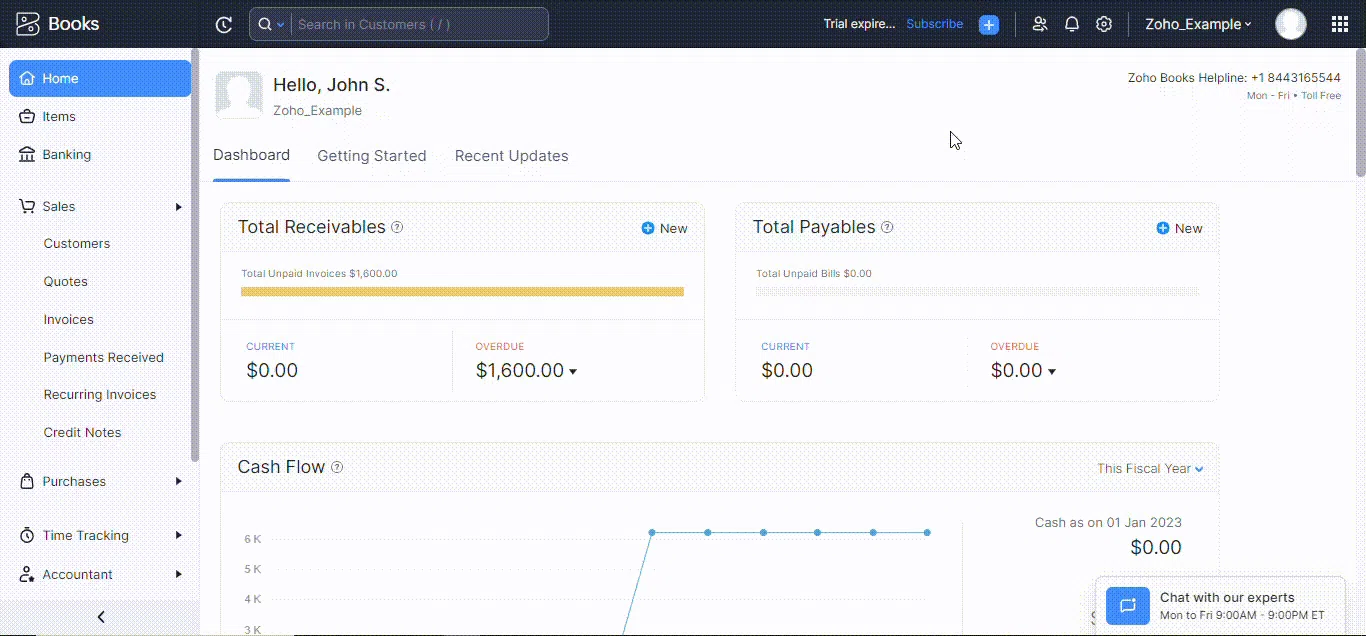
After enabling tasks for your organization, you can create and assign tasks to users. You can create a task by clicking the Task icon on the right corner of your Home page or any other webpage of Zoho Books.
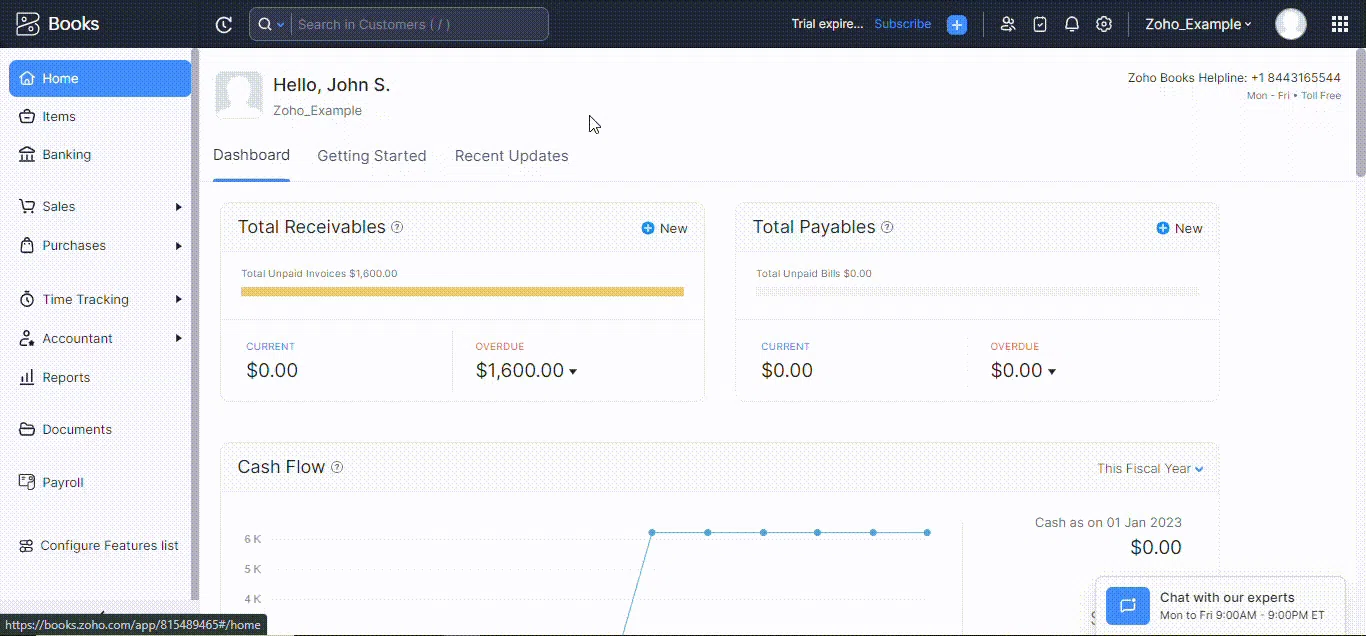
In case you want to associate a task with a particular transaction, you can do it by going to the transaction and clicking the Task icon in that menu bar. Click the Task icon and click the + New button.
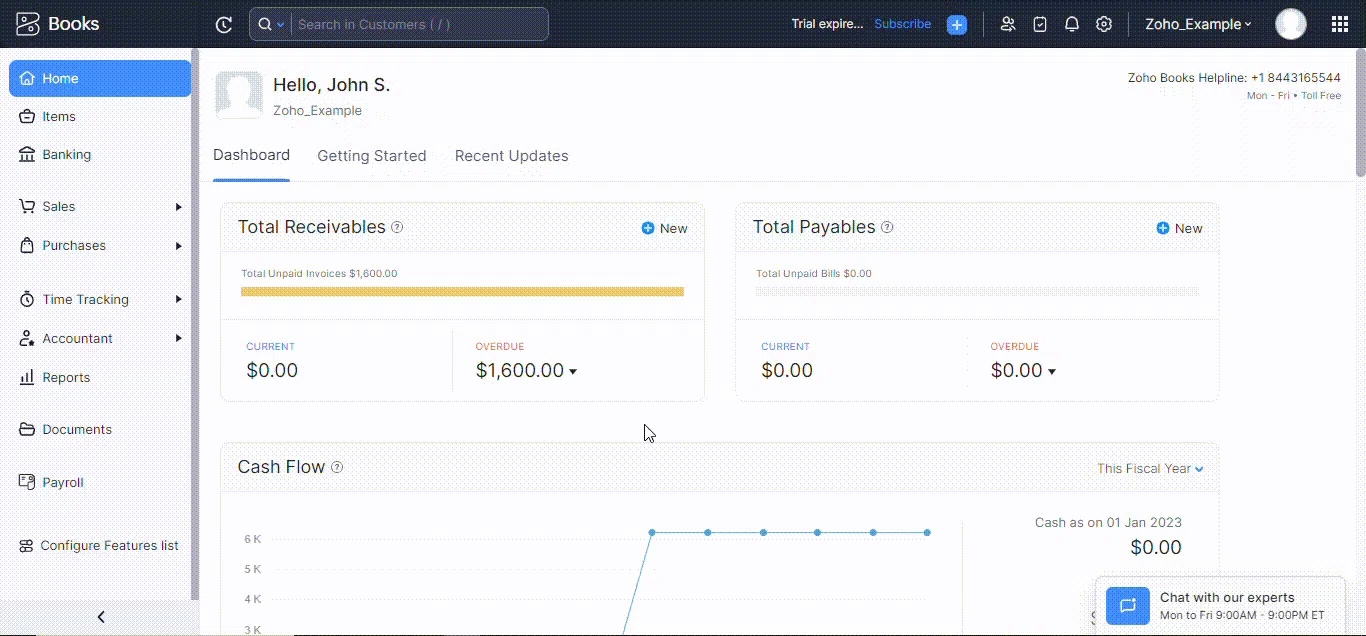
Give a title to the task and assign it to a person. You can set its due date, priority, write a description and upload attachments. After completing setting up the task, click on the Save button.
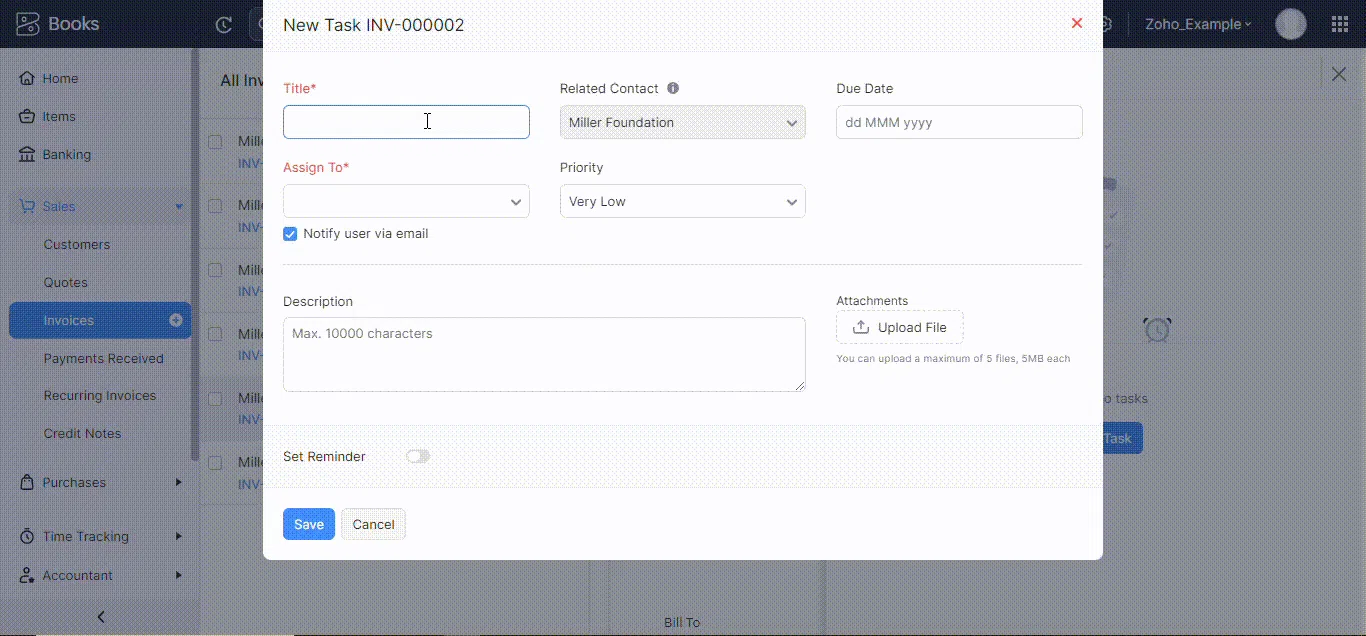
Once you or a user completes the task, it can be marked as Completed from the Change Status drop-down.
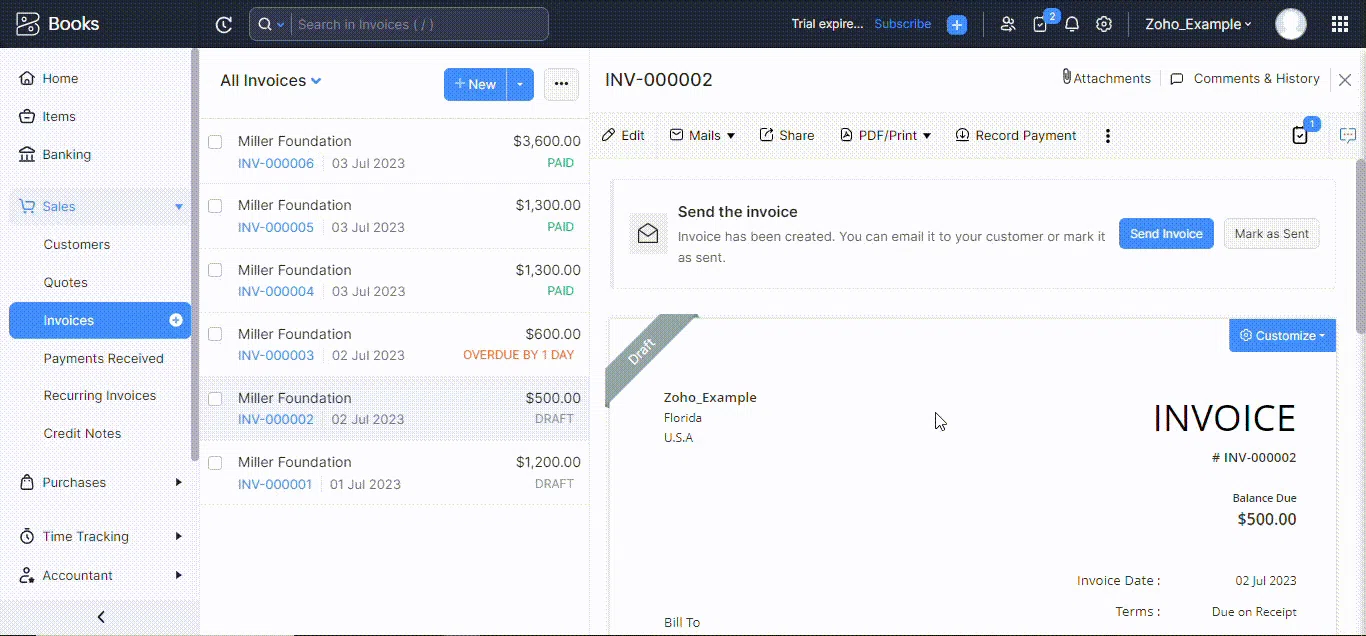
You can also edit, delete, and clone tasks from the options button on the right side of the Change Status drop-down.
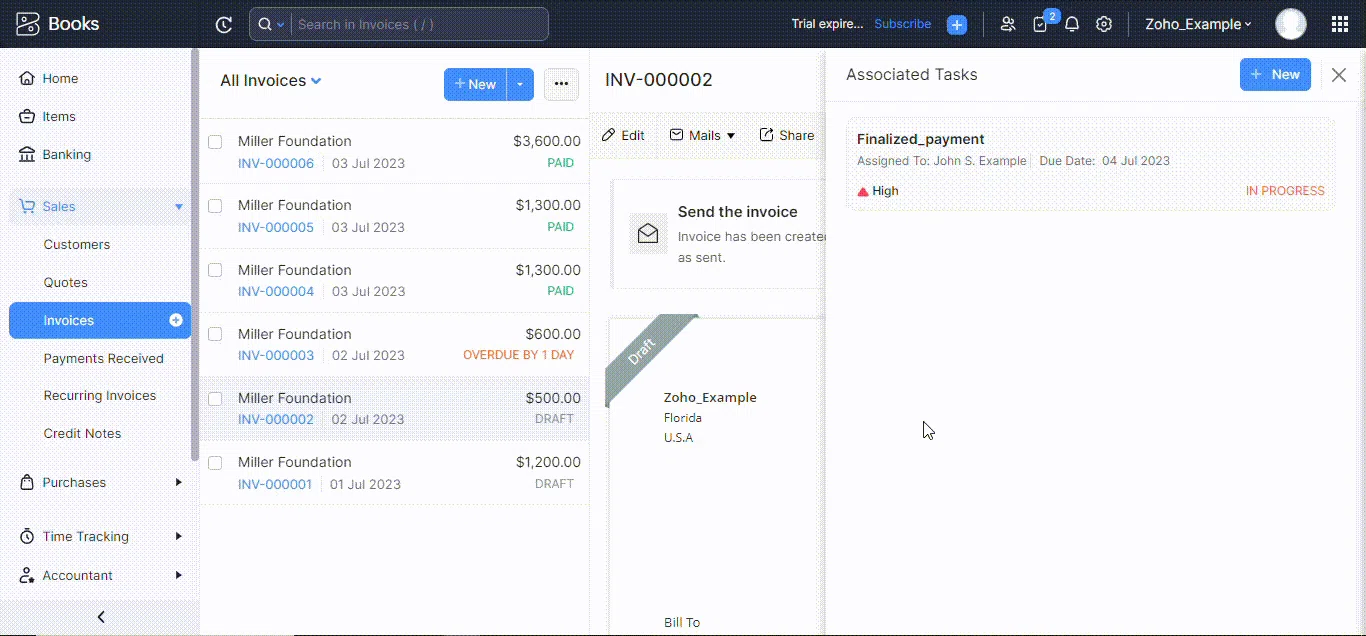
Manage task filters and actions
If you want to view tasks based on their status, you can filter them by going to the Tasks list page and clicking on All Tasks. From there, select the status based on which you want to filter them.
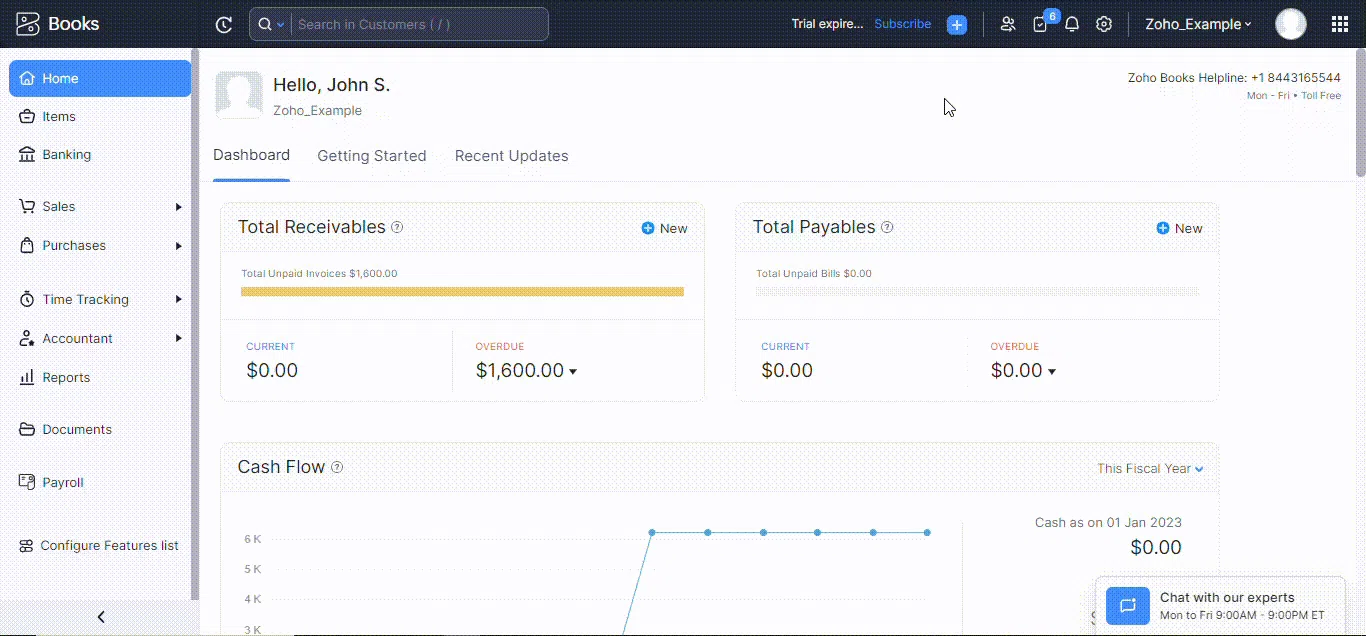
You can also perform bulk actions from here. For example, if you want to delete all the completed tasks, you can simply select and delete them from here.
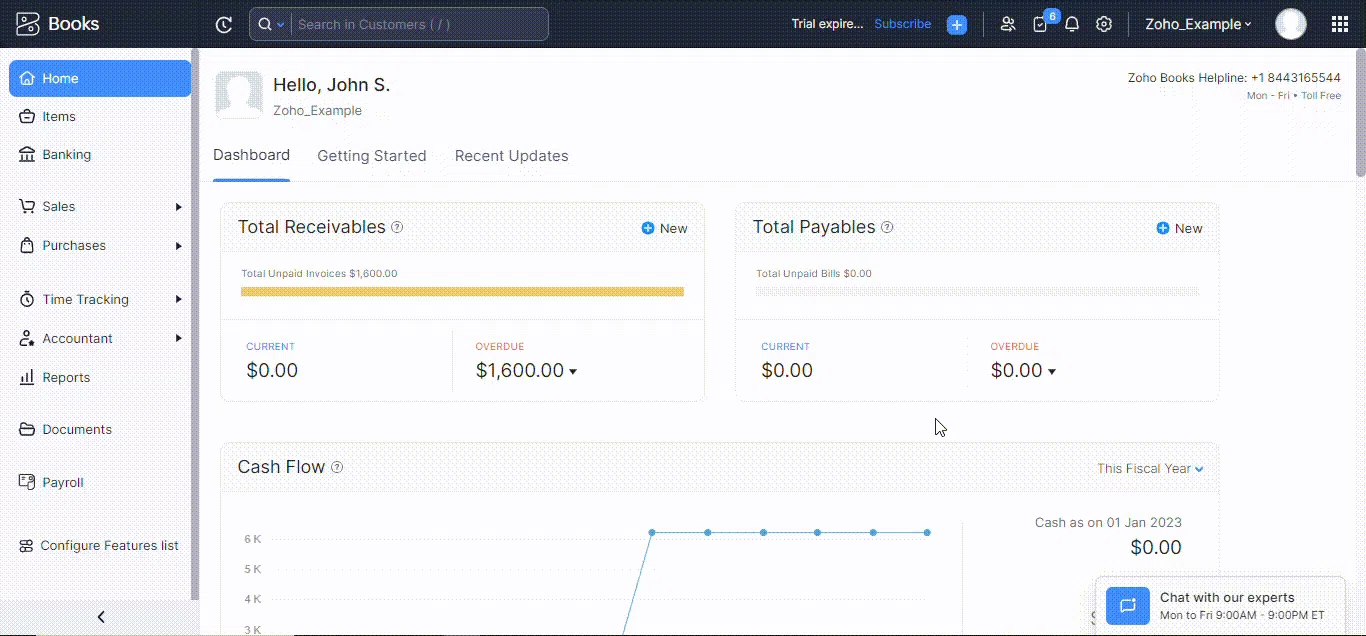
Setting Task Preferences
It allows you to optimize your task management and empowers you to efficiently track and manage tasks, enhancing your workflow and productivity in Zoho Books.
Custom status
In Zoho Books, tasks have pre-defined statuses: Yet to Start, In Progress, and Completed.
If you wish to create a custom status, you can access the Settings, Preferences, and Tasks section and click the + New Custom Status button in the top right corner.
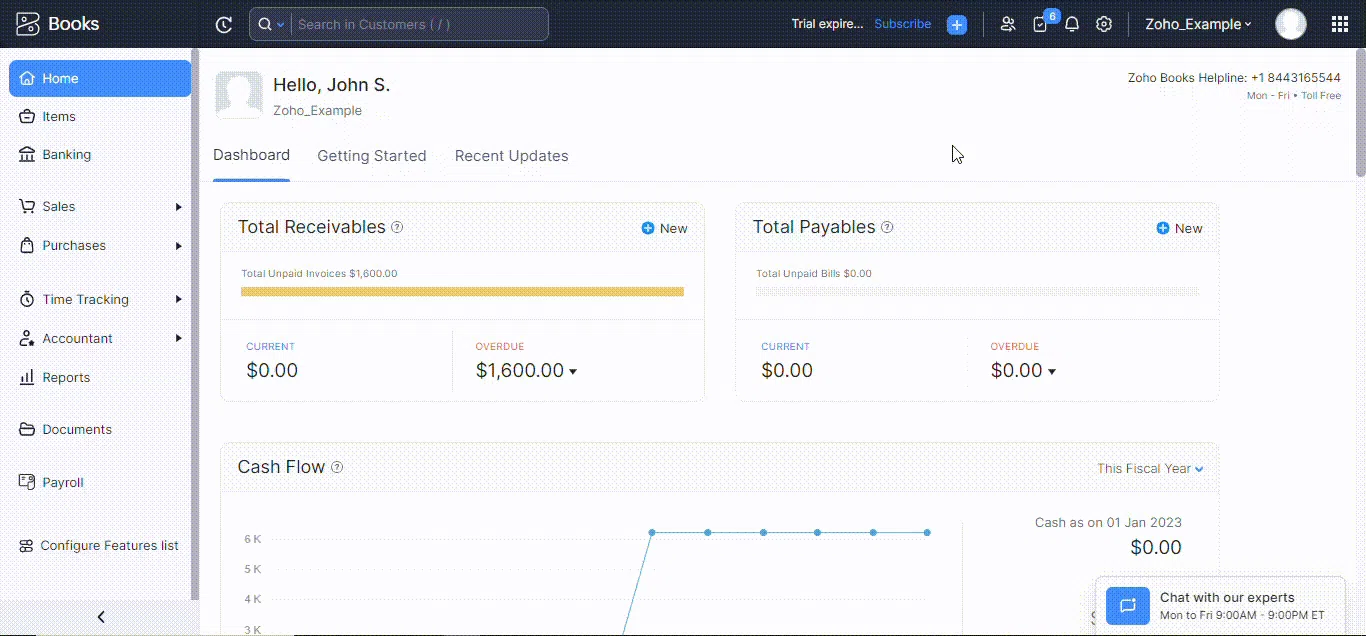
Choose the appropriate category for the custom status, provide a name, and click on the Save button to successfully create a custom status for your tasks.
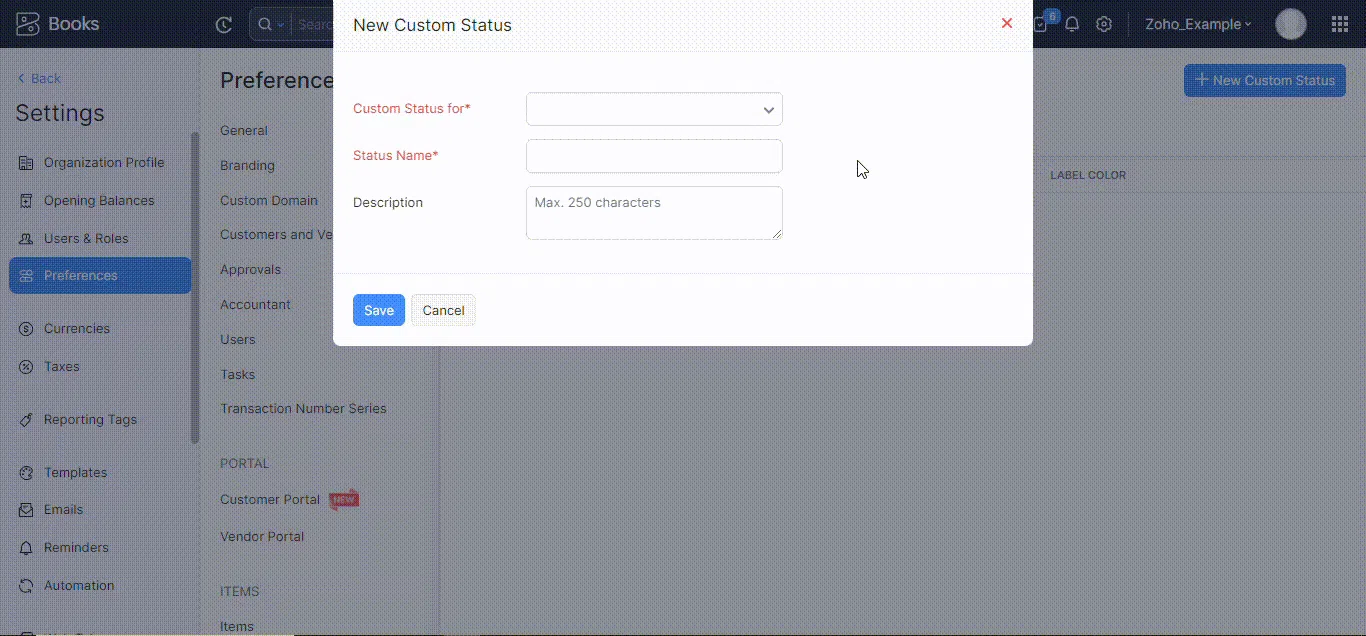
Manage permissions
You can choose the level of permission you wish to give your users. By default, only the admin will have all access. The admins will have to provide access to the other users, only after which they will be able to see the tasks assigned to them.
To manage permissions in Zoho Books, access the Settings menu and click on Users and Roles. From there, select the Roles option to view all the available roles.
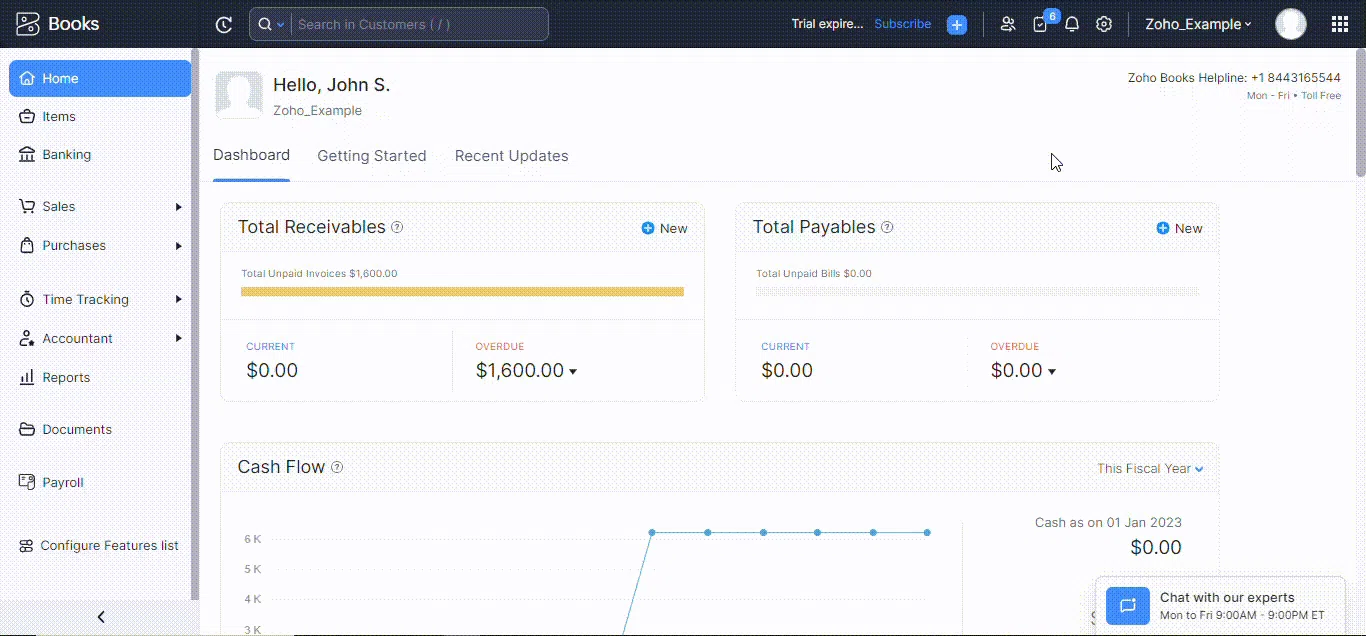
Select the role that you want to set the permission for or create a new role.
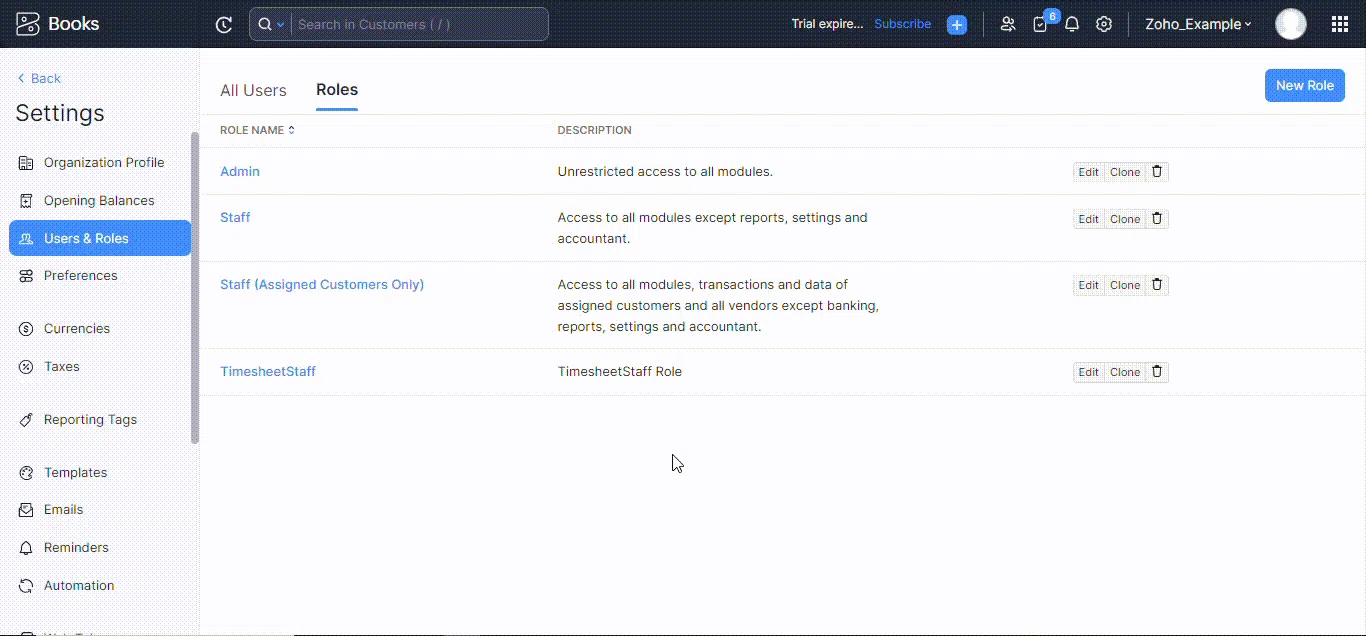
Give your new role a name and select what access you want the users with this role to have. After configuring the new role, click on the Save button.
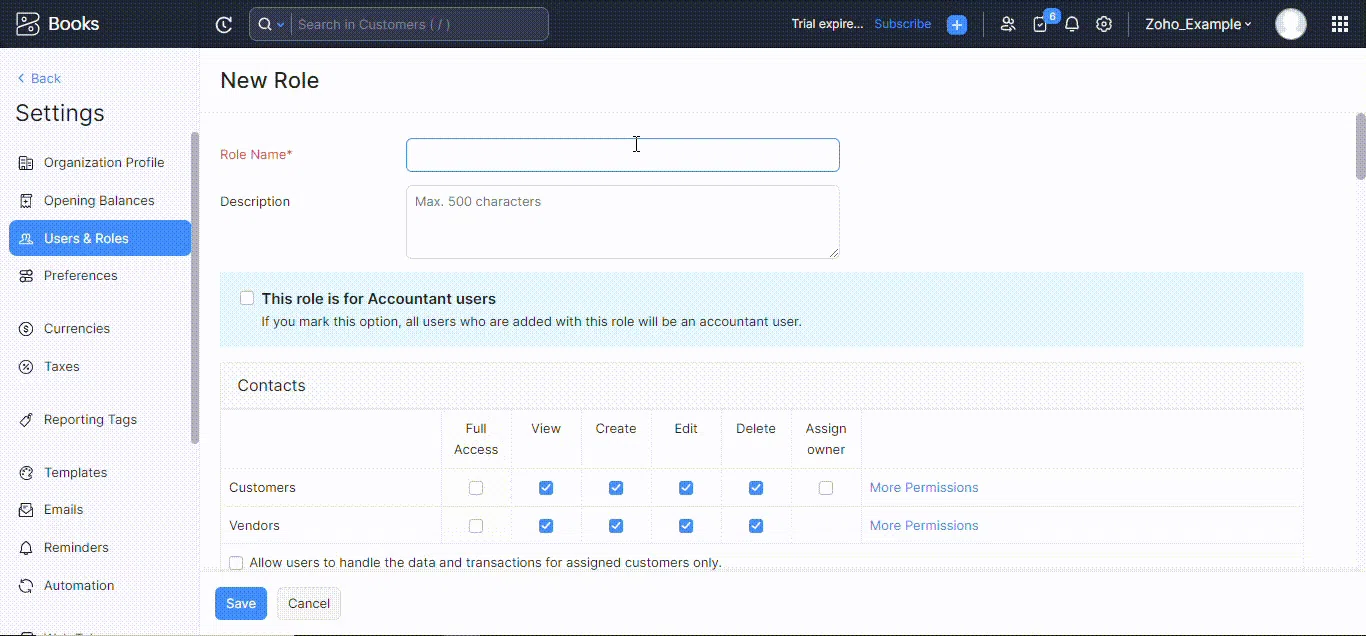
Collaborative Task Management
Zoho Books Tasks streamlines task assignments, tracking, and updates, promoting collaboration and responsibility management. Centralizing task management within Zoho Books boosts productivity, communication, and goal achievement efficiently.
Assigning tasks to team members
Zoho Books allows you to create and assign tasks to team members when creating a new task.
In the Assigned To field, select the team member(s) you want to assign the task to when creating a new task. Save the task, and the assigned member will receive a notification about the task assigned.
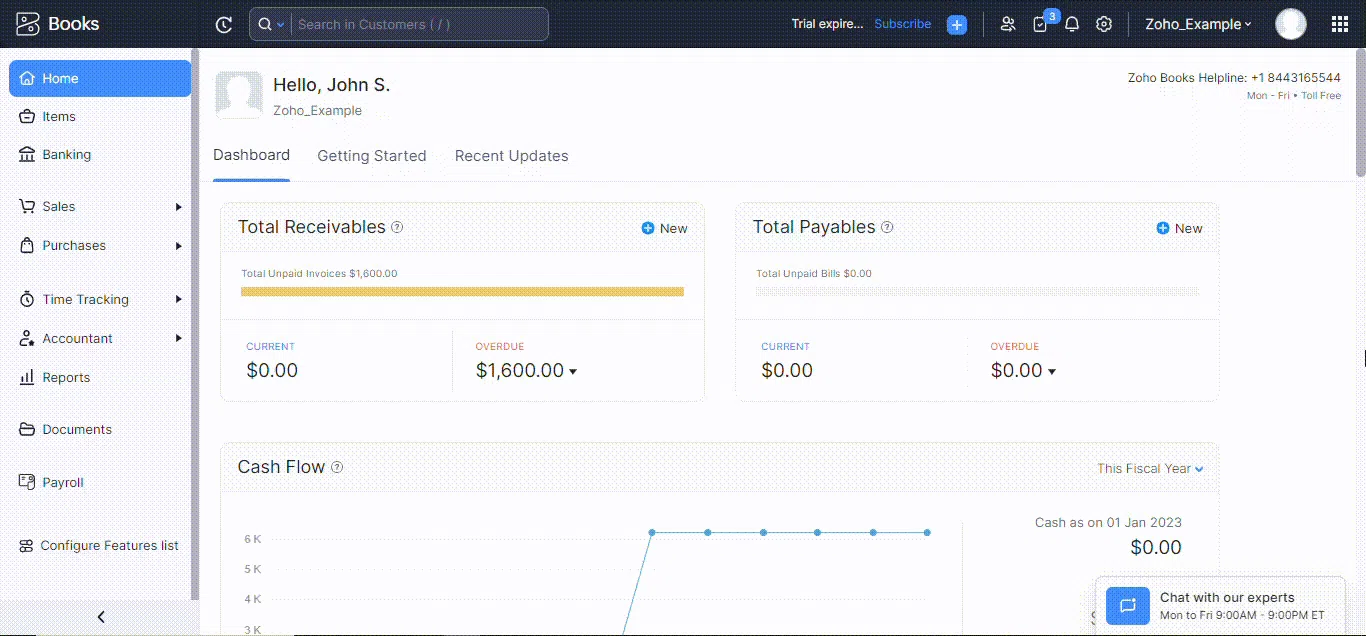
By following these steps, you can create tasks in Zoho Books and assign them to team members, enabling efficient task management and collaboration within your organization.
Tracking task progress
Navigate to the Tasks module and locate the task you want to track progress for. In the task details, you will see the task’s current status.
You can update the task status from here by selecting the appropriate status based on the progress of the task. And you can also set how much % the task is completed.
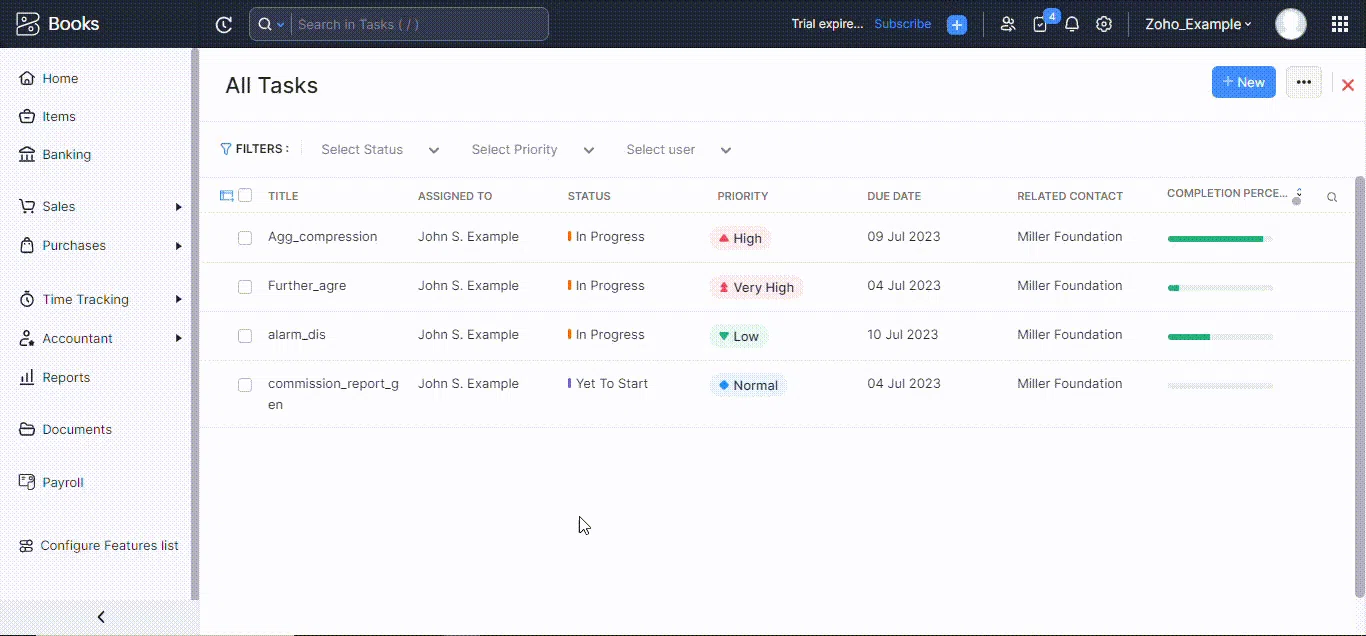
By following these steps, you can effectively track the progress of tasks in Zoho Books, ensuring clear visibility and efficient management of tasks within your organization.
What Pain Points Tasks Feature of Zoho Books Solve?
The task feature in Zoho Books addresses several pain points commonly faced by businesses in their financial processes. Some of these pain points include:
-
Lack of Organization: The task feature helps businesses overcome disorganization by providing a centralized platform to manage and track financial tasks. It eliminates the need for scattered notes or manual tracking methods, ensuring tasks are organized and easily accessible.
-
Inefficient Collaboration: Collaboration among team members can be challenging without a structured system. The task feature enables seamless collaboration by assigning tasks, sharing updates, and facilitating communication within Zoho Books, ensuring everyone is on the same page and fostering efficient teamwork.
-
Missed Deadlines: Without a dedicated task management system, businesses may struggle to meet deadlines, resulting in delayed or overlooked tasks. The task feature in Zoho Books allows users to set deadlines, receive reminders, and track task progress, reducing the risk of missed deadlines and ensuring timely completion.
-
Lack of Accountability: When tasks are not assigned and tracked, holding individuals accountable for their responsibilities can be difficult. The task feature enables businesses to assign tasks to specific team members, clarifying who is responsible for each task, fostering accountability, and promoting a culture of ownership.
-
Limited Visibility: Businesses often face challenges in tracking and monitoring the progress of various financial tasks. With the task feature, users gain visibility into task status, progress, and completion, providing valuable insights for monitoring and optimizing workflow efficiency.
By addressing these pain points, the task feature in Zoho Books helps businesses streamline their financial processes, enhance collaboration, meet deadlines, improve accountability, and gain better visibility into their tasks and overall productivity.
Conclusion
Implementing tasks in Zoho Books enhances team collaboration and efficiency in financial processes. Follow the guide to streamline workflows, assign tasks, track progress, and communicate seamlessly.
Empower your team, achieve business goals, and unlock new possibilities with Zoho Books’ task feature.









