Prevent failed migrations from FreshBooks to Zoho Books
Are you looking to prevent migration failure from FreshBooks to Zoho Books? Ensuring a seamless transition is crucial so we have got you covered. Migrating financial data is a delicate process and understanding the intricacies can make all the difference. In this article, we explore the FreshBooks data migrations to Zoho Books and how to prevent the failure.
Published on February 27, 2024
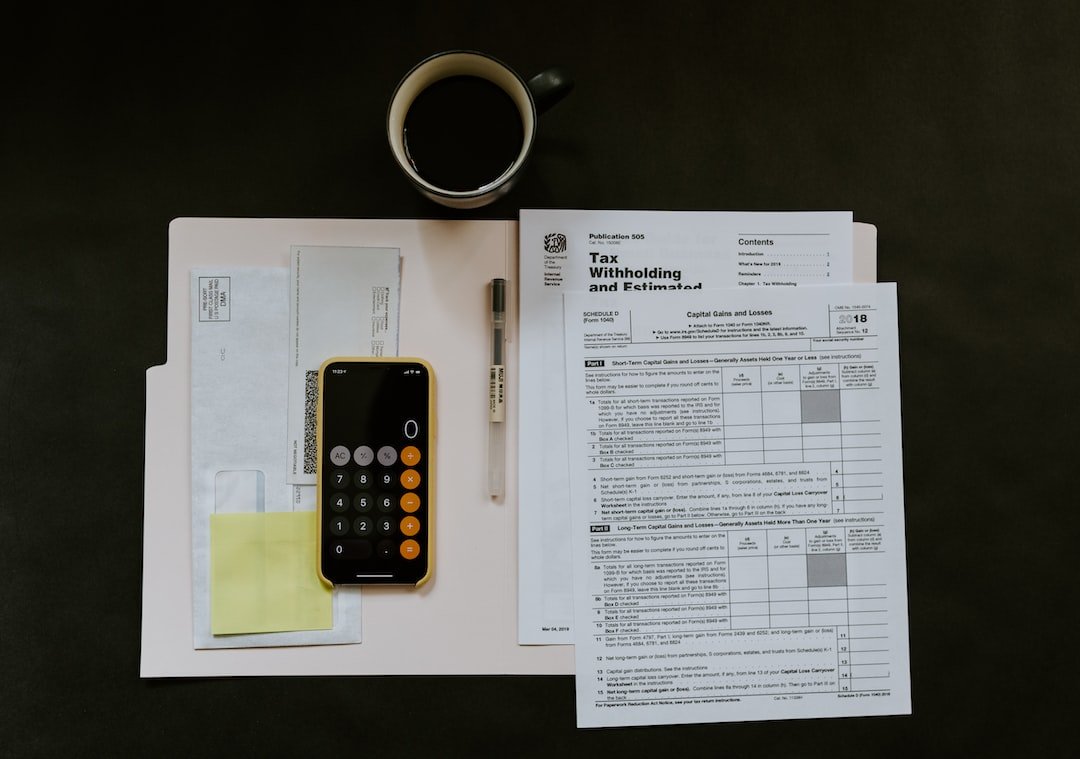
Who is this Feature for?
- Small business owners
- Accountants and finance professionals
- IT and operations team
- Consultants and advisors
- Users of FreshBooks and Zoho books
- Business decision-makers
What progress will you achieve?
- You can get accurate financial data
- Minimize disruptions to day-to-day business
- It helps in compliance readiness
- Leverage Zoho Book features for efficient financial processes
- Avoid costly errors and rework which is optimal for resources
- Facilitate smooth user adoption and satisfaction with the new system
- Set the stage for informed decision-making and business expansion
- Demonstrate commitment to accurate financial records and building trust
Introduction
Migrating your financial data from one accounting platform to another can be a complex and daunting task, especially when transitioning from a familiar tool like FreshBooks to Zoho Books. The success of such a migration hinges on careful planning, meticulous execution, and a thorough understanding of the nuances between the two platforms.
In this guide, we will explore key considerations and best practices to prevent failed migrations, ensuring a smooth and efficient transition from FreshBooks to Zoho Books.
How to Migrate Data from Freshbooks to Zoho Book?
To migrate data from Freshbooks to Zoho Book, sign in to Freshbooks account and click on the Report category from left side. Then choose Balance sheet from the Accounting Report subcategory and choose More Actions option available at the top right corner of the Balance Sheet interface. Click on Export for Excel and download the Report.
Choose Profit and Loss from the Accounting Report subcategory and choose More Actions option available at the top right corner of the Profit and Loss interface. Click on Export for Excel and download the Report.
Choose Expense Report from the Invoice and Expense Report subcategory and choose More Actions option available at the top right corner of the Expense Report interface. Click on Export for Excel and download the Report.
Gif 3
Choose Revenue by Client from the Invoice and Expense Report subcategory and choose More Actions option available at the top right corner of the Expense Report interface. This report will be only available in the premium account of Freshbooks. Click on Export for Excel and download the Report.
Gif 4
Now sign in to Zoho book and from the left side menu, choose Items. Click on three dots at the top right corner of the interface and choose Import items. Now, add the Freshbooks reports one by one and it will show you the possible error in every report. The balance sheet report can be configured but the map field categories are available to fill in.
Gif 5
How to prevent failed migration from Freshbooks to Zoho book?
Comprehensive Understanding
Embark on a data migration from FreshBooks to Zoho Books necessitates a strategic and informed approach. A comprehensive understanding of the distinctions between the two platforms is paramount. Delve into an in-depth analysis, exploring the intricacies, features, and structural nuances unique to each. This insightful examination not only equips you with the knowledge required for informed decision-making but also lays the groundwork for a seamless migration process. By gaining insights into the functionalities and architectures of both FreshBooks and Zoho Books, businesses can proactively address potential challenges, ensuring a successful and efficient transition that aligns seamlessly with their operational needs.
Prepare Data with Care before Migration
Preparing data with care involves a meticulous process to ensure a smooth and error-free migration. Begin by conducting a comprehensive audit of the existing data in FreshBooks, identifying inaccuracies, duplicates, and inconsistencies. Verify the integrity of financial records and rectify any discrepancies before initiating the migration. Organize data systematically, categorize information accurately, and eliminate irrelevant entries. This proactive approach minimizes the risk of issues arising during the transition to Zoho Books. By investing time and effort in careful data preparation, businesses can enhance the accuracy and reliability of their financial information, facilitating a successful migration process.
Map Data Fields
Mapping data fields involves establishing a seamless connection between the differing structures of FreshBooks and Zoho Books, ensuring accurate information transfer during migration. Employing technology, businesses can utilize data mapping tools that facilitate the identification and alignment of corresponding fields in both platforms. These tools automate the process, reducing the risk of errors and data misalignment. Additionally, businesses can employ scripting or coding techniques to customize the mapping process based on specific field requirements. Regularly update and validate the mapping configuration to adapt to any changes in data structures, ensuring a precise and efficient mapping mechanism for a successful migration.
Data Backup
Backing up data is a critical step in safeguarding information before migration. Employing advanced technologies, businesses can utilize cloud-based solutions, such as automated backup services, to securely store copies of FreshBooks data. Schedule regular backups to capture real-time updates and changes, ensuring data consistency. Alternatively, businesses can leverage on-premises backup solutions, creating duplicate datasets stored on local servers for added security. Utilize versioning features to retain historical data, enabling a point-in-time recovery if needed. Incorporate encryption protocols to enhance data security during the backup process, fortifying the resilience of the backup system and mitigating potential risks of data loss during migration.









