How to integrate Zoho CRM with my Gmail email account?
Since its release in 2005, Zoho CRM has been one of the best cloud-based business apps. As technology and user comments have changed over the years, it has added more services and features to serve its more than 150,000 customers worldwide. Many tools in Zoho CRM make managing customers easier. All of its tools, from...
Published on May 20, 2024
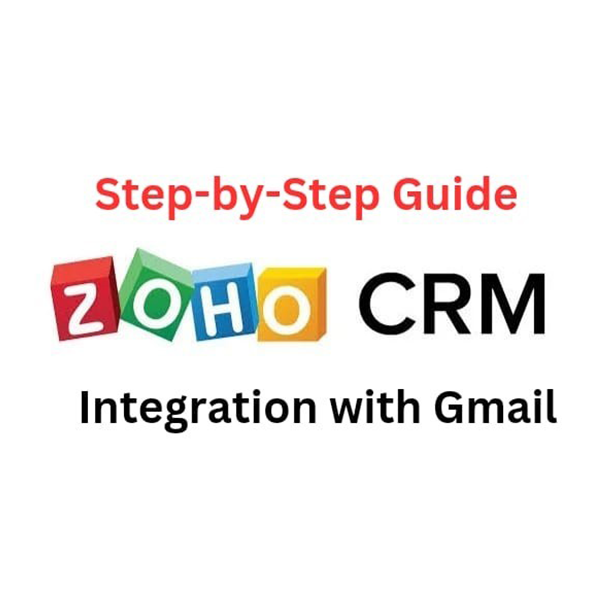
Since its release in 2005, Zoho CRM has been one of the best cloud-based business apps. As technology and user comments have changed over the years, it has added more services and features to serve its more than 150,000 customers worldwide.
Many tools in Zoho CRM make managing customers easier. All of its tools, from lead tracking to social CRM, are made to meet the needs of current sales and marketing pros.
Data-driven ideas are crucial to making good decisions. Zoho CRM’s integration with Gmail and analytics gives you real-time data, screens you can customize, and analytical tools to monitor sales success and KPIs.
Keeping customers happy and satisfied is Zoho CRM’s top priority. The support tools in Zoho CRM make it easier to handle client tickets, speed up responses, and stick to service level agreements (SLAs).
Zoho CRM is mainly used to keep track of how your business talks to current and future customers. Looking at your customers’ past interactions with your business helps you build better business relationships, focus on keeping customers, and, in the end, increase sales.
Important Things
1- Lead Management: Monitor possible customers and ensure they move quickly through the sales process.
2- Contact Management: Sort and store all information about a person, like their contact information, conversation history, and social insights.
3- Sales Pipeline: You can see and improve the sales process by keeping track of deals as they move through the pipeline.
4- Workflow Automation: Sending emails, updating records, and giving follow-ups are just a few of the regular jobs that can be automated to make things run more smoothly.
5- Reports and Dashboards: Use customized reports and dashboards to monitor sales success, track key metrics, and make choices based on data.
With Zoho’s Gmail integration and workflow automation, sales representatives can focus on building customer relationships instead of mundane administrative tasks. Email sync ensures that all correspondence is logged within the CRM, providing a comprehensive history of interactions.
Automated workflows and personalized sales processes optimize efficiency and productivity. Zoho CRM’s sales force automation includes tools for deal management, territory management, and gamification to drive performance.
In a fast-paced world, mobility is critical. Zoho CRM’s mobile app puts the power of CRM in your sales team’s hands, allowing updates, lead management, and customer engagement from anywhere.
Benefits of Zoho CRM
- Improved Lead Conversion Rates
- Enhanced Sales Productivity
- Better Customer Service and Retention
- Real-Time Analytics and Reporting
- Scalability and Growth
Overview of Gmail integration
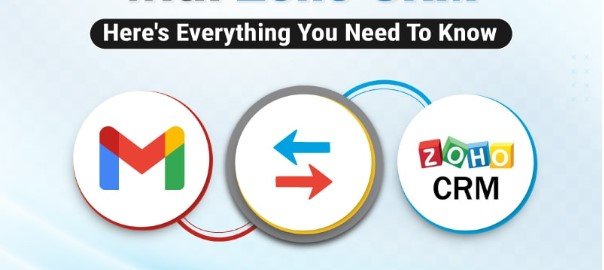
Zoho CRM’s integration with Gmail doesn’t just simplify these threads; it weaves them into a rich, cohesive narrative that enhances the very fabric of your customer engagement strategies.
By leveraging the advantages of this integration, businesses can unlock a new level of productivity, insight, and strategic understanding that not only boosts sales but nurtures lasting customer satisfaction.
The Zoho-Gmail connection is more than a technological bridge; it’s a strategic partnership that can redefine how businesses approach customer relationship management. With its myriad benefits and the promise of continual improvement, Zoho CRM’s integration with Gmail offers an unparalleled opportunity for growth, efficiency, and success in the competitive market.
For small business owners, sales professionals, and CRM specialists, the call to action is clear – harness the power of integration and watch your business soar.
Advantages of Gmail Integration
- Every email sent or received is automatically associated with the appropriate contact, account, lead, or opportunity within Zoho CRM, saving valuable time for users.
- Users can draw from past customer data and make informed decisions in real time, significantly elevating the caliber of customer interactions and helping secure more deals.
- Never miss a follow-up again with intelligent email scheduling and reminders driven by your CRM data.
- The integration with Zoho CRM assimilates your email marketing endeavors seamlessly into Gmail’s intuitive interface, allowing for the execution of targeted email campaigns with real-time tracking.
- Whether on desktop or mobile, the Zoho CRM-Gmail integration ensures real-time updates and communications are reflected across all devices.
- Zoho CRM’s Gmail integration is designed to adapt to your business needs, enabling customized views, modules, and fields within the Gmail interface.
Guide on how to set up Zoho CRM Integration with Gmail
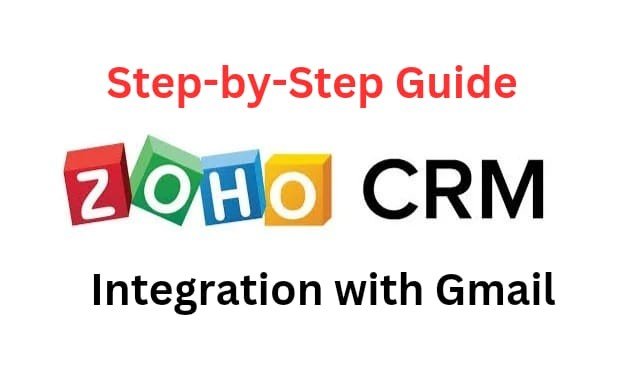
Since emails are the most frequent method of communication and are used by most organizations on various mailing platforms, it is essential to keep track of each exchange in a single database.
Because it makes it easier for those in customer-facing jobs to have the most pertinent interactions with customers, it might thus significantly impact strengthening the client bond.
Some businesses enable their staff to utilize their personal Gmail accounts or use the company account to connect with clients. With the Zoho CRM for Gmail add-on, they may synchronize the Gmail accounts with the CRM accounts.
Installing Zoho CRM for Gmail
Installing the add-on in the Gmail account is required. It may be set up in individuals’ or companies’ Gmail accounts.
Step: 1 Installing Zoho CRM
- Log in to your Gmail account.
- From the right panel, click + Get Add-ons.
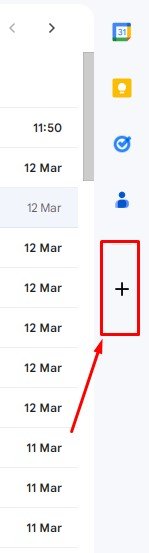
- In the G Suite Marketplace page, type Zoho CRM for Gmail in the search box.

- Click Zoho CRM for Gmail.
- Select Domain Install or Individual.
- Click Continue.
- In the Consent screen, scroll down and check the terms and conditions and click Allow.
- In the Installation Success screen click Done.
The Zoho CRM icon, will be visible in the right panel.
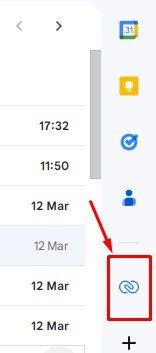
Step: 2 Adding leads or contacts
Emails received from new prospects can be added to CRM as lead or contact.
To add a lead or contact
- Log into your Gmail account again.
- Open on the email and click the add-on icon from the right bar.
- Select Lead or Contact module.
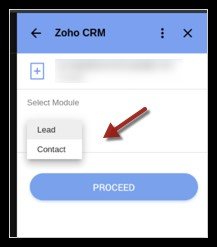
- Enter all details and click Add.
The record will be added to the CRM account.
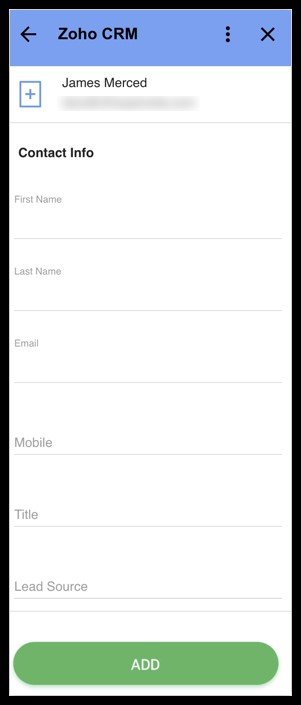
Step: 3 Update information of Leads and Contacts
Directly update leads or contacts email address, contact number, last name, source etc. from the information present in the email. The details will be updated in the CRM record.
Viewing record in Zoho CRM
By selecting the “View in CRM” button, you may access the lead or contact’s record in CRM directly from your Gmail account.
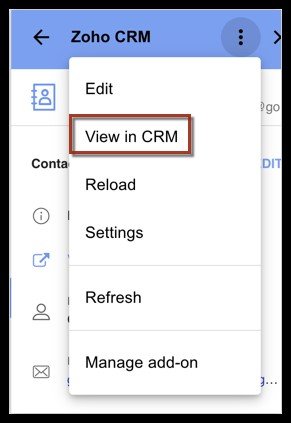
Connect emails to contacts or leads
Emails may be displayed in the CRM related list and linked to leads or contacts. A single lead or contact can have many emails linked to it; however, once an email is linked to a contact, it cannot be unlinked.
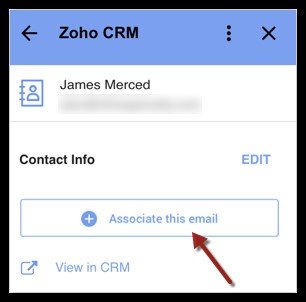
Synchronization process between Zoho CRM and Gmail

Maintaining an efficient workflow requires synchronizing several components across corporate systems, particularly customer relationship management. Although Zoho CRM has robust integration features with several email providers, Zoho-Gmail Connect is more popular.
To enable small company owners and sales professionals to utilize these technologies fully, this blog article delves into the intricate process of synchronizing Zoho CRM with your Gmail contacts, emails, and calendar events.
Setting up Zoho CRM with Gmail
Step 1: Getting Zoho CRM ready for integration
It is essential to make sure that your Zoho CRM is set up correctly before you start the integration process. Look over your contact lists, put your leads into groups, and make sure that all of your custom fields are lined up to catch all of the data they need.
Step 2: Getting to Gmail in Zoho CRM and setting it up
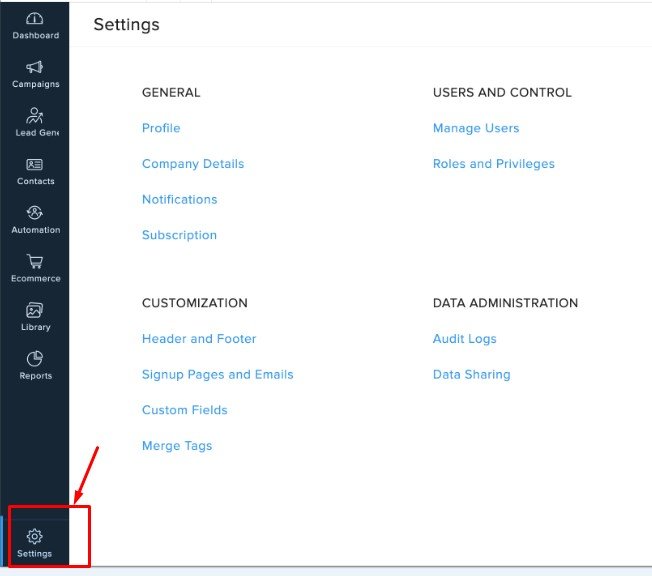
Go to your Zoho CRM account and click on “Settings.” On the “Setup” page, find “Apps & Add-ons” and click on “Marketplace.” Find the app called “Gmail” and install it. After Zoho is installed, you will be asked to sign in to your Gmail account and let it access your emails, contacts, and calendar.
Step 3: Changing the CRM to fit the way you work
Change the interface to fit the needs of your business. Set rules for how tasks, events, and emails should be synced, and decide which emails should automatically be linked to leads or contacts. Decide who in your company can see which data.
Customization options
Support and maintenance are the last strokes on your Zoho CRM painting. Zoho has a robust help system with a knowledge base, user guides, and an active community forum.
The Zoho CRM API and the Zapier integration hub also let third-party apps connect so the community can grow as your business does.
Always keep in mind that tailoring is an ongoing process. Your CRM needs to change as your business does. Look over your connection setup often, ask users for feedback, and watch Zoho CRM’s new features and functions.
Finally, Zoho CRM’s customization feature shows how powerful and flexible it can be. Thanks to the many customization options, businesses can make CRM fit their needs.
This makes the CRM an extension of the company that it serves. Zoho CRM users can find their version of CRM paradise if they are careful when setting integration goals, use all the available paths, and stay dedicated to custom maintenance.
If you want to change something about Zoho CRM, remember that you are the creator, the artist, and the curator of a work of business art.
Tips for optimizing workflows and productivity after integration
- With automation, laborious data input and client follow-ups can be significantly reduced, freeing team members’ time for strategic duties and relationship-building.
- Use Zoho’s CRM integration feature to segment your email list and send more focused marketing. Higher conversion rates may result from this customization, which also increases engagement.
- Prioritize high-value leads and ensure they are distributed around your team effectively using Zoho CRM’s lead score tool.
- Create comprehensive reports in Zoho CRM to learn more about your performance on various metrics and sales cycles. You may decide more wisely and spot development chances using these insights.
- Create and implement custom workflows in Zoho CRM to automate your sales process. By doing this, the team’s members are guaranteed to be in Zoho Gmail sync and to do their tasks on schedule and consistently.
- Utilize the mobile app for Zoho CRM to continue working while on the go. You may examine reports, manage tasks, and update customer information anytime and from any location.
Common challenges Integration Process
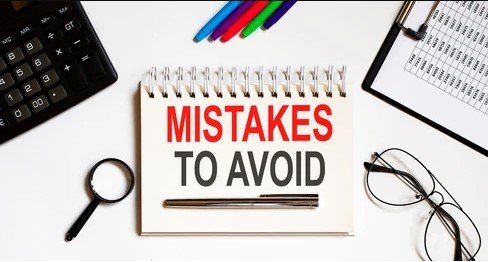
1- Problem:
Surprise restrictions on user licenses can halt the Zoho CRM setup process or, worse – result in unnecessary expenditures as businesses scramble to comply with usage policies.
Solution:
Conduct a meticulous audit of your license agreements and be aware of the stipulated user limits. Remember to consider the potential growth when purchasing licenses.
2- Problem:
Authentication errors can run rampant, disrupting the verification process and leading to a cyclic frenzy when setting reconfigurations and tests.
Solution:
Lean on the expertise of Zoho and Google’s support documentation to ensure that your verification steps align with the standard protocols. If issues persist, consider reaching out to support channels for direct assistance.
3- Problem:
During the initial configuration, the influx of operational changes can overwhelm users and hinder their acclimatization to the new landscape.
Solution:
Adopt a phased approach to deployment, flagging manageable portions of the integration for attention. Providing comprehensive training and support materials can ease the transition for all users.
Security to ensure Data Protection and Privacy
Zoho CRM’s robust native features, attention to compliance, and well-thought-out integrations demonstrate its data protection and privacy dedication.
By integrating the platform’s security toolkit with conscientious measures like periodic audits, employee education, and multi-factor authentication, enterprises can establish an ecosystem that enhances customer relationship management and guarantees that customer information is handled with the highest care and awareness.
At a time when data security and privacy are expected more than ever, Zoho CRM shines as a light, demonstrating the tools companies of all sizes can use to build confidence and safeguard their data.
Conclusion
In summary, customer relationship management techniques have advanced significantly due to the integration of Zoho CRM and Gmail. Businesses can get many advantages by integrating email communication with CRM features, such as increased productivity, faster processes, and more profound insights into customer interactions.
The comprehensive guide that is included provides a well-defined plan for configuring and refining the integration, guaranteeing a seamless transition and optimal utilization of the capabilities that are offered.
Every process step, from installing the add-on to modifying processes and reporting, is carefully laid out to enable companies to capitalize on this strategic alliance fully.
On the other hand, frequent issues like licensing limitations and authentication failures must be recognized and dealt with throughout the integration process.
Businesses can lessen these obstacles and enable a successful integration by implementing a phased rollout strategy and offering thorough training and support.
FAQ’s
1- What is Zoho?
Zoho is a suite of cloud-based productivity tools for businesses.
2- What are the benefits of integrating Zoho with Gmail?
Seamless communication and workflow management.
3- How do I integrate Zoho Mail with Gmail?
Install the Zoho Mail add-on from G Suite Marketplace and follow setup instructions.
4- Is it possible to access Zoho Mail within the Gmail interface?
Yes, through integration.
5- What features are available when integrating Zoho with Gmail?
Access to Zoho Mail features and synchronization of contacts/calendar.
6- Can I sync my Zoho contacts and calendar with Gmail?
Yes, through integration.
7- Is there any cost associated with integrating Zoho with Gmail?
Typically free, with potential costs for premium features.
8- What are the steps to set up email forwarding from Zoho to Gmail?
Configure forwarding options in Zoho Mail settings.
9- How do I ensure that emails sent from Gmail are synchronized with my Zoho account?
Enable email sync or configure SMTP settings.
10- Are there any limitations or compatibility issues I should be aware of when integrating Zoho with Gmail?
Possible, depending on features and configurations.
11- Can I manage my Zoho Mail settings directly from Gmail?
Yes, through integration.
12- Is there a way to automatically archive or categorize emails from Zoho within Gmail?
Yes, using Gmail filters or rules.
13- How do I troubleshoot any issues that arise during the integration process?
Review setup instructions and contact support if needed.
14- What security measures are in place when integrating Zoho with Gmail?
Encryption, authentication, and access controls.
15- Can I integrate other Zoho applications, like Zoho CRM, with Gmail as well?
Yes, including Zoho CRM, for enhanced productivity.









