How to Implement Accrued Late Fees in Zoho Books with a Scheduled Custom Function
Learn how to implement accrued late fees in Zoho Books using scheduled custom functions. Discover step-by-step instructions and learn to automate late fee calculations, streamline fee management, and enhance financial control in Zoho Books. Take charge of your fee management process and optimize your financial operations.
Published on February 27, 2024
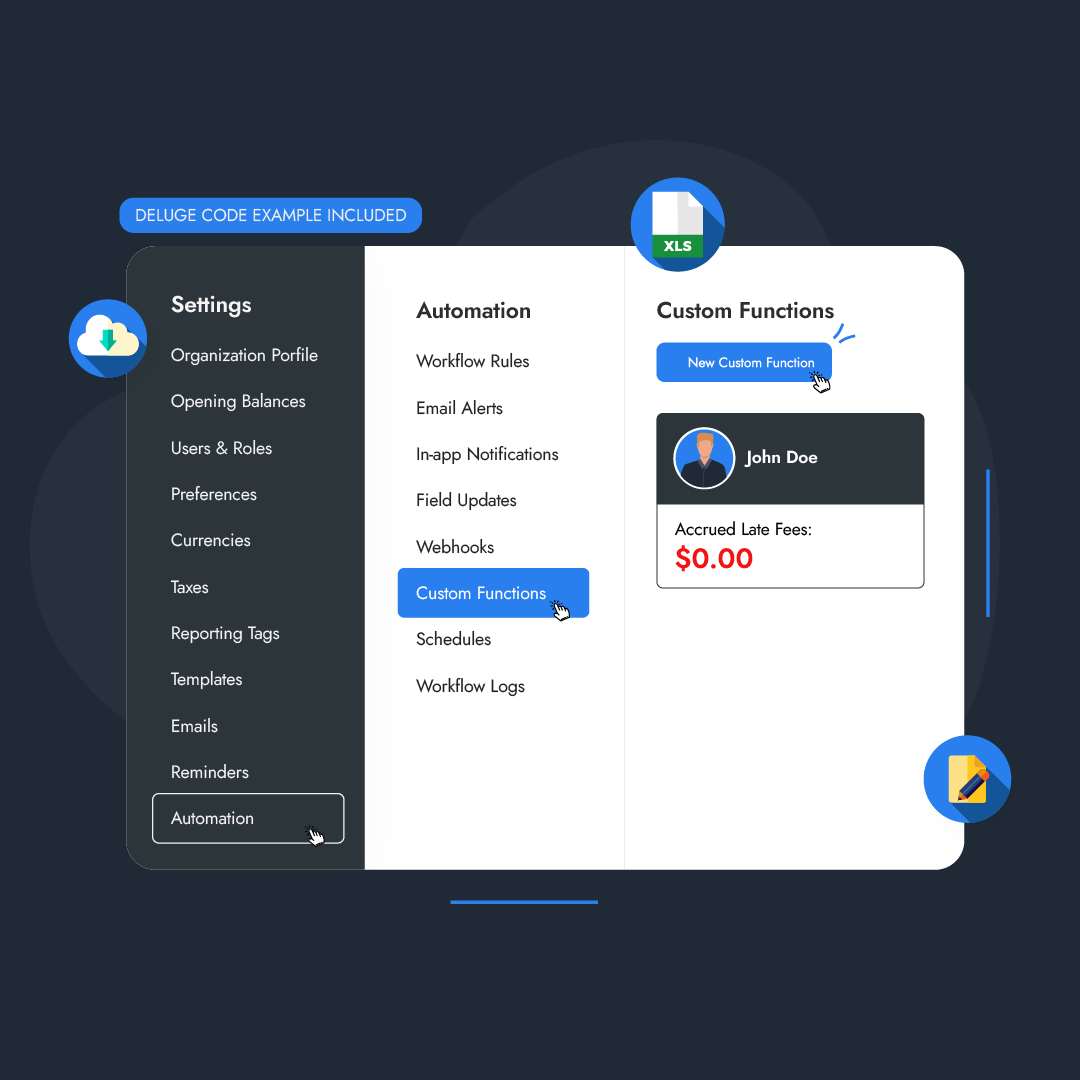
Who is this feature for?
- Accounting professionals
- Financial managers
- Business administrators
What progress will you accomplish?
- Improved fee management efficiency and cash flow
- Enhance financial control and streamline financial workflow
- Customizable fee management and improved client relationships
Introduction
Late fees play a crucial role in fee management, ensuring prompt payments and maintaining a healthy cash flow. Automating late fee calculations in Zoho Books streamlines the fee management process, saves time, and enhances financial control.
Get ready to streamline fee management, reduce manual calculations, and ensure accurate and timely late fee applications in Zoho Books. By the end of this guide, you’ll possess the skills to handle late fees efficiently, contributing to your business’s financial success.
Writing a Custom Function for Accrued Late Fees
Creating a custom function in Zoho Books for calculating accrued late fees on overdue invoices offers significant fee management and financial control benefits.
It’s the only suitable way to automate the implementation of accrued late fees in Zoho Books. You can follow these steps to write a custom function for adding accrued late fees on overdue invoices.
To get started, navigate to Settings and click on Automation. From there, locate the Custom Function and click on New Custom Function at the top right corner.
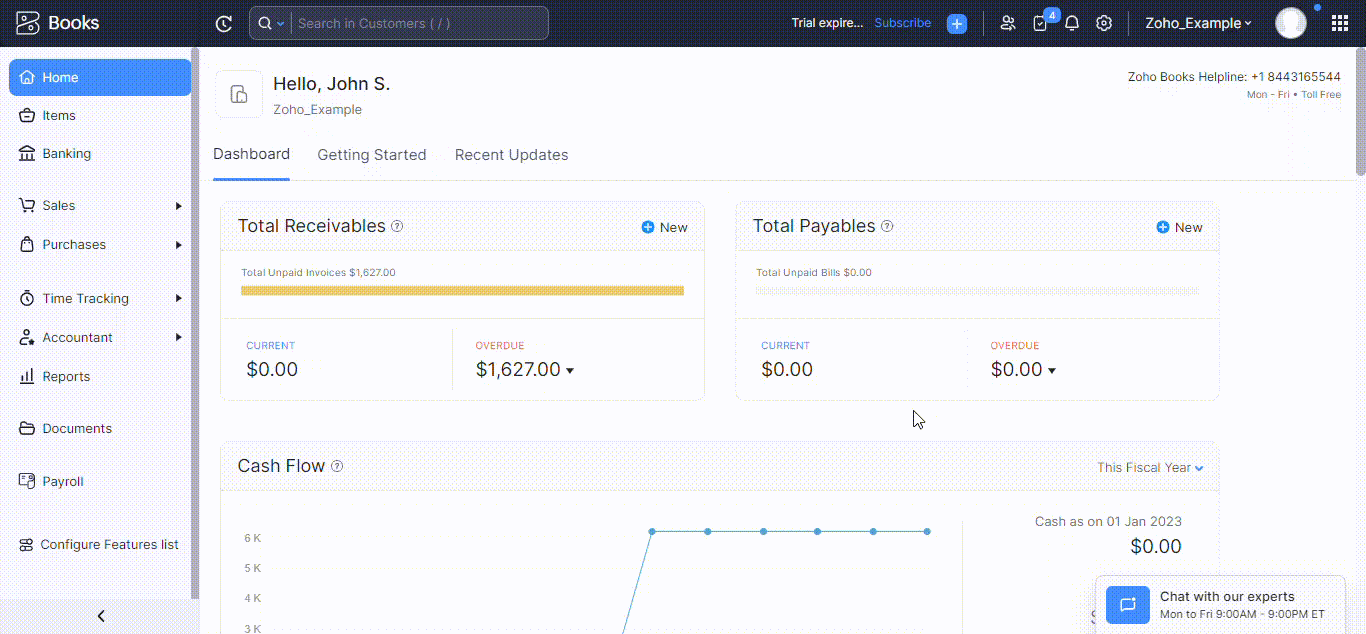
Upon clicking New Custom Function, a form containing all the essential fields to input the necessary information will appear.
Fill in the details, such as Function Name and Module it serves, and use Deluge scripting to automate the calculation and addition of accrued late fees to overdue invoices.
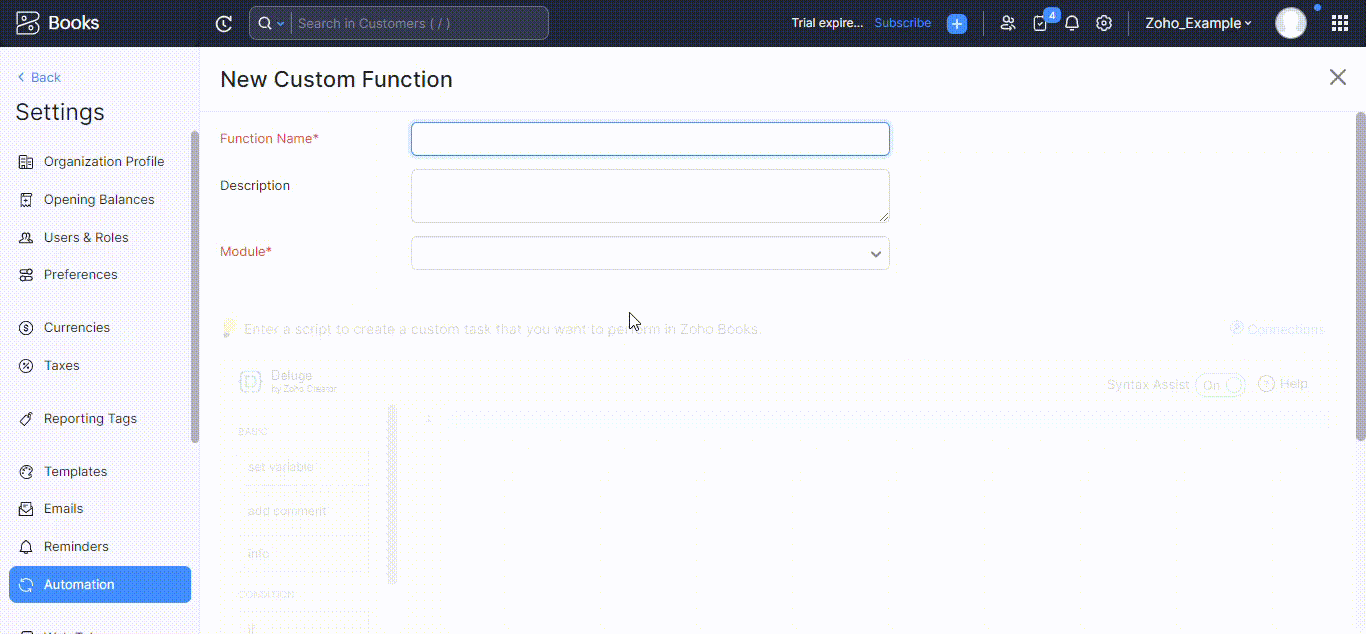
With the function now fully written, it’s time to proceed with testing. Click on Save and Execute to test the function by selecting an overdue invoice from the list and clicking on Execute.
The “info” keyword in the code displays output during debugging for error identification. If the execution produces the expected output without any issues, click on Save to finalize the custom function for calculating accrued late fees on overdue invoices.
It’s worth noting that you can modify the late fee percentage and the number of days (after the invoice is sent for payment) to be considered overdue within the code and the subsequent workflow rule creation.
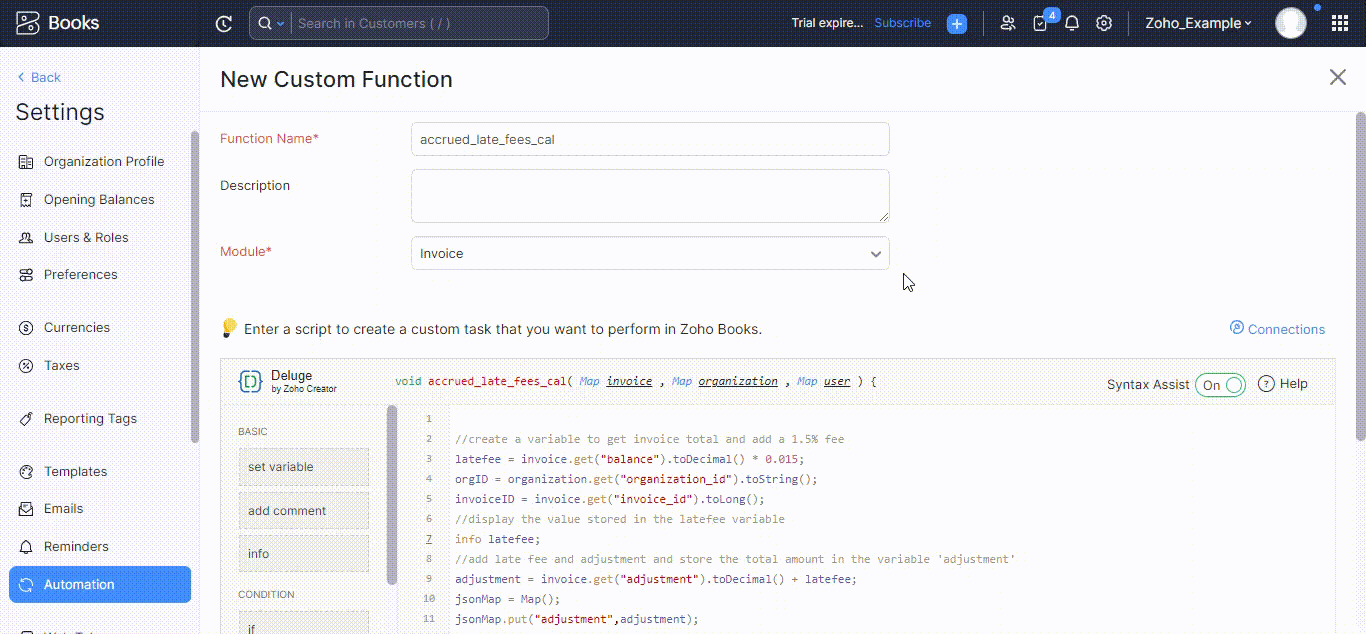
The Deluge script to calculate accrued late fees (1.5%) on overdue invoices:
//create a variable to get invoice total and add a 1.5% fee
latefee = invoice.get(“balance”).toDecimal() * 0.015;
orgID = organization.get(“organization_id”).toString();
invoiceID = invoice.get(“invoice_id”).toLong();
//display the value stored in the latefee variable
info latefee;
//add late fee and adjustment and store the total amount in the variable ‘adjustment’
adjustment = invoice.get(“adjustment”).toDecimal() + latefee;
jsonMap = Map();
jsonMap.put(“adjustment”,adjustment);
jsonMap.put(“reason”,”Late fee”);
// To update the current record
result = zoho.books.updateRecord(“invoices”,orgID,invoiceID,jsonMap);
info result.toMap().get(“message”); // for test outputCreating a Workflow Rule for Accrued Late Fees
To automate the custom function, we must define when to activate it. And using a workflow rule, we can precisely fulfill this purpose.
Next, we will proceed with creating a workflow rule for the previously written custom function. To begin, access the Settings and select Automation. From there, navigate to Workflow Rules and click on New Workflow Rule.
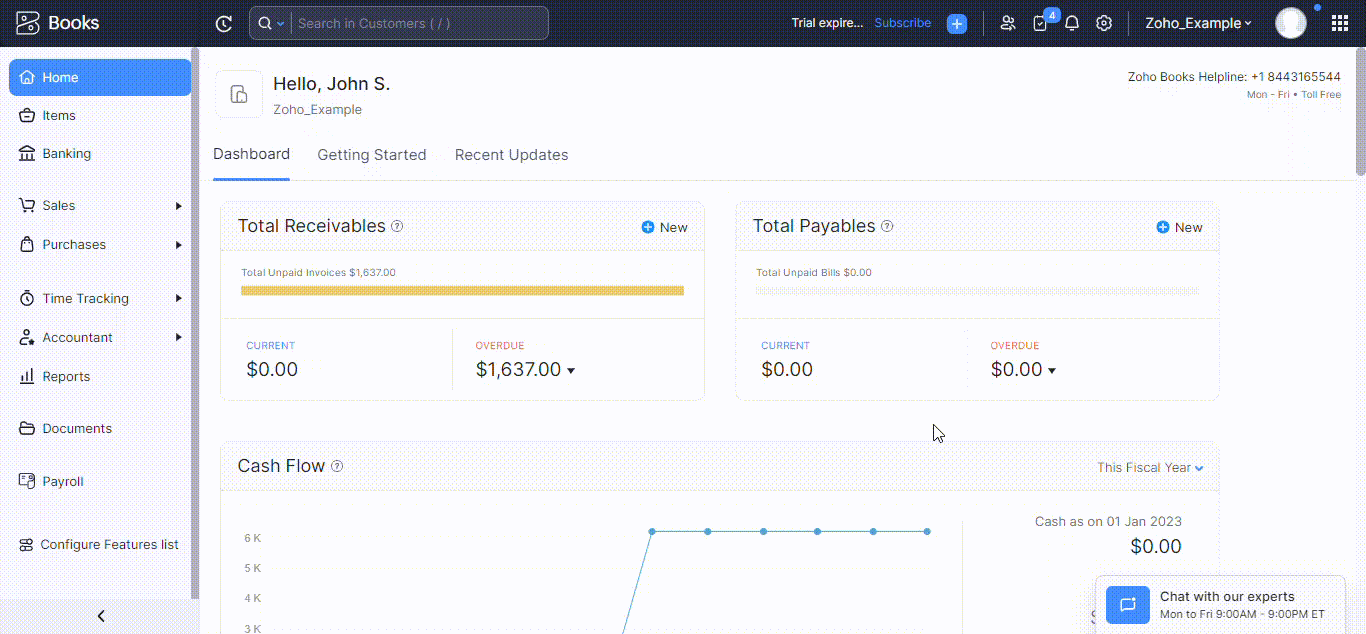
Afterward, provide a suitable name for your workflow rule and specify the module it will serve. Once done, click on Next to proceed.
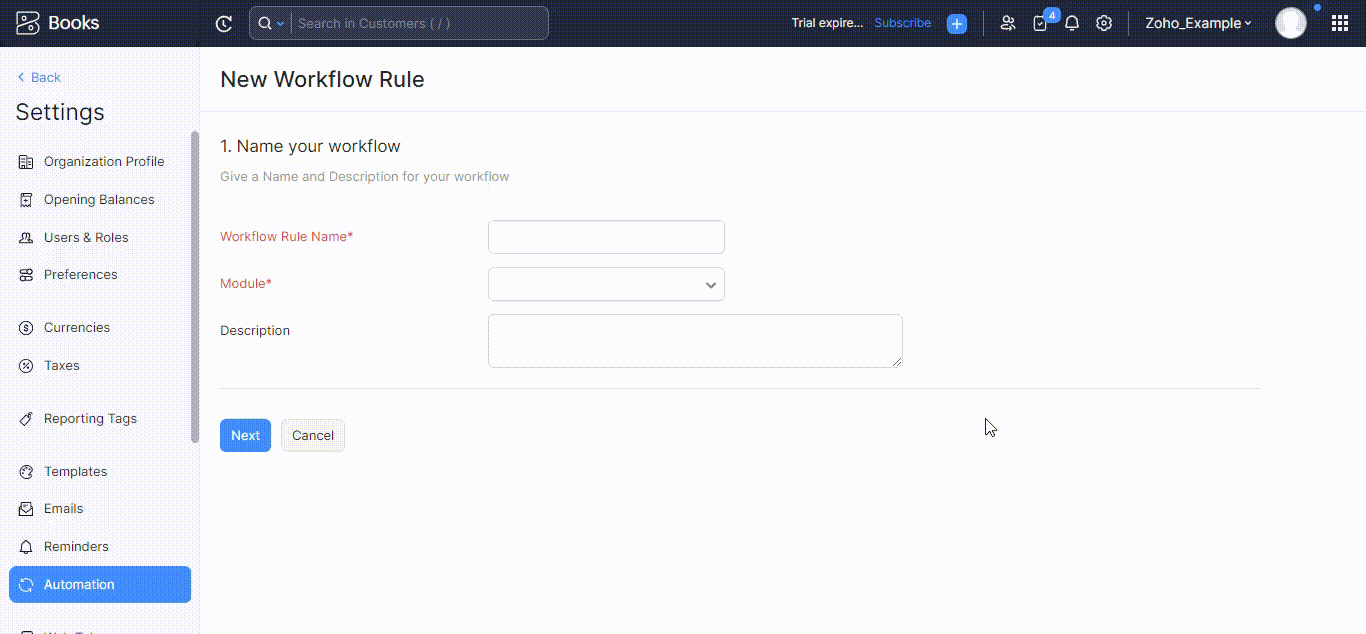
Now, it is necessary to determine the triggering mechanism for the workflow rule. You have the option to choose between Event Based and Date Based triggers.
In this scenario, you have the flexibility to choose either option. Select Date Based, specify the Date of Execution, Execution Time, and Execute Cycle according to your requirements.
You can choose a date after the invoice is sent to ensure that your custom function runs and calculates accrued late fees accordingly. Once the trigger is properly set up, proceed by clicking on Next.
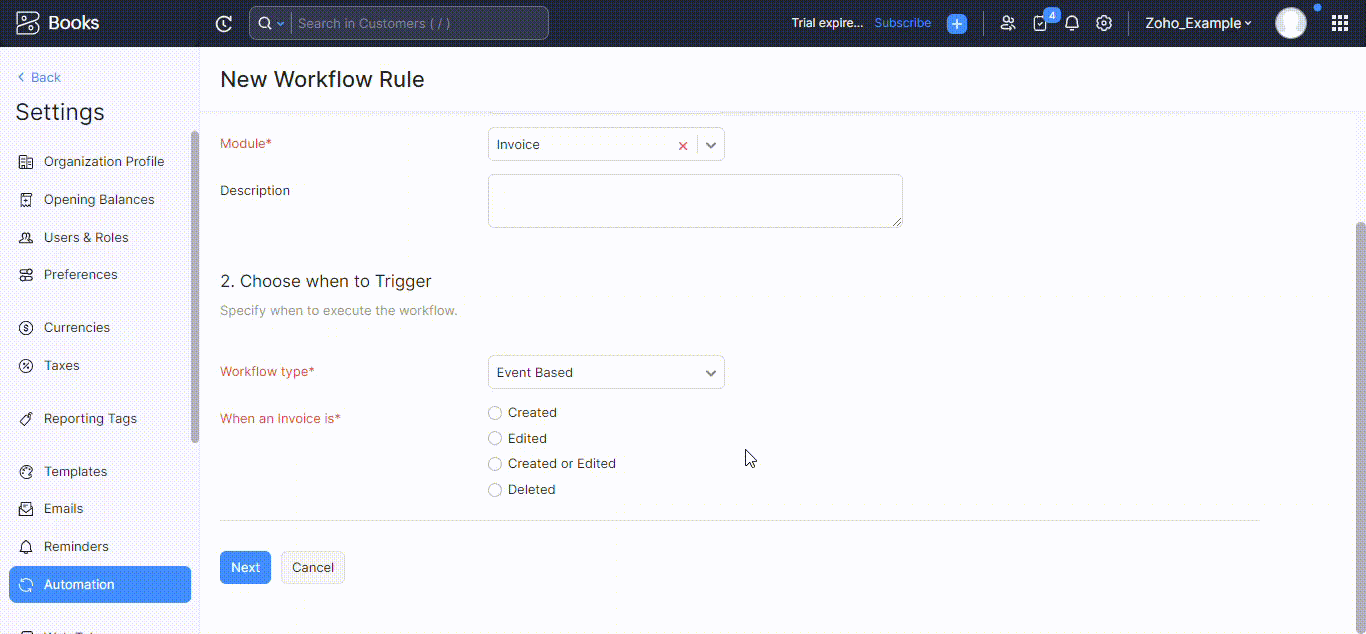
You have the option to choose between the two, so let’s explore the Event Based option. Select Event Based as the workflow type and set the trigger condition “When an Invoice is” to “Created or Edited.”
For the execution of the workflow, choose the option “When any field is updated.” Once the necessary settings have been configured, click on the Next button.
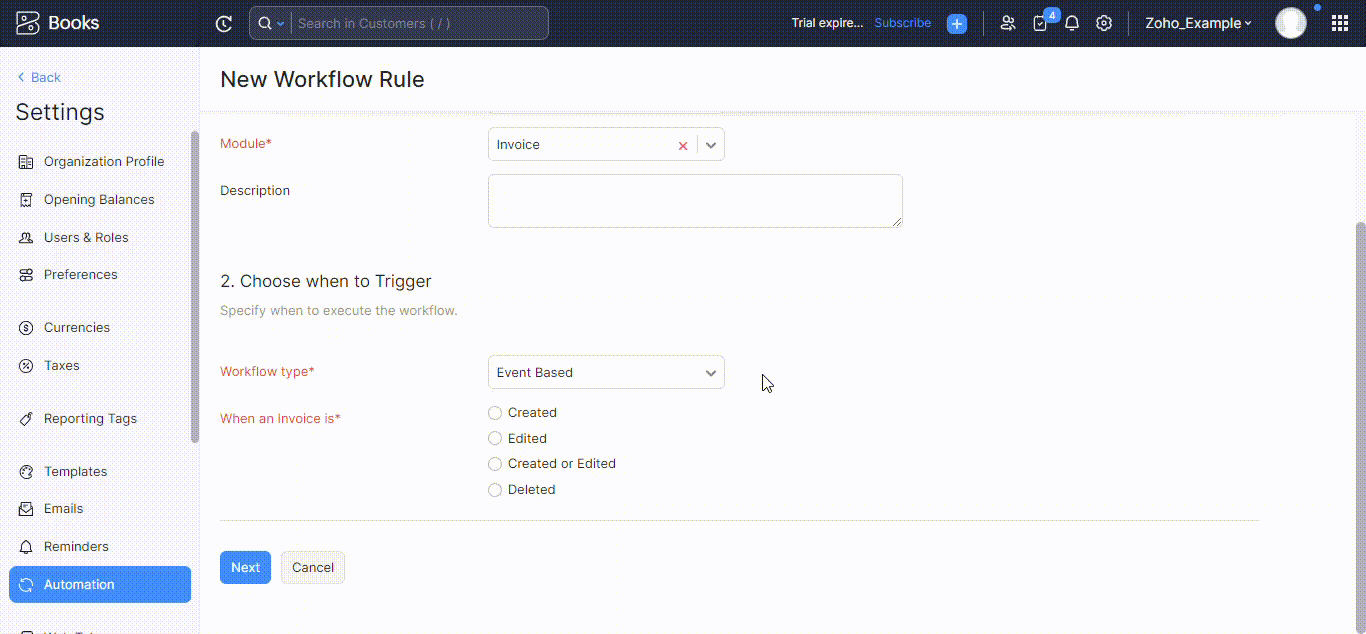
Next, we can further refine the triggers by adding additional conditions to specify when your custom function should be executed. While optional, setting the condition to “Status” – “is” – “Overdue” would be more appropriate.
Additionally, select the execution frequency as Everytime. Once you have made these selections, click on the Next button to proceed.
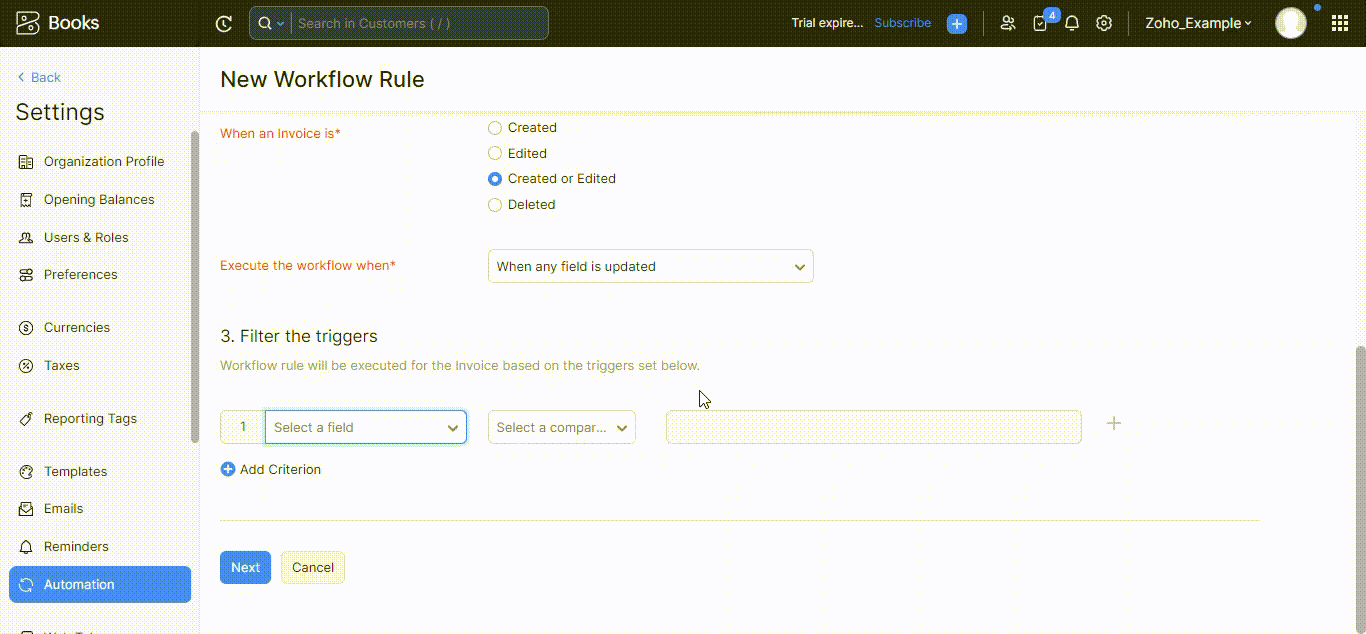
Now, it is time to determine the actions that will be executed for this workflow rule. In this step, we will select the previously created custom function.
Choose the Type as Custom Functions and specify the Name of the custom function that was created earlier.
Finally, click on Save to successfully automate the custom function, enabling it to calculate and implement accrued late fees on overdue invoices.
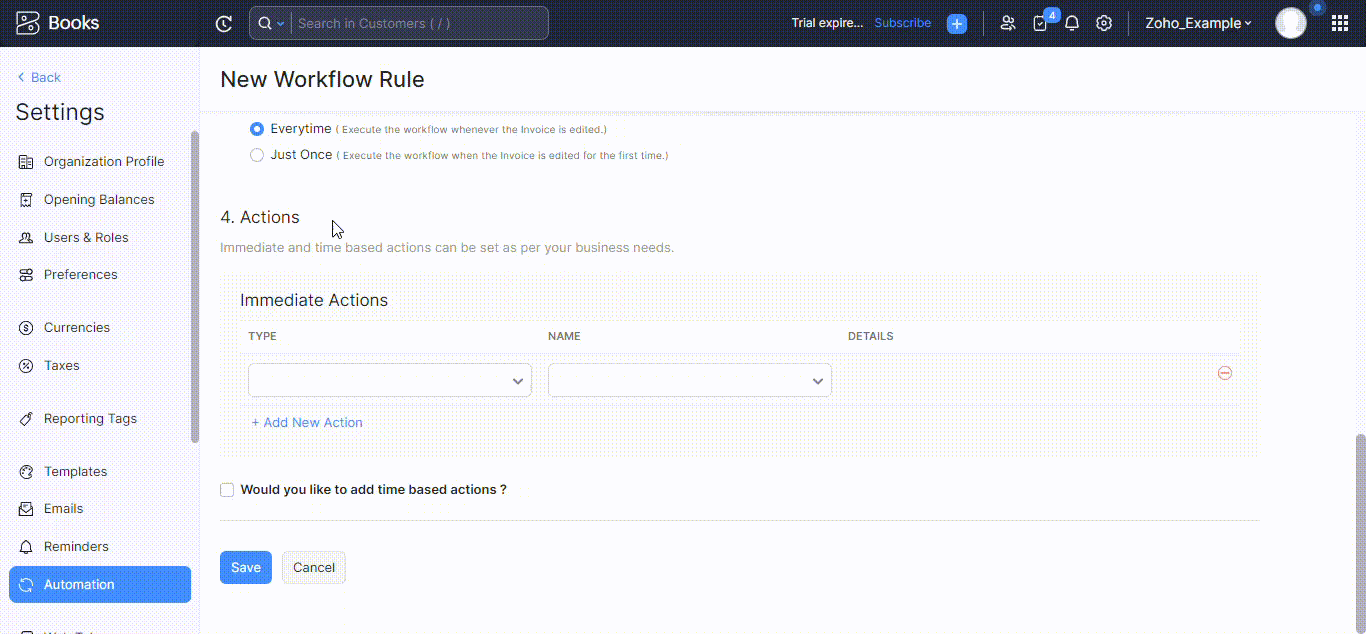
Implementing Accrued Late Fees on Invoices
As the custom function has been written and the workflow rule has been created, the accrued late fee is fully implemented and automated to the invoices.
Access the Invoices section within the Sales module. From there, you have the option to create a new invoice.
Additionally, if you have an existing invoice that is classified as overdue (indicated by a changed status), the custom function designed to implement accrued late fees will be automatically triggered.
This function will calculate the additional late fee charges and include them in the Additional Costs section of the overdue invoices.
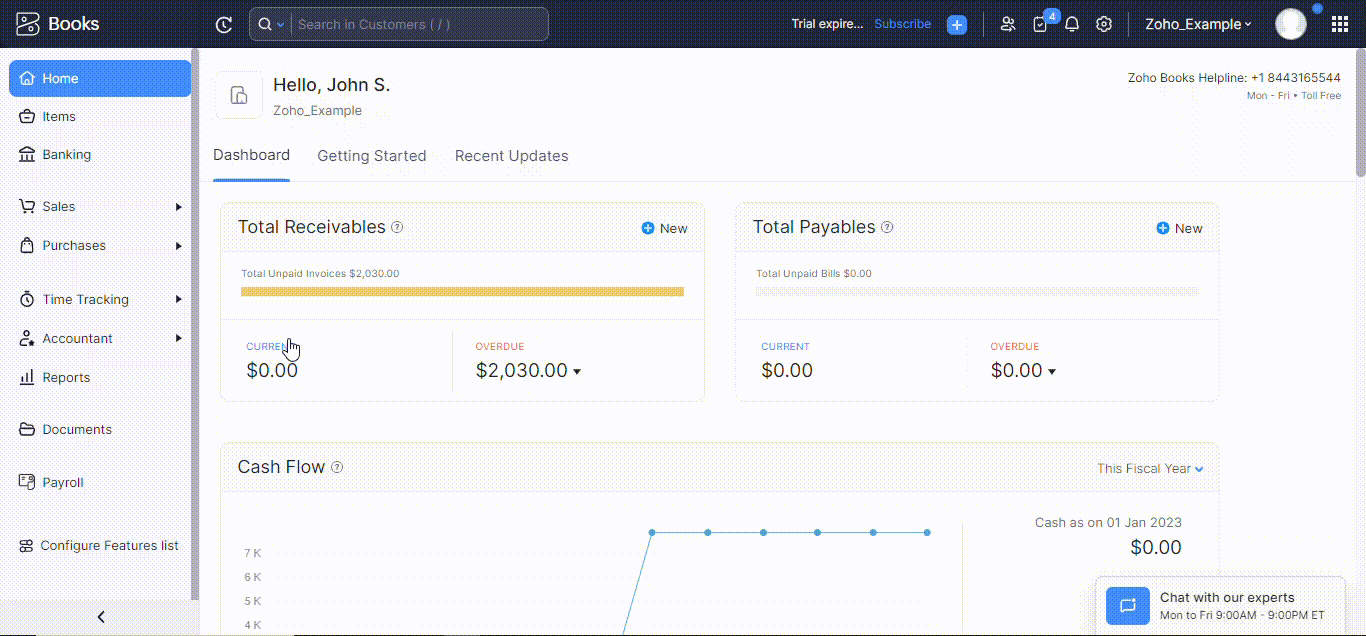
What Pain Points Does it Solve?
Implementing accrued late fees in Zoho Books with a scheduled custom function addresses the following pain points:
- Manual Calculations: It eliminates the need for manual late fee calculations, saving time and reducing potential errors.
- Inconsistent Fee Application: It ensures consistent and accurate application of late fees based on predefined rules, avoiding discrepancies and disputes.
- Tedious Administrative Work: Automation reduces the administrative burden of managing late fees, allowing users to focus on more strategic tasks.
- Missed Late Fee Opportunities: The feature helps users capture missed late fee opportunities by automatically applying fees to overdue invoices.
- Financial Control Lapses: It enhances financial control by establishing a systematic process for managing accrued late fees, reducing the risk of financial mismanagement.
- Client Dissatisfaction: Automating late fee calculations minimizes the likelihood of errors or delays, maintaining transparency and professionalism in client relationships.
- Cash Flow Challenges: The feature contributes to improved cash flow management and revenue optimization by ensuring the timely and accurate application of late fees.
- Compliance Risks: It helps users comply with regulatory requirements by automating the consistent application of late fees according to industry standards.
- Lack of Flexibility: Users can customize the custom function to meet their specific business needs, allowing for flexibility in setting late fee rules and conditions.
- Resource Drain: By automating late fee calculations, the feature frees up valuable time and resources that can be redirected toward other business priorities.
Conclusion
By implementing accrued late fees with a scheduled custom function in Zoho Books, businesses can streamline fee management processes, save time, reduce errors, and ensure timely payments for improved cash flow.
This guide covered essential steps, including understanding late fees, creating custom functions, defining workflow rules, and troubleshooting.
Armed with this knowledge, you’re now equipped to handle late fees in Zoho Books efficiently. Embrace automation, optimize fee management practices, and drive financial success.









