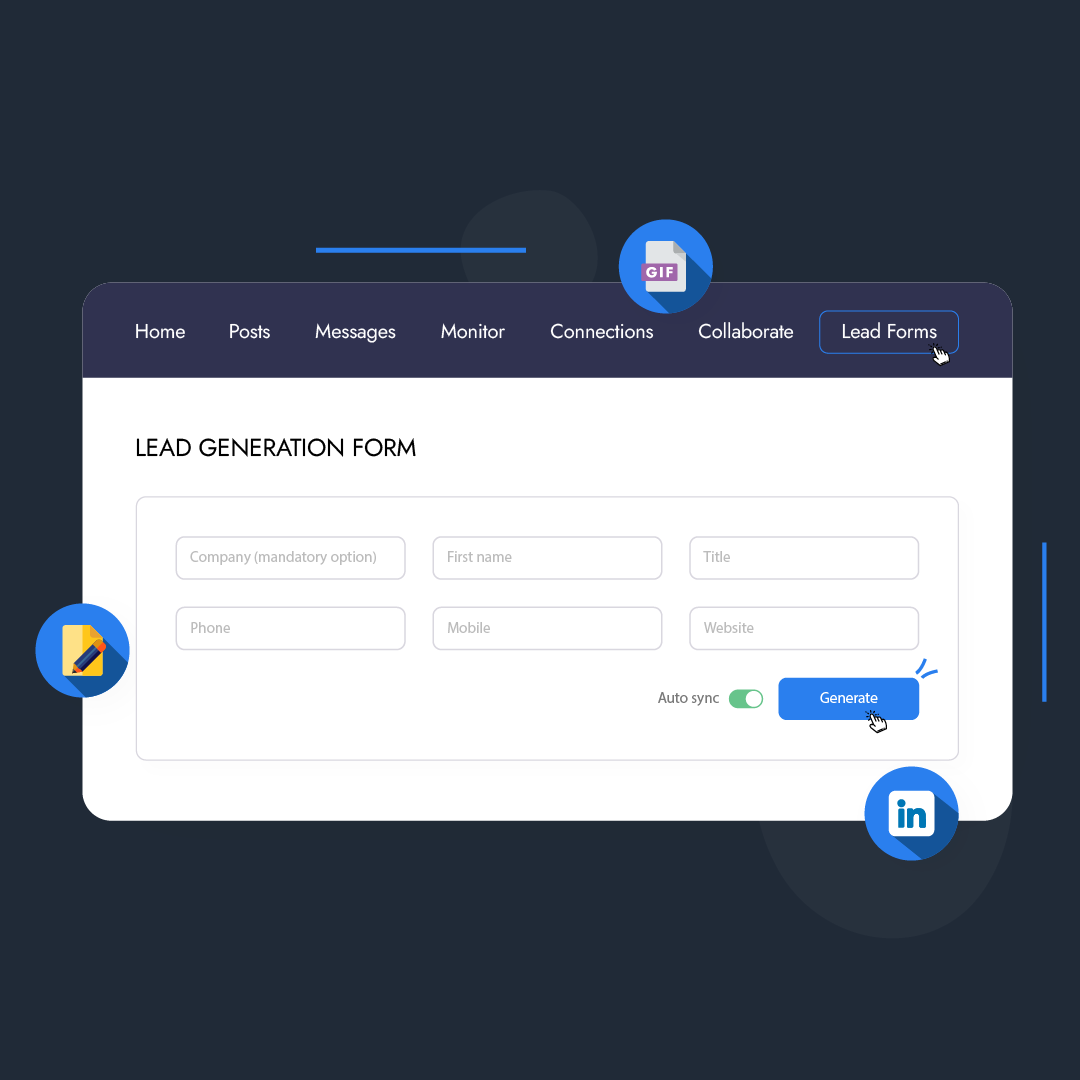Are you looking for a complete guide to learn how to generate Facebook Leads through Zoho Social with Animated GIFs explanation? This article is for you.
Are you looking to generate leads through Facebook? Choose Zoho Social to integrate your Facebook leads and boost the potential to generate leads. Reaching your potential targeted audience, boosting brand awareness, qualified lead generation, and generating sales become more convenient to do with the help of Zoho Social. The most widely used social media network is Facebook as people like to get socialize with it.
Who is this Feature for?
-
Professionals
-
Entrepreneurs
-
Business owners who are looking to expand their business reach
What progress will you achieve?
-
The enhanced reach of the targeted audience and brand awareness
-
Easy access to qualified leads through ads and effortless conversions
-
Valuable insights into your Facebook lead generation
Introduction
When it comes to social media, Facebook always comes first into anyone’s mind as it is the most popular social media website. For people who are looking to generate sales through social media, want to expand their business reach, or looking to grow their business immensely, Facebook can help them achieve their goals.
When you add Zoho Social to the Facebook Lead Generation process, you will get insights all in one place. In this article, you will get to know about the strategies and information about the Facebook lead generation process. You will also be able to understand how to capture potential customers in a strategic way.
Explore the way step-by-step to grasp the Facebook lead generation process seamlessly.
Why do we Use Zoho Social to Generate Facebook Leads?
Zoho Social allows businesses to generate leads in an effective and efficient way. With its comprehensive management and advanced features, you can manage your Facebook business page in a hassle-free way. The posts option gives you the facility to schedule your post and set your audience as per your requirement. You can analyze your posts’ performance and make informed decisions about how to improve the ads/posts in a more effective way. The lead generation form integration with Zoho Social and Zoho CRM aids in the customization of the lead generation form as per your choice. You can attach a lead generation form directly to your Facebook ads.
Also, Zoho Social enables you to collaborate with your team and work together on mutually defined goals.
Ad tracking and Facebook business page conversations are easier to handle through Zoho Social.
How to Connect Facebook Ad Account?
Choose … from the Tab you see on your Zoho Social Dashboard. Click on the Lead Forms option and it will redirect you to the Facebook and LinkedIn Lead page. Click on the Facebook icon and the page will show you Set up Facebook Lead Ads Now option. When you click on the Set up Facebook Lead Ads Now option then it will redirect you to the Facebook ad account login page, enter the password there and press continue. You will be redirected to the permission page of Zoho Social. Press continue to proceed. The page will redirect to the Zoho Social interface and also pop-up option will appear that shows you to connect your ad account to Zoho Social. When you press Connect to your required ad account it will proceed to connect
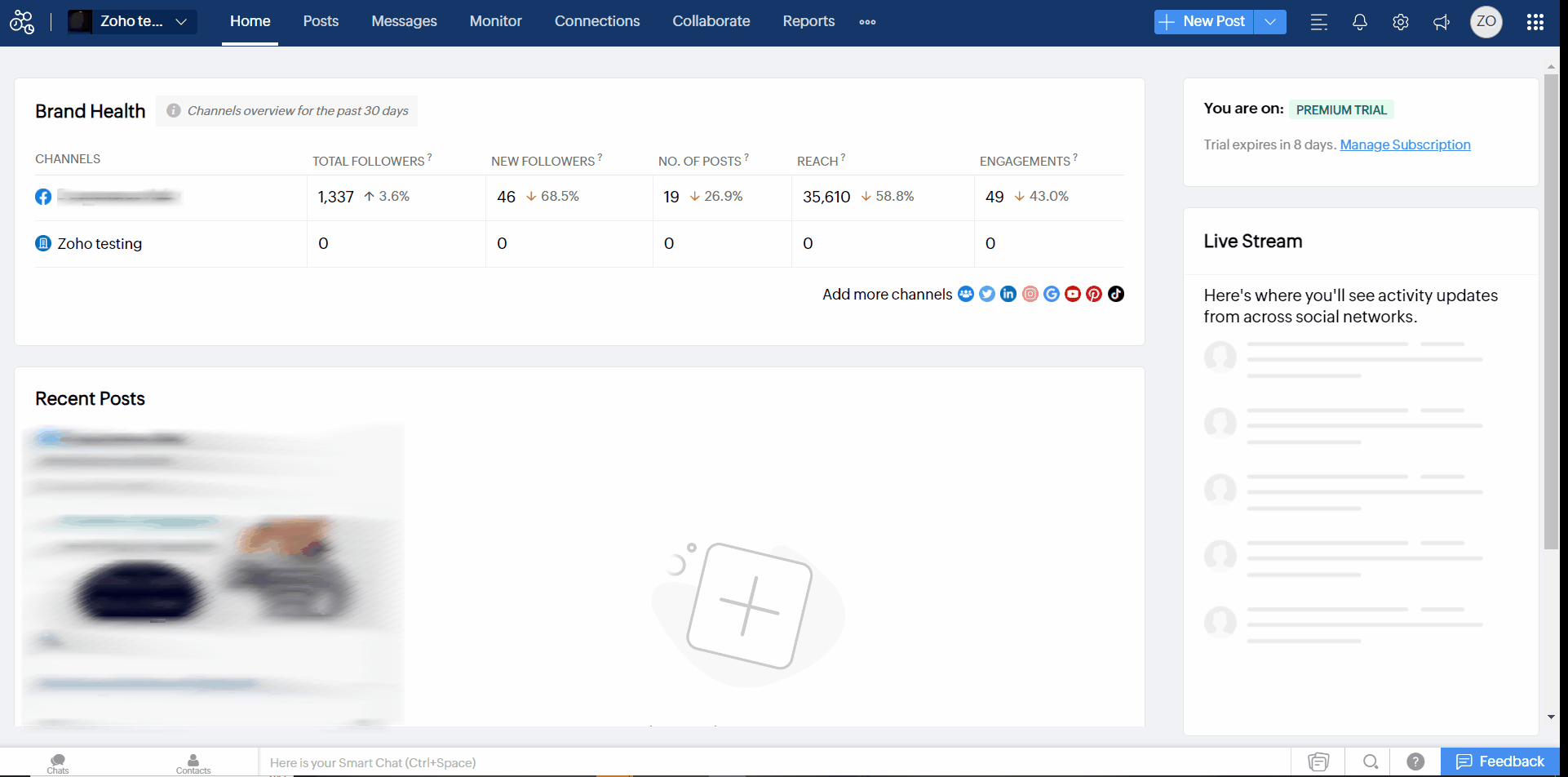
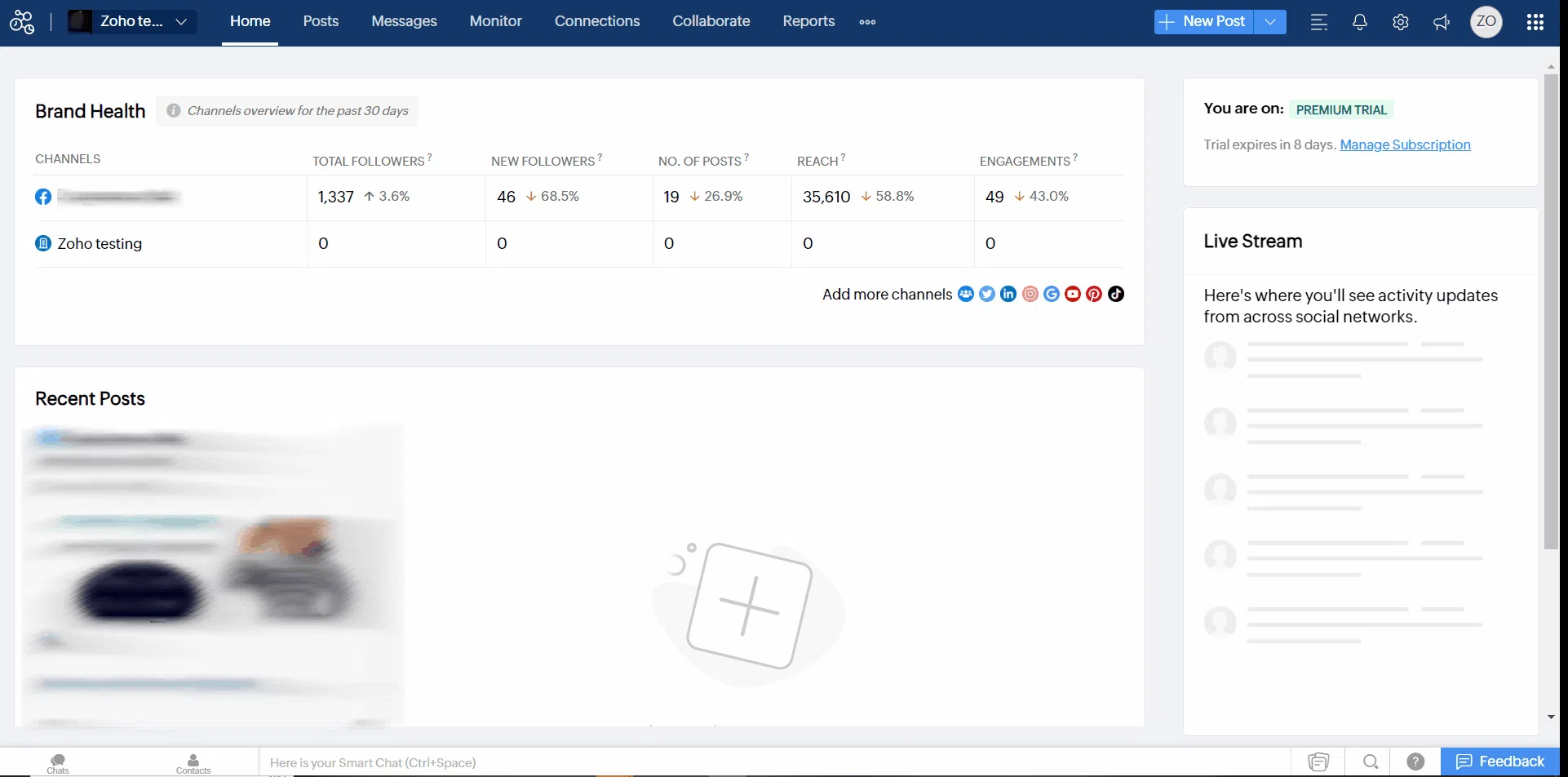
On the Facebook Leads page on Zoho Social, you will see all the leads in the lead form option. If you want to edit the mapping of any one lead then it will show you the fields in the lead form options of the respective lead campaign. In the field mapped in the Zoho CRM option, you can choose from the given option of your choice to map. You can search the field by typing in the search bar. Also, you can create a custom field if you want. After choosing the field you want to map in Zoho CRM, click on the update option to save.
Here are the options you can see in the fields mapped in the Zoho CRM search bar dropdown;
-
Company (mandatory option)
-
First name
-
Title
-
Phone
-
Fax
-
Mobile
-
Website
-
Lead Status
-
Industry
-
No. of employee
-
Annual revenue
-
Rating
-
Tag
-
Email opt-out
-
Skype ID
-
Salutation
-
Secondary email
-
Twitter
-
Street
-
City
-
State
-
Zip code
-
Country
In the Lead Ads option, you can see the Ads that run with Lead Forms. This will show you the status, created time, ad, form, and number of leads synchronized data.

A toggle on/off button is available to select the mode to Auto sync in the Facebook Lead interface of Zoho Social. You will see Auto sync enabled forms will reduce the number of forms as per your elimination.
If you want to disconnect your Facebook ad account, then choose the setting icon from the top right corner. Go to the social channels option and press the Disconnect option. It will show you the disconnect pop-up and you can proceed. Also, the toggle of Zoho CRM integration is present at the same point you can on/off that as well from there.
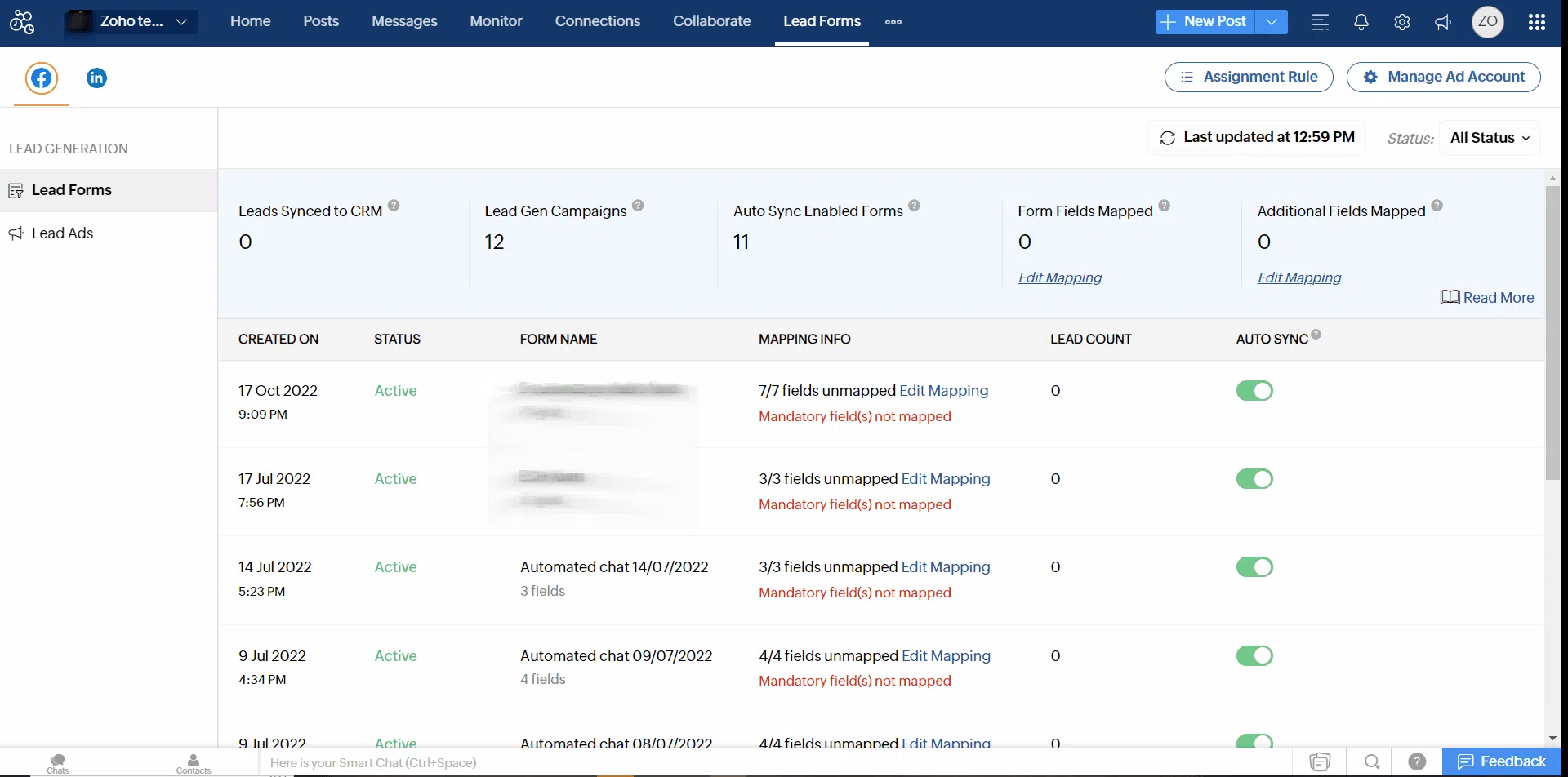
Choose the setting option and select Lead Generation from the left side menu. You can toggle on/off the status of Sync Facebook Lead Ads with Zoho CRM from there.
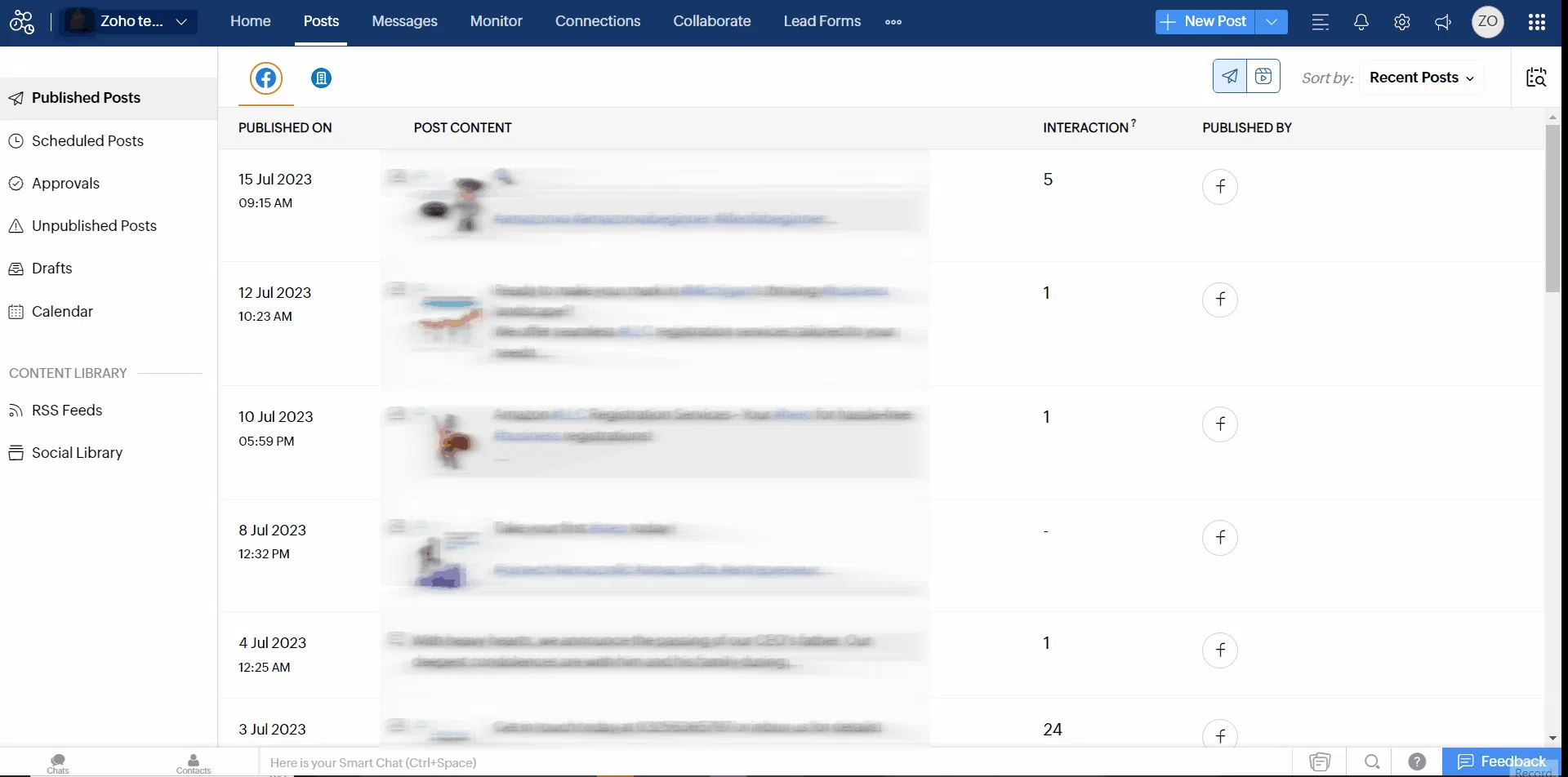
What are the Pain Points that are resolved by the integration of Facebook Lead Ads Account and Zoho Social Integration?
-
When you integrate Facebook lead generation with Zoho CRM, you streamline the process by centralizing your leads in one place. This enables effective tracking and nurturing of leads.
-
Manual data entry is minimized as Zoho CRM automatically updates lead information from Facebook, eliminating errors and missing data.
-
By integrating Facebook, Zoho Social, and Zoho CRM, you can establish seamless notifications, conversations, or workflow automation in Zoho CRM. This ensures timely and consistent follow-up with Facebook leads, resulting in improved response rates and increased conversion opportunities.
-
Leads can be categorized based on various criteria like industry, job, title, and location. This segmentation facilitates personalized and targeted communication and marketing campaigns, enhancing the effectiveness of lead-generation efforts.
-
The integration of Zoho CRM and Zoho Social with Facebook lead generation allows for the creation of customized lead nurturing campaigns. Monitoring the interactions of leads with Facebook engagement provides insights into their interests and behavior, enabling you to tailor communication and marketing strategies accordingly.
-
Zoho CRM offers tracking of lead metrics such as conversion rates, campaign performance, and return on investment (ROI). This data-driven approach supports informed decision-making and optimization of lead generation strategies.