Crafting Connections: How to Create Web Forms in Zoho CRM
Managing customer relationships is the base of business growth. Doing so effectively and smartly can present a significant challenge. It is where a robust CRM platform such as Zoho CRM can be a game-changer. In this guide, we'll explore the significance of Zoho CRM. Explore businesses of all sizes and insights into why it's an...
Published on April 29, 2024
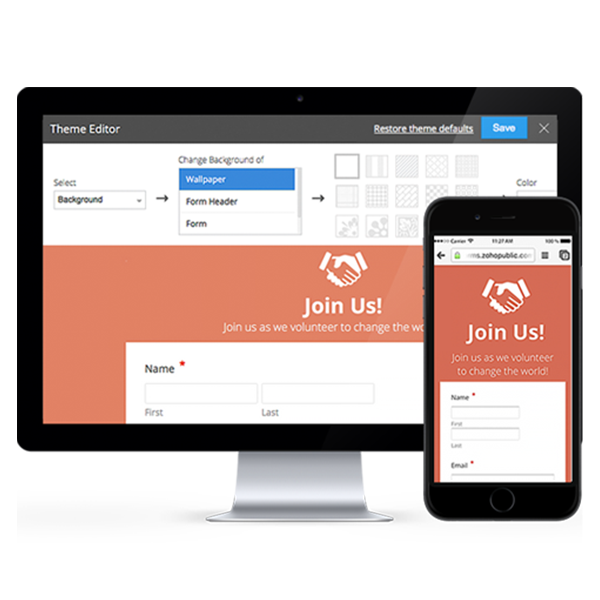
Managing customer relationships is the base of business growth. Doing so effectively and smartly can present a significant challenge. It is where a robust CRM platform such as Zoho CRM can be a game-changer. In this guide, we’ll explore the significance of Zoho CRM. Explore businesses of all sizes and insights into why it’s an indispensable tool for a growth-oriented enterprise.
From understanding the basics and benefits of Zoho CRM to detailed features, this post will serve as an invaluable resource, especially for those looking to transform their business operations.
We’ll also touch on best practices for implementation and offer tips for enjoying the full potential of Zoho CRM. If you’re ready to elevate your business to new heights, Zoho CRM is where you should start.
Understanding Web Forms
Web forms are the virtual equivalents of paper forms or questionnaires used on websites for data collection. They often comprise a series of fields. This is a question: How do you create a web form in Zoho CRM?
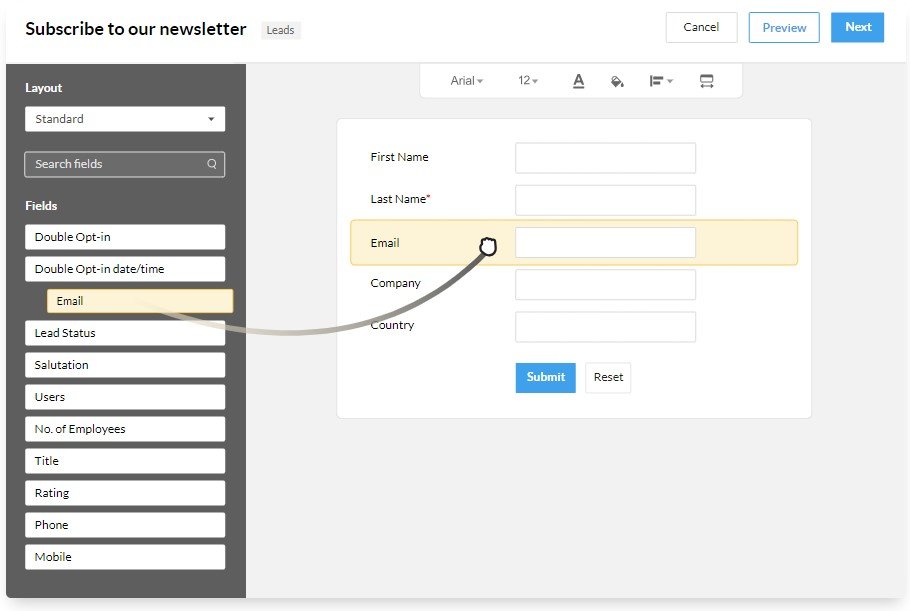
If you run an online business, web forms are optional tools and essential components of your growth strategy.
They act as a bridge to capture valuable data. Web forms turn the tide by allowing visitors to interact with your business. But before that, we will discuss why web forms matter.
Here are some reasons:
Capturing Leads and Customer Data
Web forms turn the tide by allowing visitors to interact with your business. When visitors sign up for a newsletter, for example, you’ve just converted an anonymous visitor into a potential lead whose preferences can now be tracked and analyzed.
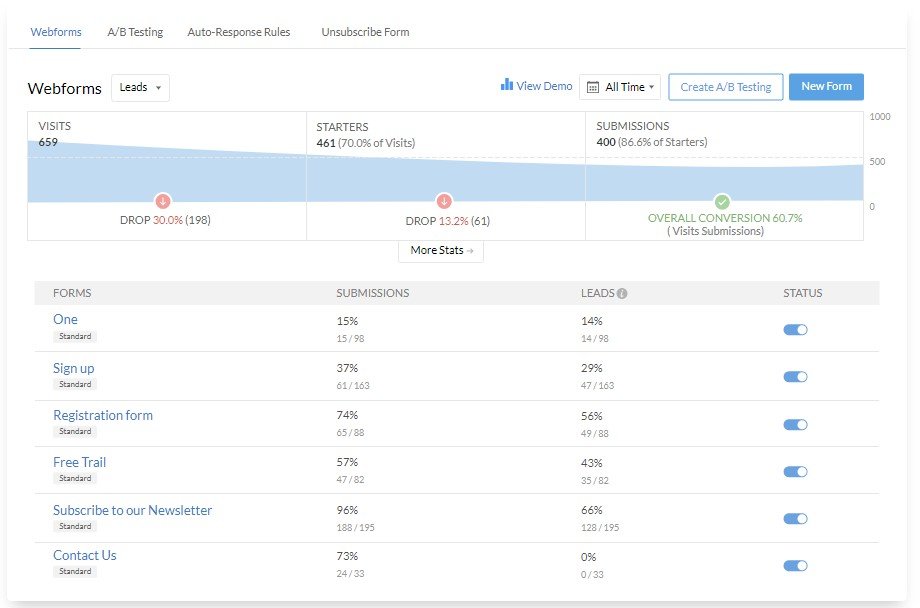
Fostering Two-Way Communication
Web forms aren’t just about getting information from your visitors; they also facilitate a dialogue. Companies can use forms to offer customer support, gather feedback, and provide a method for customers to reach out directly.
Customisation and Personalization
Using web forms, you can gather specific details about leads and customers. This, in turn, allows you to tailor your messages, offerings, and user experiences.
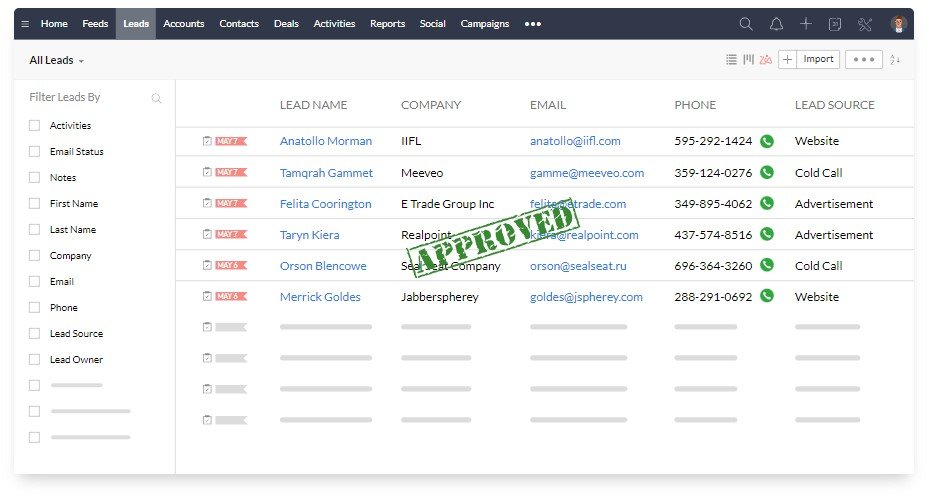
Integration with CRM Systems
This seamless integration streamlines operations and ensures no potential lead slips.
Power of Integration: Why Zoho CRM?
Zoho is already a household name for businesses looking to centralise their customer data. Web form integration with Zoho CRM creates a data flow where the website enters the information.
Equipping users to directly capture leads from multiple digital touchpoints into their CRM system.
Best Practices for Zoho CRM Web Form Integration
To make the most of your Zoho CRM web form integration, following best practices that maintain efficiency and data quality is essential. Here are a few tips to guide you:
- Regularly Review Your Integration Setup: The digital landscape is dynamic, so check for updates to the Zoho CRM integration and review your form design to fit your current needs.
- Security Measures: Always use secure connections, encrypt sensitive data and adhere to privacy regulations. Zoho CRM offers robust security features that should be fully leveraged in the integration process.
- Automation Rules: Utilize Zoho CRM’s automation features to set rules that trigger actions based on form submissions, such as sending an automated response or assigning leads to the appropriate sales representative.
Step-by-Step Integration Guide

1. Zoho CRM Preparation
Create Custom Fields: Identify the specific data points you want to capture through your web forms and create custom fields in your Zoho CRM account.
Generate an Auth Token: To authenticate the connection between your web form and Zoho CRM, you must create an API token within your Zoho account.
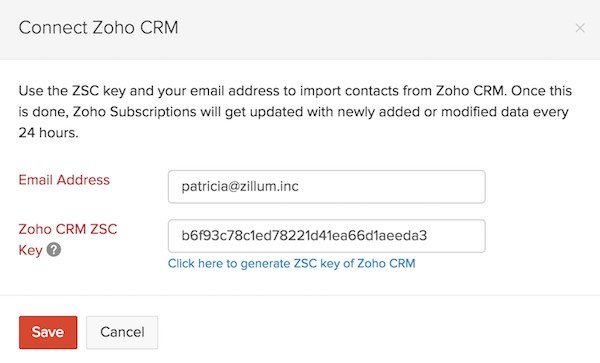
1. Web Form Configuration
Choose a Web Form Builder: Select a web form builder that offers Zoho CRM integration.
Connect Zoho CRM: Access the form builder’s integration settings and input your Zoho CRM API token to link the two platforms.
Map Fields: Match the fields in your web form to the corresponding custom fields in Zoho CRM to ensure the data transfers accurately.
2. Testing and Launch
Test the Submission: Complete a test submission from your web form to ensure the data reflects in your Zoho CRM account as expected.
Optimisation: Review the data entry process and make necessary adjustments to your Zoho web form setup.
Go Live: Your web form is ready to go live once you’re satisfied with the integration.
Creating a New Web Form
For any business, capturing and managing customer information is pivotal. A new digital transformation era has placed customer relationship management (CRM) tools. From the initial creation, we will learn to set up notifications for new entries.
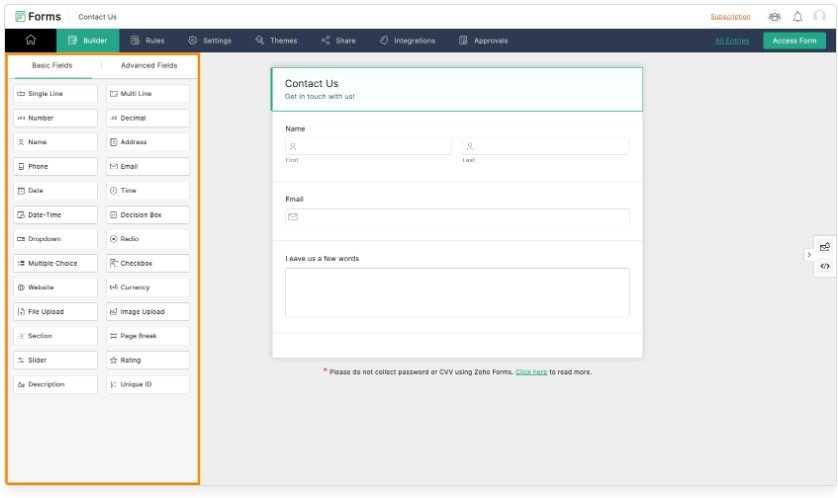
Here’s how to select the best form fields for your needs.
● Prioritise Your Data Needs
● Assess User Experience
● Balance Optional and Required Fields
Now that you’ve got your fields in mind, it’s time to build your form.
Accessing the Form Builder
Find the module where you want to add the form data in your Zoho CRM dashboard. Then, under the ‘More’ option, select ‘Webforms’.
Click On “Create Web Form
This will take you to the form builder interface, where you can customise your fields, layout, and design.
Drag and Drop Form Fields
The drag-and-drop functionality in Zoho CRM’s form builder makes it a breeze to arrange your fields in the order that makes the most sense to you and your customers.
Set Up Smart Fields
Zoho CRM’s intelligent form fields save time and improve accuracy. Smartly suggesting valid inputs, they guide users through filling the form correctly.
Preview Your Web Form
Before you finalise, preview your form and test it out. It’s essential to ensure that it looks great on all devices and that the user experience is seamless.
Customization for Your Unique Business Requirements
Customizing form fields in your Zoho CRM can mean the difference between a messy data collection process that perfectly fits your business needs.
Best practices according to requirements and user needs.
- Identify Essential Data Fields
- Design for User Experience
- Integration and Automation
Instructions on Websites, Landing Pages and Social Media Platforms
Web Forms on Websites
- Navigate to the form builder in Zoho CRM and customize your form fields.
- Choose ‘Embed’ from the options available to share your form.
- Copy the generated HTML code snippet.
- In your website’s CMS, go to the page where you want the form and paste the HTML in the backend code.
Landing Pages
- Create a dedicated landing page for a specific campaign.
- Customize your Zoho CRM form to meet the campaign’s needs.
- Use the ‘Embed’ feature within Zoho CRM or integrate your Zoho CRM account to pull the form directly if you’re utilizing a landing page builder.
- Ensure your form design is consistent with your landing page aesthetics for a smooth user experience.
Social Media Platforms
- Initially, design a form within Zoho CRM with fields optimized for social media platforms.
- Utilize a third-party app like ‘JotForm’ or ‘Wufoo’ that connects to Zoho CRM for social media integration.
- On your chosen app, create a form and select the Zoho CRM integration option.
- Once the form is completed, follow the instructions provided by the app to embed it directly into your social media profiles or posts.
Importance of testing web forms
With the ever-dynamic web environment, form functionality can break for various reasons, such as plugin updates or server changes. Regular checks prevent abrupt surprises and maintain the seamlessness of the user experience.
Form validation and functionality testing are sometimes overlooked in the grand architecture of website management. Yet, they form the bedrock of a substantial user experience strategy. Attention to these details lays a strong foundation for growth, trust, and brand resilience.
Steps to publish the web form
- Form Creation and Design
- Form Settings and Configuration
- Form Embedding Options
- Integration with WordPress Themes
- Securing Your Form
- Publishing Considerations
- Analysing and Updating
How to track and analyze the performance of web forms?
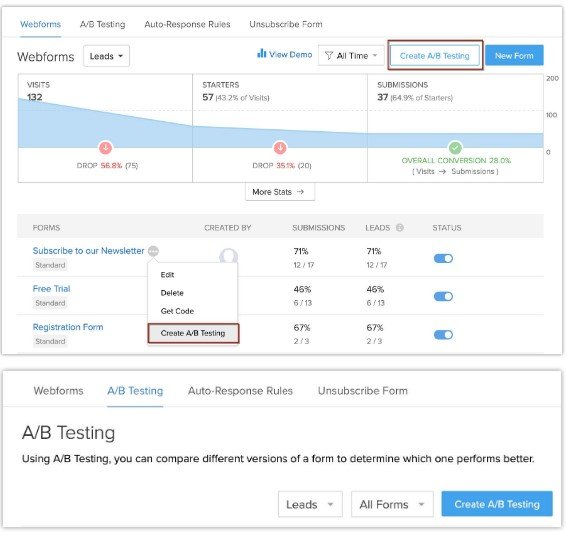
1. Conversion Rate (CR)
A high CR means your form effectively converts visitors into leads or customers. Tracking changes in this number helps you gauge the impact of form modifications.
2. Form Abandonment Rate:
This metric identifies where users drop off in your form. High drop-offs may indicate a confusing form, intrusive questions, or technical issues.
3. Time to Complete:
Is your form a time-consuming hurdle? Or is it a quick and seamless part of the user’s journey? The time to complete metric tells you how your form fits into the user experience.
4. Field Completion Rate:
Which form fields are the most challenging for users? Analysing field completion rates helps optimise for ease and speed.
Common problems using web forms in Zoho CRM
- If you need help customising your form fields or layout, ensure you use the latest CRM version.
- Double-check that you have the correct permissions to edit forms and that no one else is working on the same form.
- Explore Zoho CRM’s rich documentation and support forums for step-by-step customisation tutorials.
- If your form needs to integrate with other Zoho apps or third-party tools, review the integration setup process for any missed steps.
- Verify that the Zoho API you use for integration still supports the function you’re trying to achieve.
Best practices for creating effective web forms
How do you know if your form is top-notch? Testing and analytics. Use A/B testing to determine which form designs and copy yield the best results. Analytics will show you user behaviour and point out areas for improvement.
Conclusion
To conclude, managing customer relations is essential to business development, and Zoho CRM is an effective partner in achieving this. With the seamless integration of online forms, companies can gather valuable data, improve interaction, and customise interactions.
By implementing best practices, you can ensure effective connection and quality of data, and analysing and tracking the form results provides insight for improvement. Even with possible issues, Zoho CRM customs offers the best support and resources to ensure efficient form design and customisation. Remember, your web forms are not just a means to an end; they’re vital in shaping your users’ perceptions of your brand. Each interaction is a chance to engage, so seize the opportunity by crafting forms that are not just functional but a pleasure to use.
The goal of creating user-friendly online forms doesn’t only concern gathering data; it’s all about improving the overall user experience. Through Zoho CRM, companies can take their customer engagement to new levels, resulting in expansion and even achievement.
FAQs
- What is Zoho CRM?
Zoho CRM is a customer relationship management platform designed to help businesses manage their interactions with current and potential customers.
- Why use web forms in Zoho CRM?
Web forms in Zoho CRM capture lead and customer data, foster communication, and integrate data seamlessly into the CRM system.
- How do I access the web form creation tool?
You can access the web form creation tool in Zoho CRM by navigating to the ‘More’ option and selecting ‘Webforms’ from the dashboard.
- What are the critical components of creating a web form in Zoho CRM?
Creating a web form in Zoho CRM includes selecting form fields, customising layout and design, and integrating with CRM fields.
- Can I customise the fields and layout of my web form?
Yes, you can customise the fields and layout of your web form in Zoho CRM to meet your specific business needs.
- How do I embed the web form on my website?
You can embed the web form on your website by generating an HTML code snippet from Zoho CRM and pasting it into your website’s backend code.
- What options are available for form submission notifications?
Options for form submission notifications include email notifications, automated responses, and alerts within the CRM system.
- How do I manage and organise leads captured through web forms?
Leads captured through web forms can be managed and organized within Zoho CRM using custom fields, tags, and lead scoring.
- Can I integrate Zoho CRM web forms with other Zoho applications or third-party tools?
Yes, Zoho CRM web forms can be integrated with other Zoho applications or third-party tools through APIs or native integrations.
- Are there any best practices for optimising web forms for lead generation in Zoho CRM?
Best practices for optimising web forms for lead generation in Zoho CRM include prioritising data needs, designing for user experience, and integrating automation features.
- What are some common mistakes to avoid when creating web forms in Zoho CRM?
Common mistakes to avoid when creating web forms in Zoho CRM include overlooking form validation, neglecting user experience, and failing to test form functionality.
- How can I track the performance of my web forms and analyse the data collected?
You can track the performance of your web forms and analyse the data collected through metrics such as conversion rate, form abandonment rate, time to complete, and field completion rate.
- Are there any limitations or restrictions to be aware of when using web forms in Zoho CRM?
Limitations or restrictions when using web forms in Zoho CRM may include compatibility issues with specific browsers or devices and data storage limits depending on your subscription plan.
- Can I automate follow-up actions based on form submissions in Zoho CRM?
Yes, you can automate follow-up actions based on form submissions in Zoho CRM using automation rules to trigger actions such as sending automated responses or assigning leads to sales representatives.









